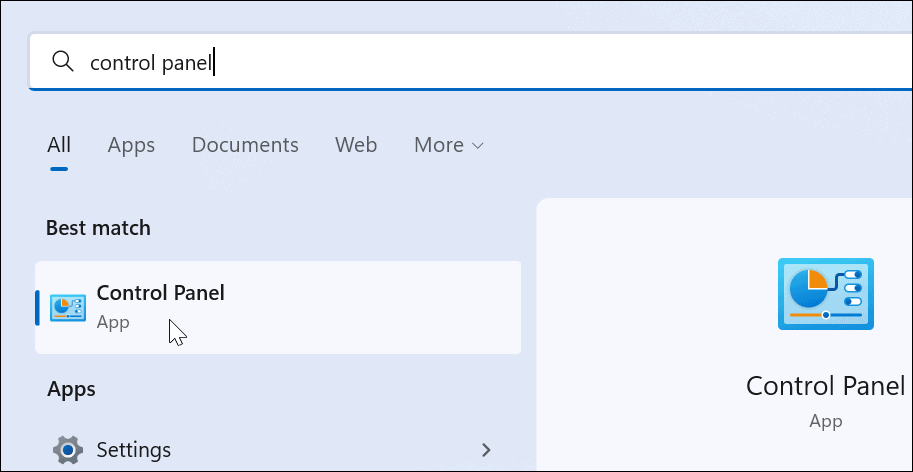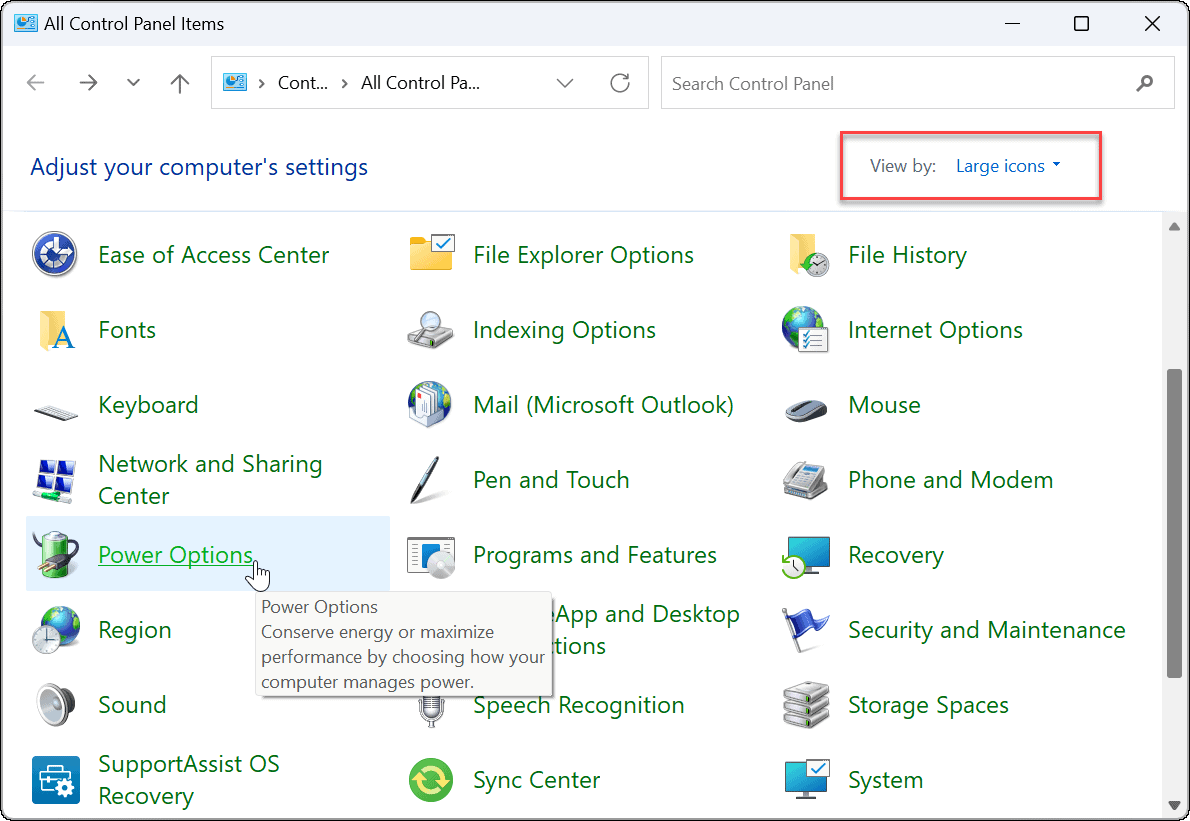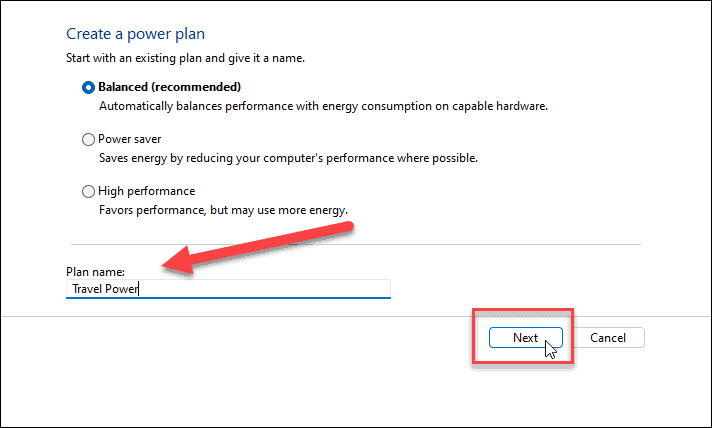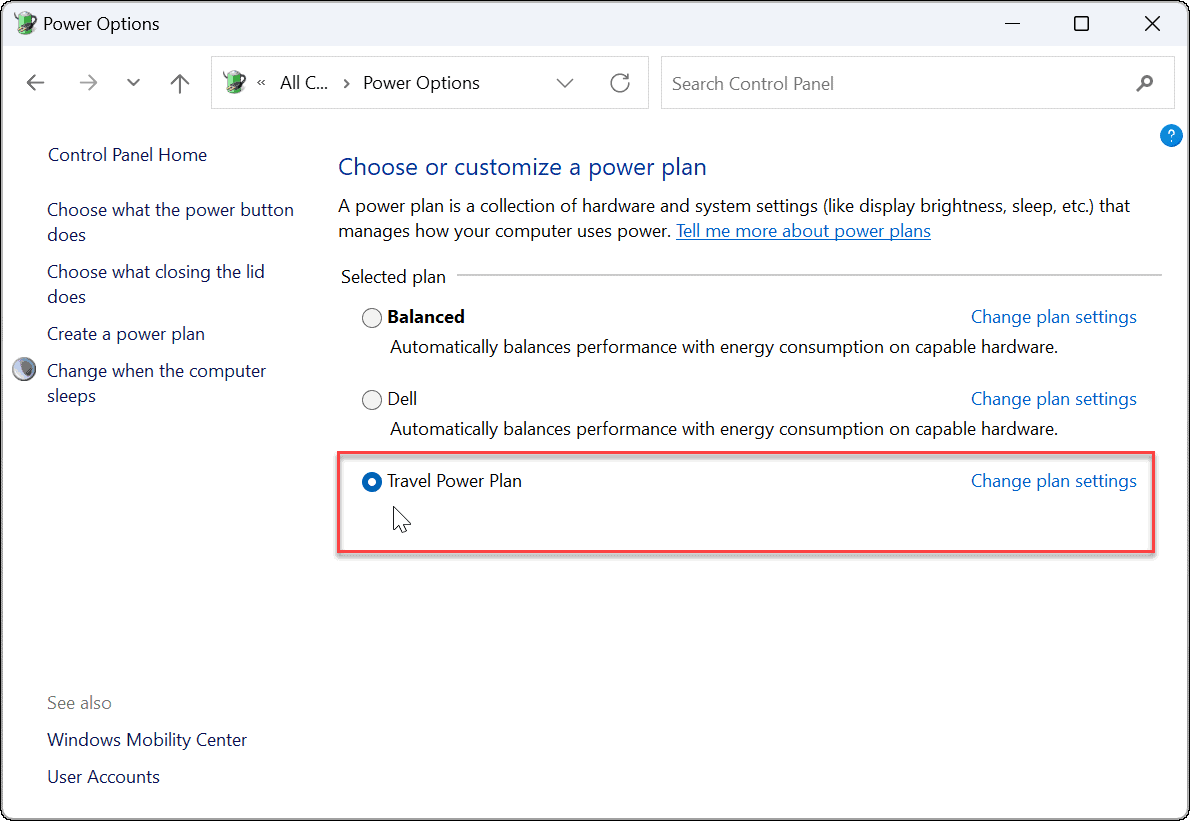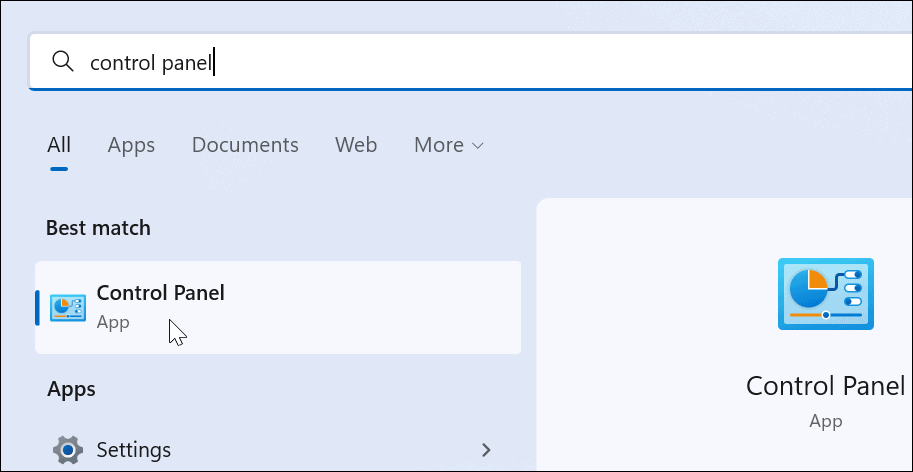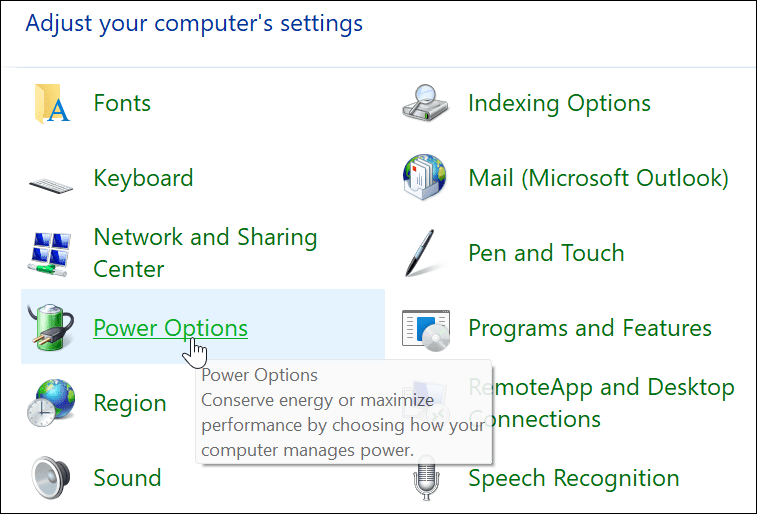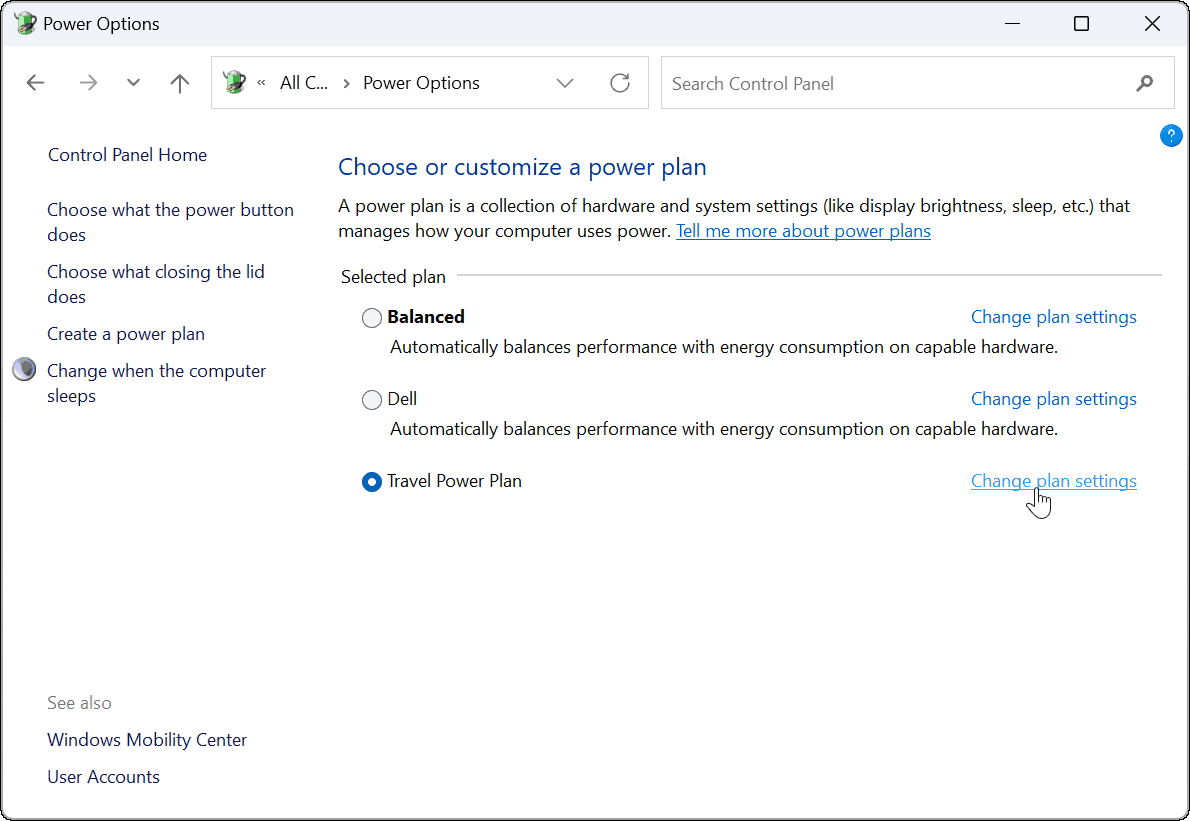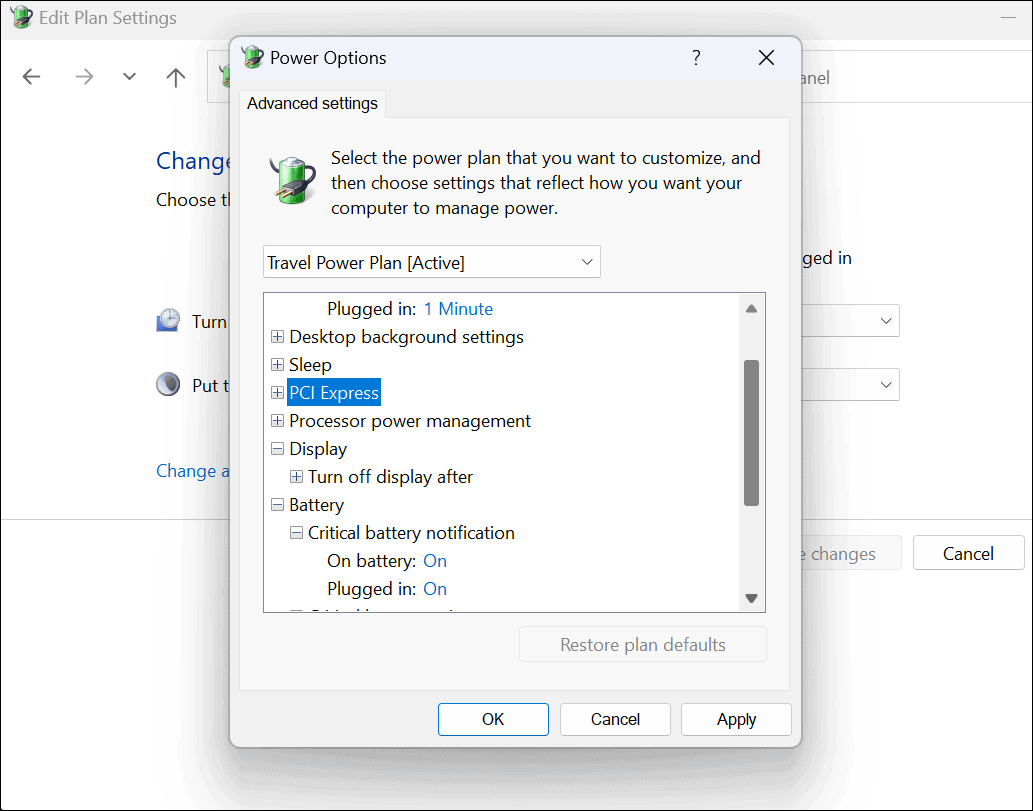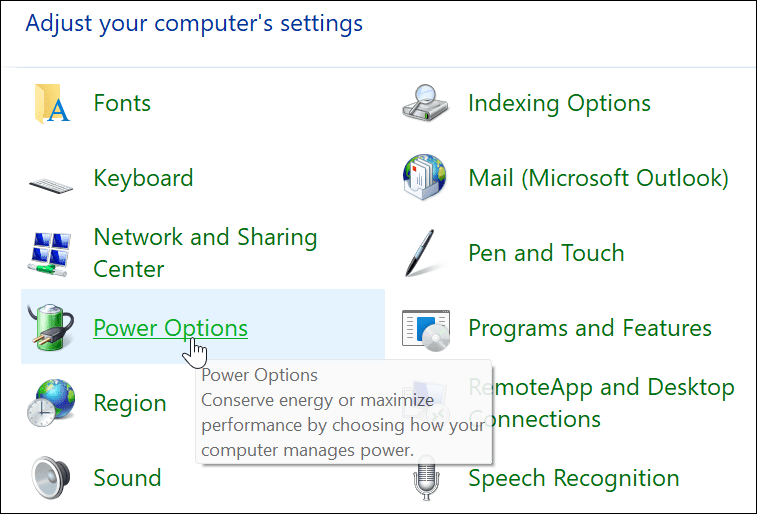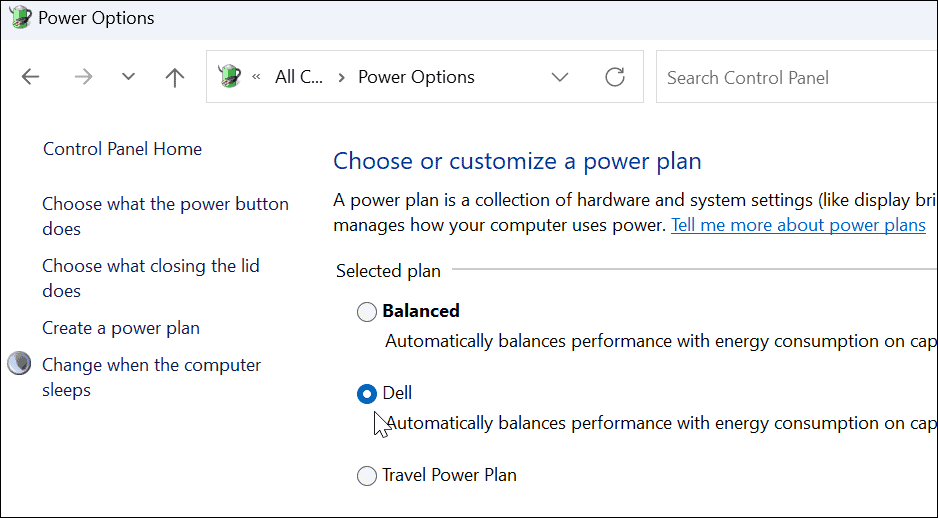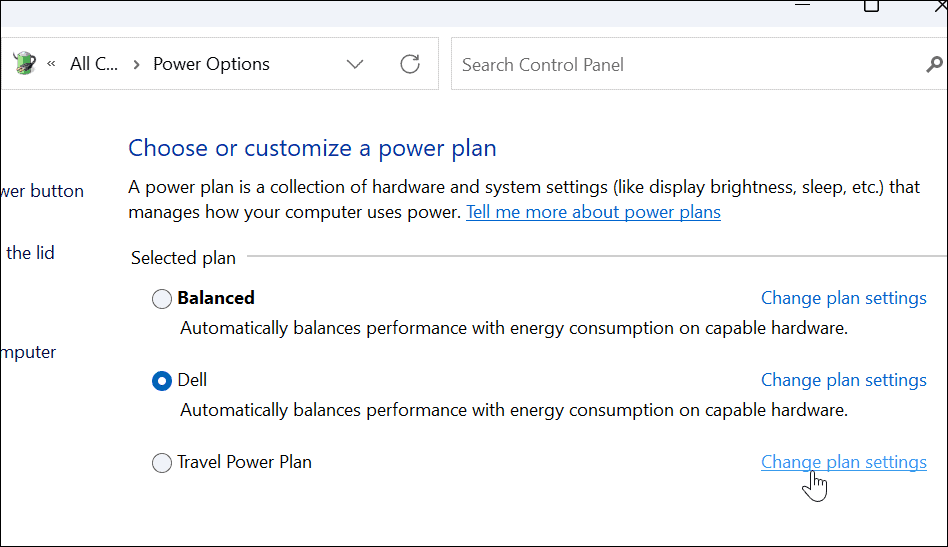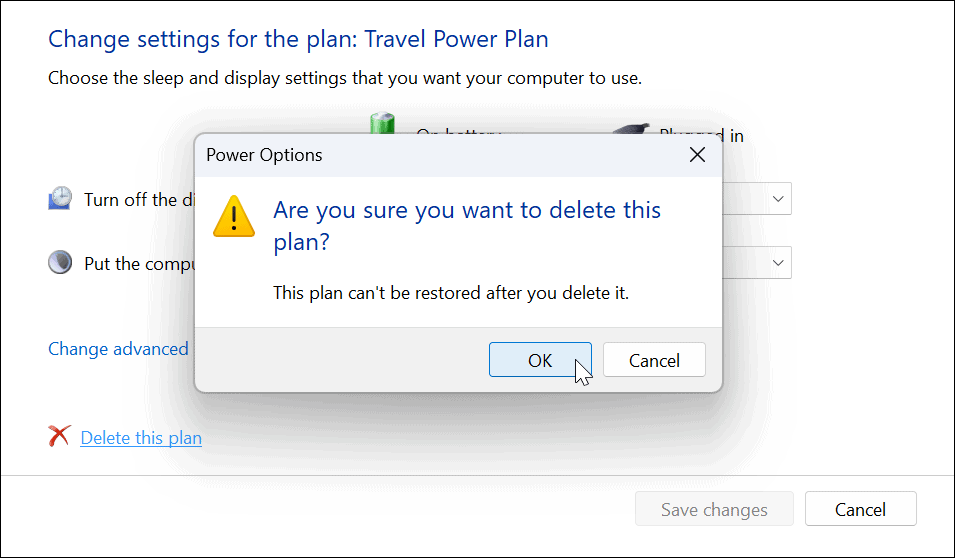You can easily modify an existing power plan, or create a custom power plan, to suit your requirements on Windows 11. Let’s look at how to create, configure, and delete a custom power plan on Windows 11 below.
How to Create a Custom Power Plan on Windows 11
A custom power plan allows you to determine how Windows reacts to different situations. For example, if you want your monitor to switch off after a certain amount of time, but you don’t want to put it to sleep, you could create a custom plan to do it. To create a custom power plan on Windows 11:
How to Customize a Power Plan on Windows 11
Now that you’ve created a new power plan on Windows 11, you may want to customize it further. The options are varied, but you’ll be able to configure when to turn off the hard disk (not an SSD), your PC’s sleep options, battery settings to control critical battery notifications, processor power management, wake timers, USB settings (on select PCs), and more. However, we’d recommend using the default settings for PCI Express and processor power management. To customize a power plan on Windows 11:
How to Delete a Custom Power Plan on Windows 11
Is the custom power plan you’ve created for your Windows 11 PC not working as intended? You can delete it at any time. To delete your power plan on Windows 11:
Power Management on Windows 11
Using the steps above, you can create a custom power plan on Windows 11. The default plans work for most users, but if you need certain settings to be enabled or disabled, you can create a custom plan and switch to it when you need to. It’s also important to note that a power plan isn’t the same as power mode. There are similarities, but power mode allows the device to optimize battery life and provide extra battery performance when needed. For more on power settings, check out how to check the battery time remaining on Windows 11. If your laptop isn’t quite getting through the day on a single charge, read these seven ways to improve battery life. Comment Name * Email *
Δ Save my name and email and send me emails as new comments are made to this post.
![]()