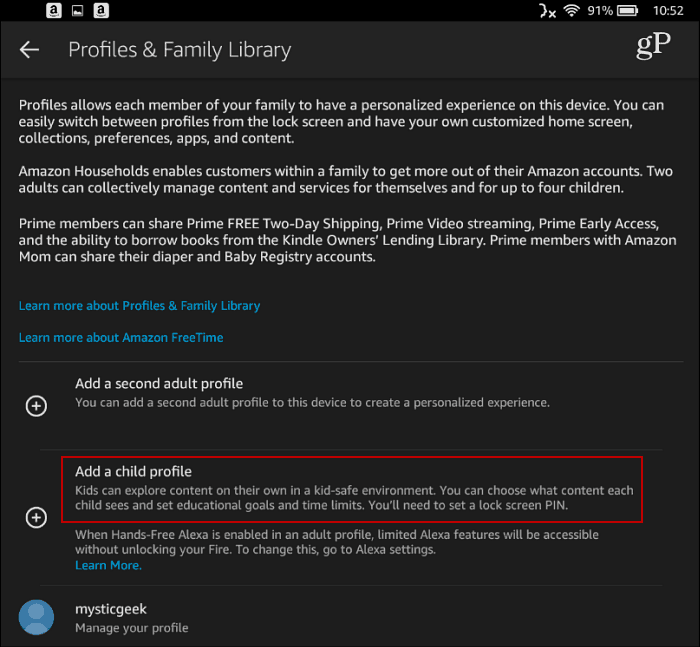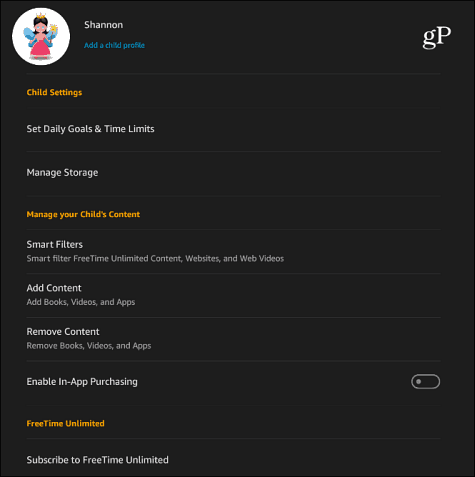To add your kid as a user head to Settings > Profiles & Family Library > Add a Child Profile to kick off the profile setup. You will first need to create a PIN to prevent your kid from opening your profile.
After setting up the PIN to protect your account, you will be guided through creating their username, profile picture, set their age, and a theme for the UI.
After the profile is created you can use parental controls which are easy to manage. You can schedule times when the tablet can’t be used, set daily time limits, and even handpick the content available to them. The control also features smart filters for web access. This lets you review the content your child has web access.
Another cool feature is the ability to set daily educational goals and time limits. For example, you can set it so your kid reads at least 45 minutes before they can access any entertainment content or games. You can also set different goals for weekdays and weekends.
Do you appreciate the ability to share you Fire tablet with your kids and set limits and goals while they are using it? Leave a comment below and let us know your thoughts. Comment Name * Email *
Δ Save my name and email and send me emails as new comments are made to this post.
![]()