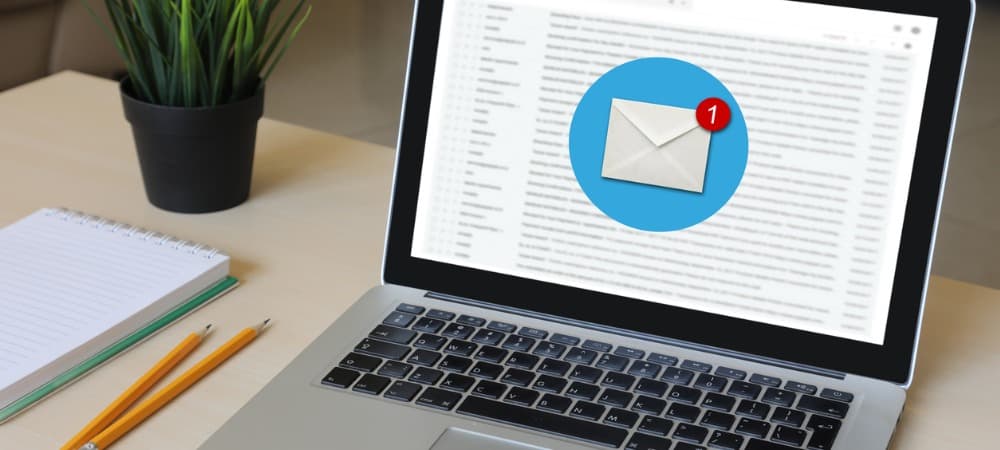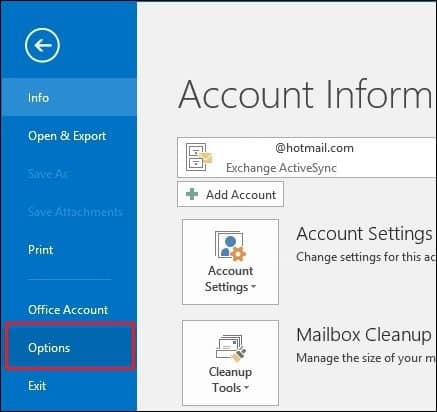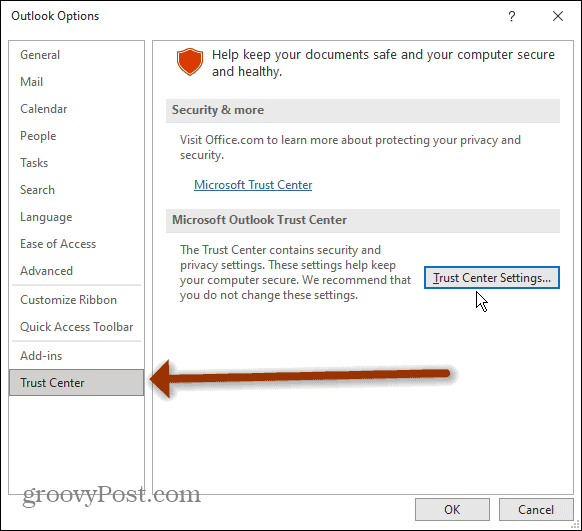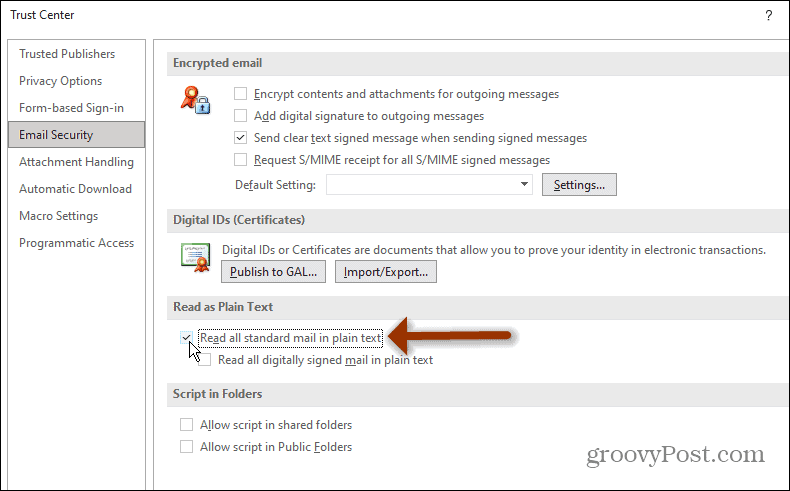For many years, this was a huge problem associated with the popular personal information manager. Outlook email messages became an easy vector for infecting your Windows PC. The only remedy for this was to convert your messages to plain text. Thankfully, recent revisions of Outlook added an option to disable this feature. Here’s a look at how to do it in the two most recent versions Outlook 2013 and 2016.
Convert Email to Plain Text in Outlook
Step 1. Launch Outlook and click File > Options.
Step 2. Next, click the Trust Center tab and then the Trust Center Settings button.
Step 3. Now click the Email Security tab, check the “Read all standard mail in plain text,” and click OK.
That’s it! A few steps were extra but not too much. If you’re still running Outlook 2007 or earlier, read our step-by-step guide on how to do the same thing. Comment Name * Email *
Δ Save my name and email and send me emails as new comments are made to this post.
![]()