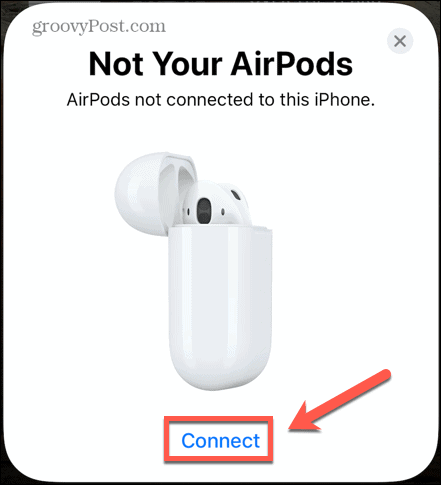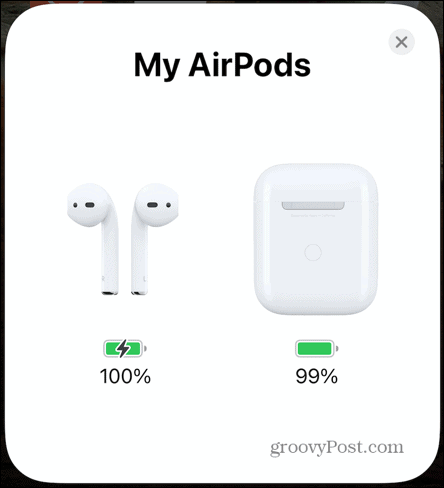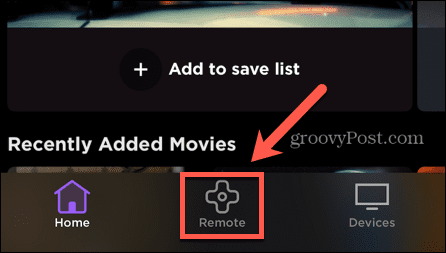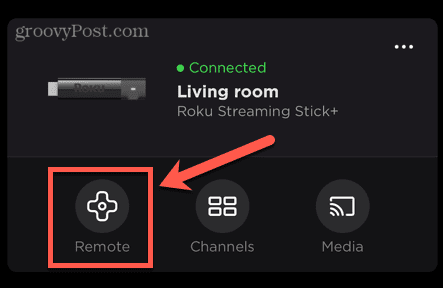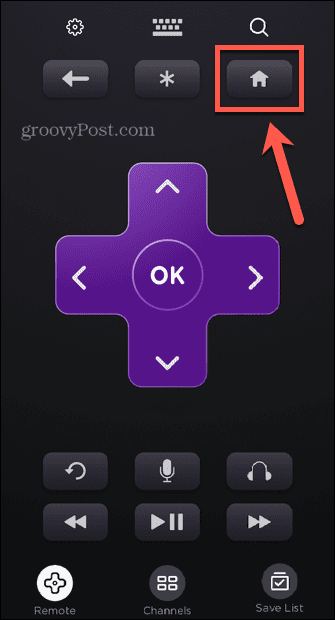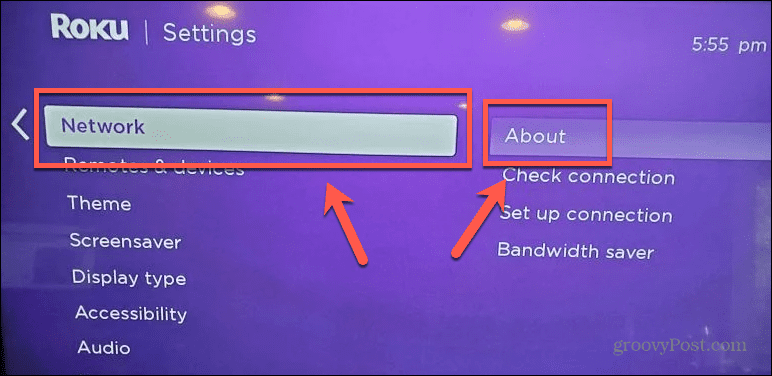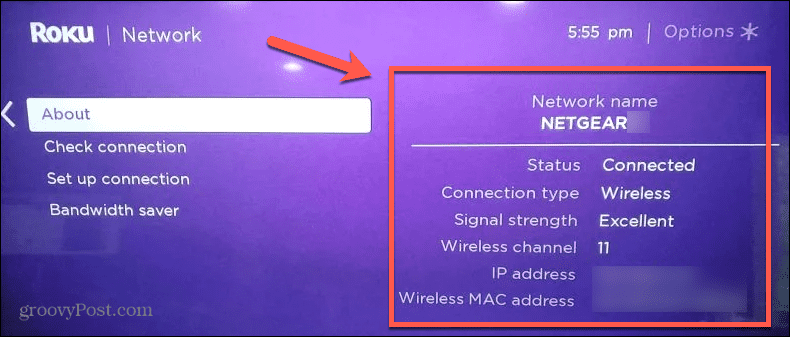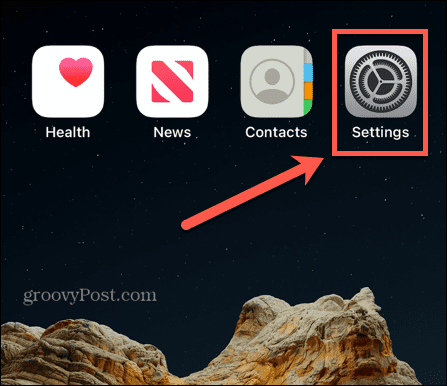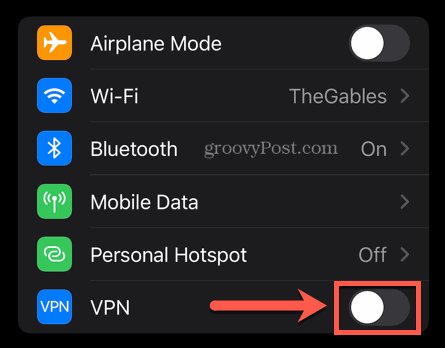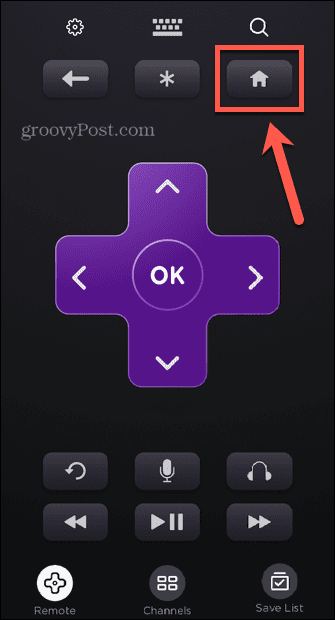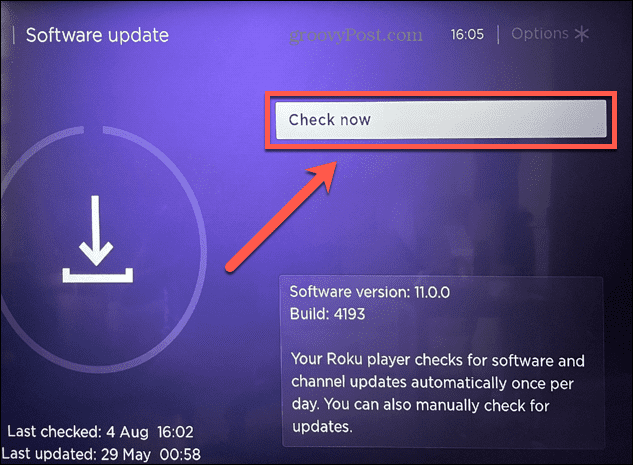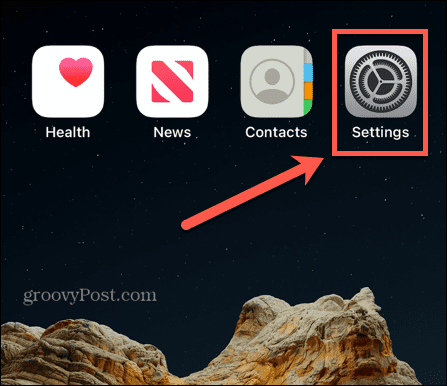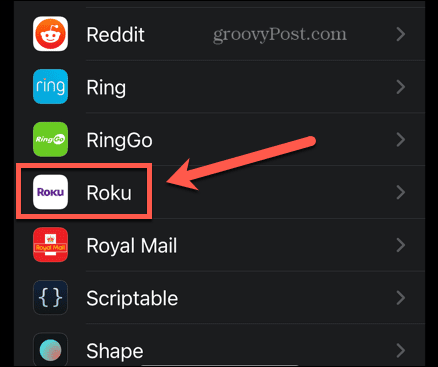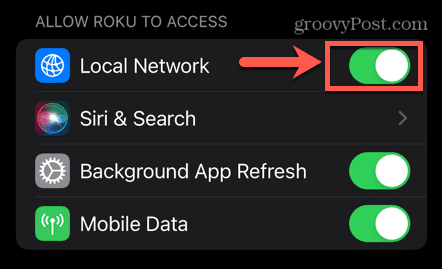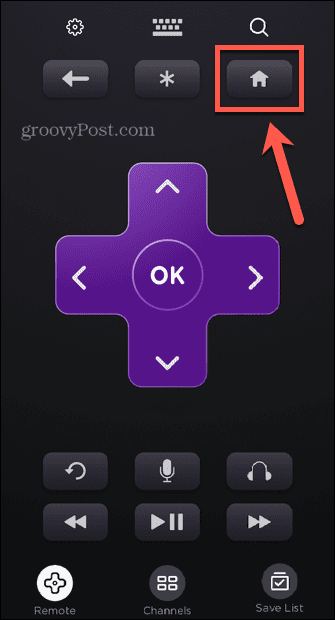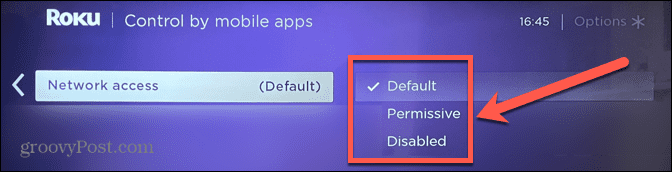If you want to watch your Roku TV (or your Roku streaming box) without disturbing others, you may be wondering if it’s possible to use your AirPods with your Roku TV. If so, read on to learn how to connect AirPods to Roku TV.
Is it Possible to Connect AirPods Directly to a Roku TV or Roku Streaming Device?
The short answer is no. It’s not possible to connect any type of Bluetooth headphones directly to a Roku TV, and that includes AirPods. All is not lost, however—it’s still possible to listen to your Roku TV through your AirPods. That’s because the Roku app includes a feature called Private Listening. This allows you to connect headphones to your phone and stream the audio from your Roku TV wirelessly through your phone. If you connect your AirPods to your iPhone using the Roku app, it’s as if your AirPods are connected directly to your Roku TV. This should work for both Roku TVs and Roku streaming boxes.
How to Connect your AirPods to Your iPhone
The first thing you’ll need to do is connect your AirPods to your iPhone if they’re not already. If you don’t pair your AirPods with your iPhone first, then they won’t show up in the Roku app. To connect your AirPods to your iPhone:
How to Connect AirPods to Roku TV
Now that you’ve connected your AirPods to your iPhone, you can use them to listen to your Roku TV by turning on Private Listening. You’ll need to install the Roku app on your iPhone if you don’t already have it. To turn on Private Listening in your Roku app:
Why Can’t I Connect My Roku to the Roku App?
Private Listening will only work if you’re able to connect your Roku app to your Roku TV. If you’re struggling to do so, here are some possible reasons.
Your Roku TV and Your Phone Are On Different Wi-Fi Networks
In order for Private Listening to work, both your Roku TV and your Roku app must be on the same Wi-Fi network. To see which Wi-Fi network your Roku is connected to:
Your Phone Is Connected Through a VPN
If you’re using a VPN on your iPhone, this can stop the Roku app from connecting to your Roku TV. To turn off the VPN on your iPhone: You may need to change the settings of the VPN you’re using to ensure that it doesn’t automatically reconnect. You can do this using any VPN app you have installed on your iPhone.
Your Roku TV Is Not Fully Updated
Your Roku TV or streaming box is designed to update automatically, but if you’ve not used it for a while, it may not have had the chance to update yet. This could cause issues with connecting to the Roku app. To manually update your Roku TV:
The Roku App Doesn’t Have Permission to Access Local Devices
When setting up Private Listening on your Roku app, as explained above, you need to grant your iPhone permission to connect to local devices on your network. If you miss this step, the Roku app won’t be able to connect to your Roku TV. To allow the Roku app to access local devices on your network:
AP Isolation Is Activate on Your Router
AP isolation is a feature found in some routers that allows you to create a virtual network for each wireless device connected to your network. This stops the individual devices from communicating with each other, ensuring that if one of your devices is hacked, it can’t affect the others. If this setting is active, it means that your iPhone and your Roku TV cannot communicate with each other, even when they’re on the same network. You’ll need to turn off this feature in order to get Private Listening to work. Turning off this feature will be different from router to router, so you’ll need to follow the instructions for your specific model.
Your Roku TV Is Not Allowing Network Access
It’s also possible to turn off network access from within your Roku TV. This keeps your Roku TV protected from attacks from any other local devices, but it stops your Roku app from connecting to your Roku TV. To allow your Roku TV to accept network connections:
There’s More to Roku Than You Know
Learning how to connect AirPods to Roku TV allows you to enjoy whatever you’re watching without disturbing the people around you. By linking your AirPods to your iPhone, you can use them as wireless headphones for your Roku TV. Roku devices can do a lot more than you may realize at first. You can watch free live TV on Roku, for example, or add or delete as many Roku channels as you want. You can change the look and feel of your Roku, and even access secret hidden Roku menus that grant access to more information and settings. Comment Name * Email *
Δ Save my name and email and send me emails as new comments are made to this post.
![]()