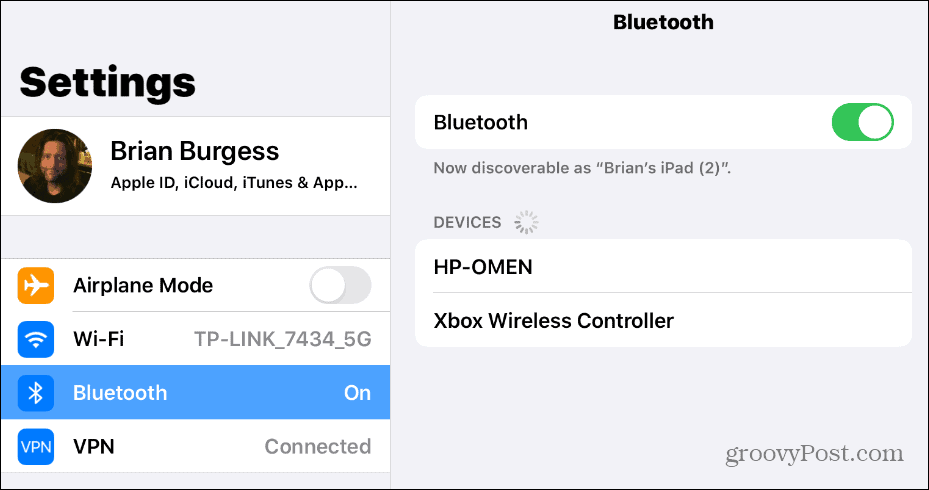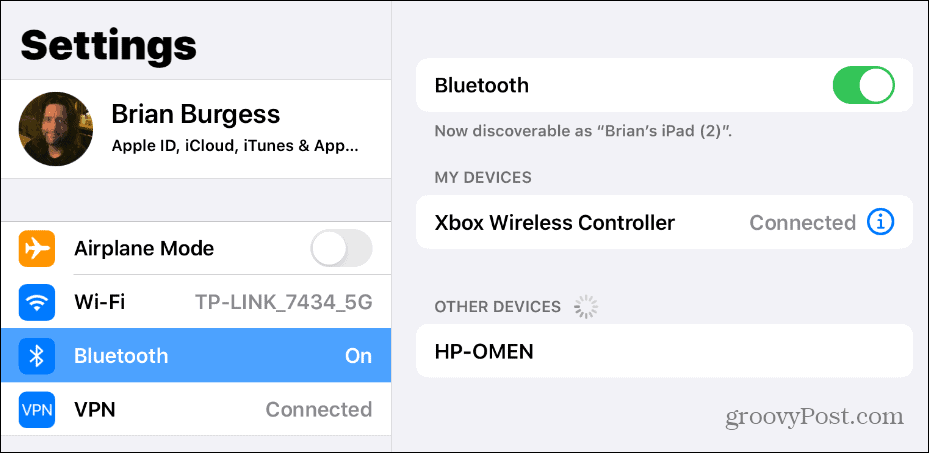One of the things you might want to do is use a controller with the games. This can provide more control and accuracy while playing the games. If you are an Xbox owner, the good news is you can actually connect your Xbox controller to the iPad or iPhone. You can then use your Xbox controller to play the games with Apple Arcade.
Connect Xbox Controller to iPad
The first thing you want to do is head to Settings > Bluetooth on your iPad (or iPhone) and verify your Bluetooth connection is on. Once you verify Bluetooth is on and looking for devices, press and hold the small circular button on top of the Xbox controller near the left shoulder button. Hold it until the circular Xbox button on the face of the controller starts blinking rapidly. Next, you should see “Xbox Wireless Controller” appear on the list of Bluetooth devices to connect to.
Tap on it and wait for a second or two while it connects. After it connects it will display under the “My Devices” section.
That’s all there is to it. You can now use your Xbox controller with your iPad to play games with. Launch Apple Arcade on your iOS device and download a game or launch your favorite one and you should be able to use the Xbox One controller to play the game. It’s just like using any other Bluetooth controller for Apple Arcade including a PlayStation controller. In fact, connecting a PlayStation controller is similar in that you connect it via Bluetooth on your iPad or even your iPhone if you want to use a controller with it.
![]()