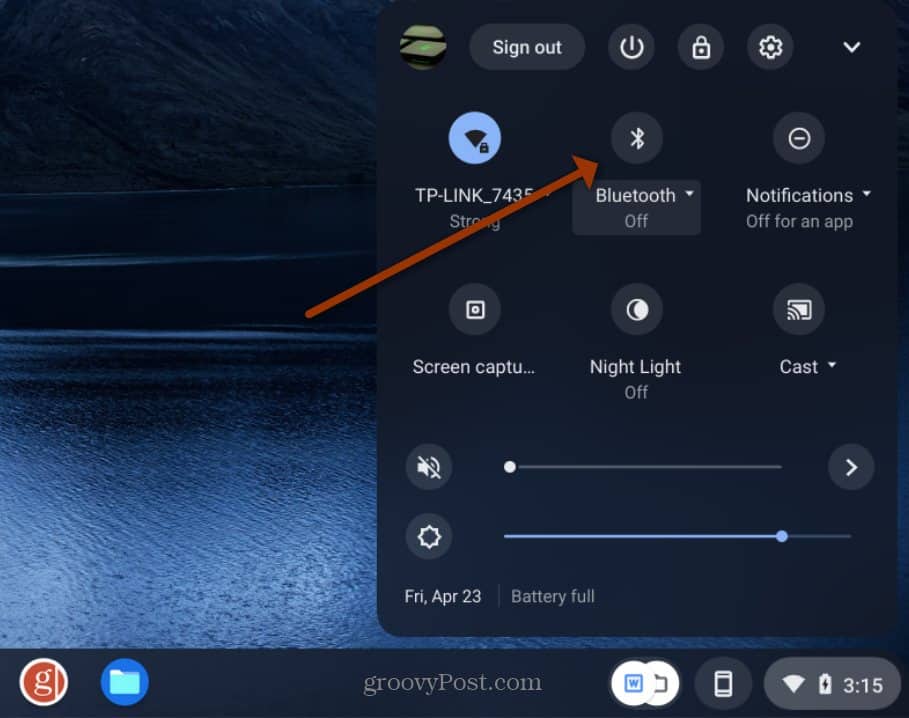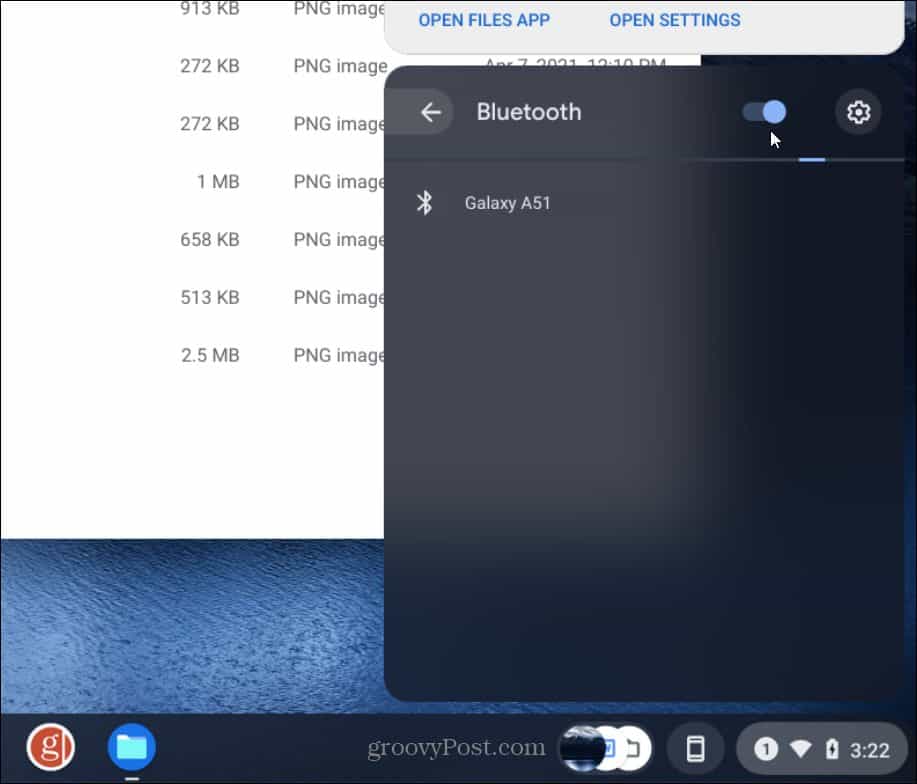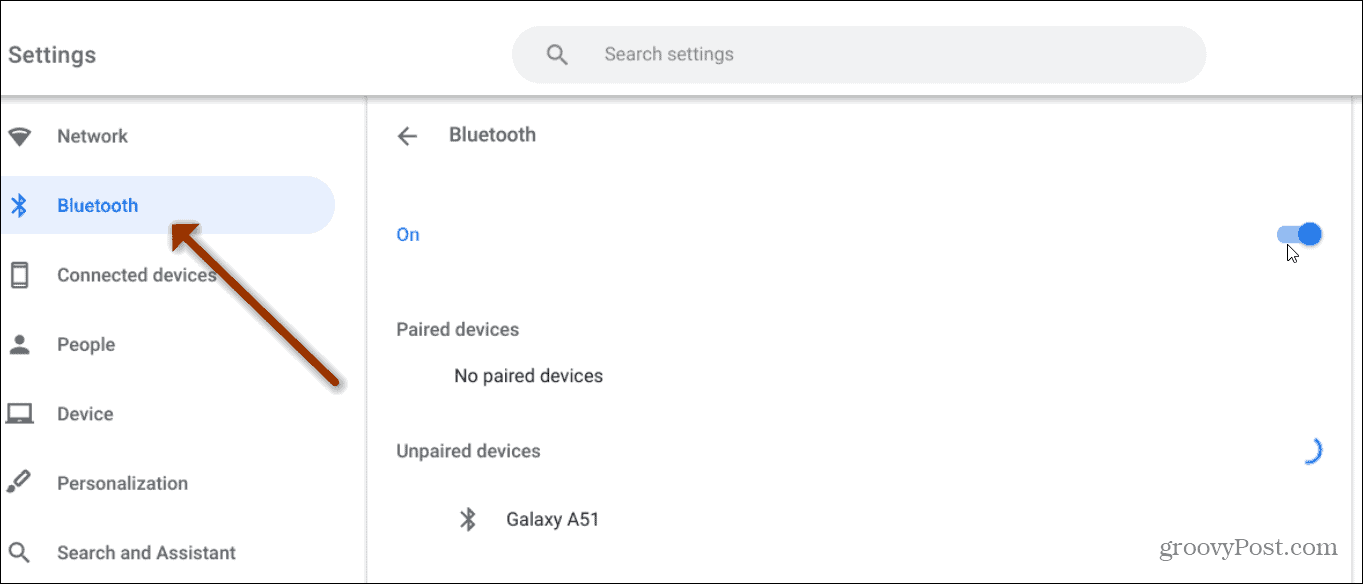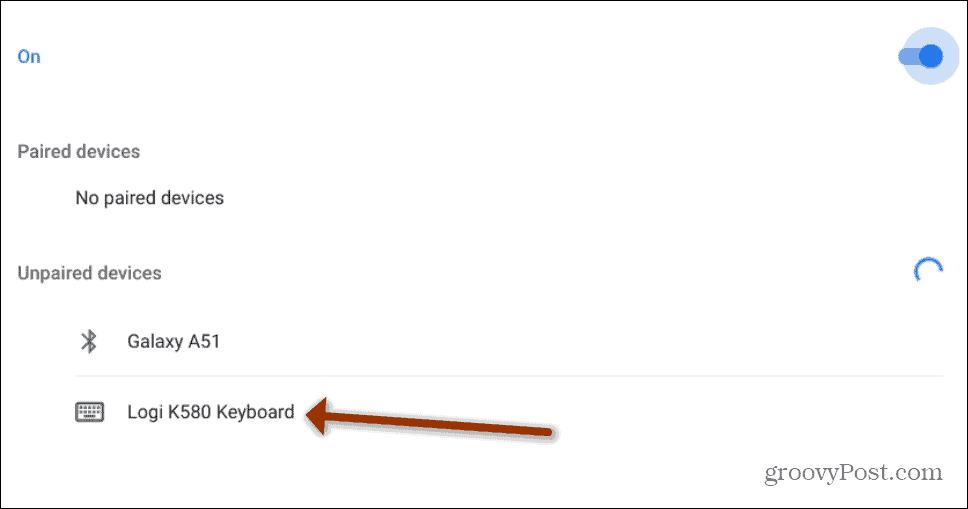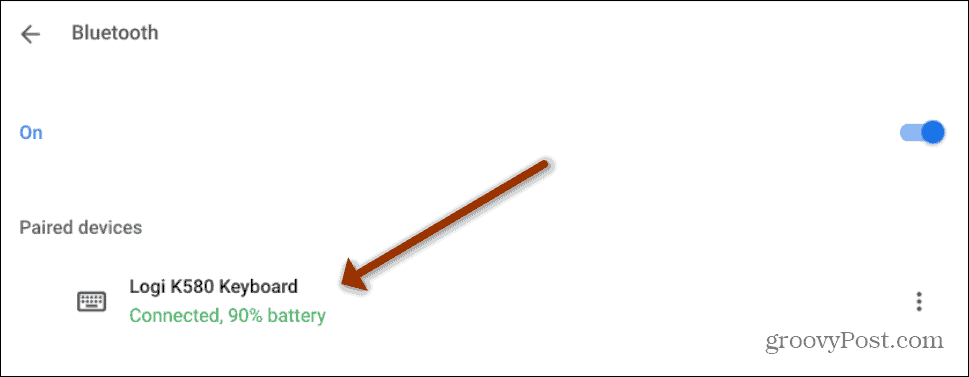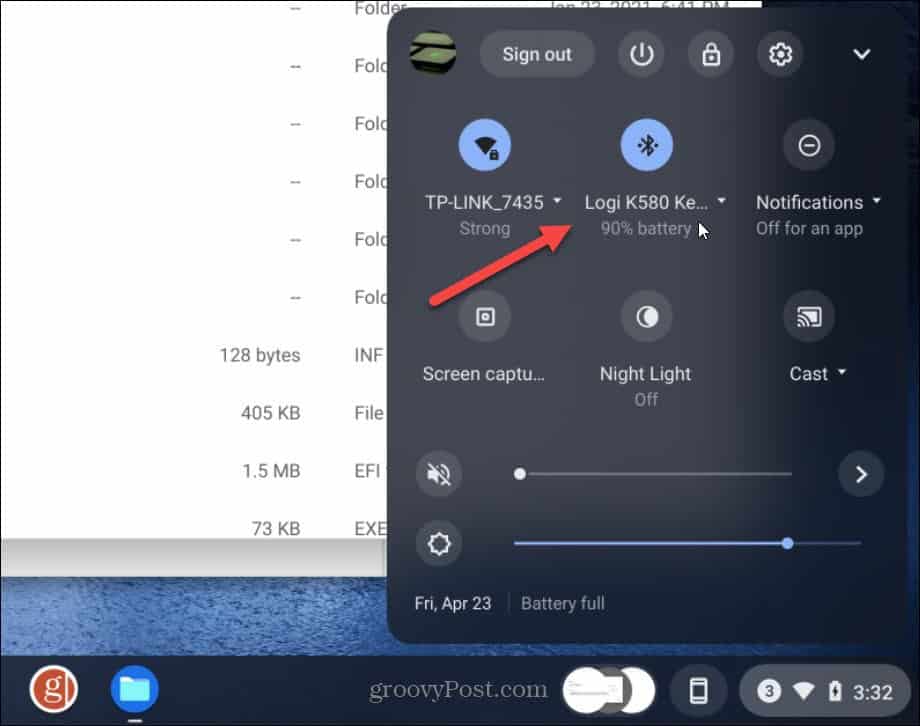Note: For this to work your Chromebook needs to have Bluetooth support. Most modern Chromebook’s have this so there should be no worries. If you have an older Chromebook, you should check to see if it supports it. Click the Clock at the bottom-right corner of the taskbar. When the menu comes up, you should see a Bluetooth button. If the button is highlighted, then Bluetooth is on and working. If it’s off you can simply toggle it on.
Connect a Bluetooth Device to Your Chromebook
Bluetooth is probably already enabled on your Chromebook. But if not, can tap the button if you have a touch screen device. Or click on the Bluetooth button and flip on the toggle switch.
It’s also worth noting that you can go into Settings > Bluetooth and enable it. There you will see devices that are connected or were previously connected or are unpaired. For example, here I used to have a Samsung Galaxy A51 connected while using the Phone Hub feature.
On the same page, look under the “Unpaired Devices” section and find the device you’re trying to connect. If you don’t see it, make sure the Bluetooth device you’re trying to connect to is in “pairing mode.” For example, here I am trying to pair a Logitech K580 Chrome OS Edition wireless keyboard to use with the Chromebook. Click on the listed device.
Depending on the device, a message may pop up with instructions on how to finish the pairing process. In this example, I need to type in a code on the wireless keyboard. Some devices will simply just connect.
When the device is connected and ready to go it will show as connected in green on the Settings page.
You can also click the clock and see that the device is connected under the Bluetooth button on the menu.
That’s all there is to it. Connecting a device to your Chromebook via Bluetooth is a straightforward process. And for more on Chromebook, check out how to copy and paste from the clipboard manager or how to pin files and folders to the Chromebook taskbar. Comment Name * Email *
Δ Save my name and email and send me emails as new comments are made to this post.
![]()