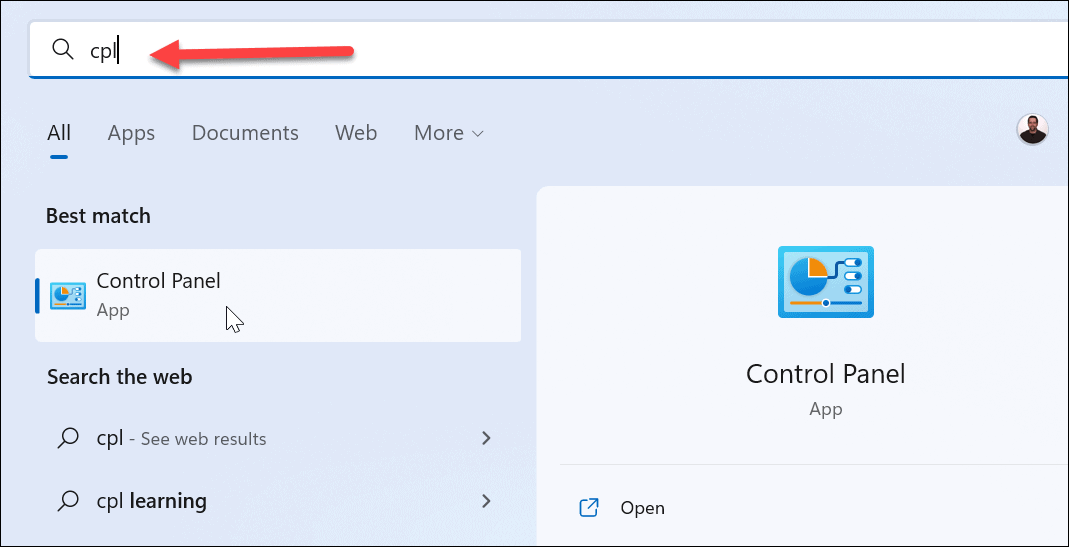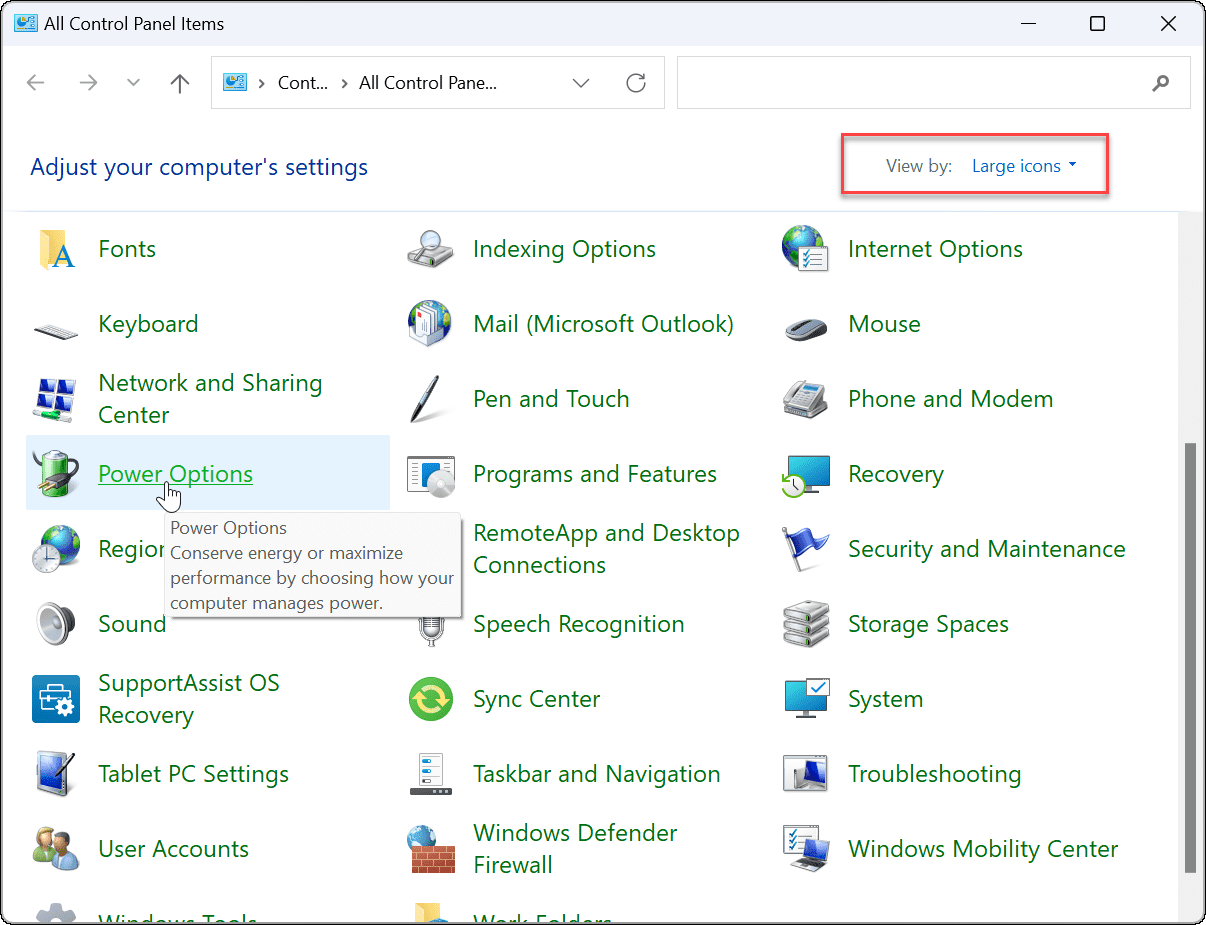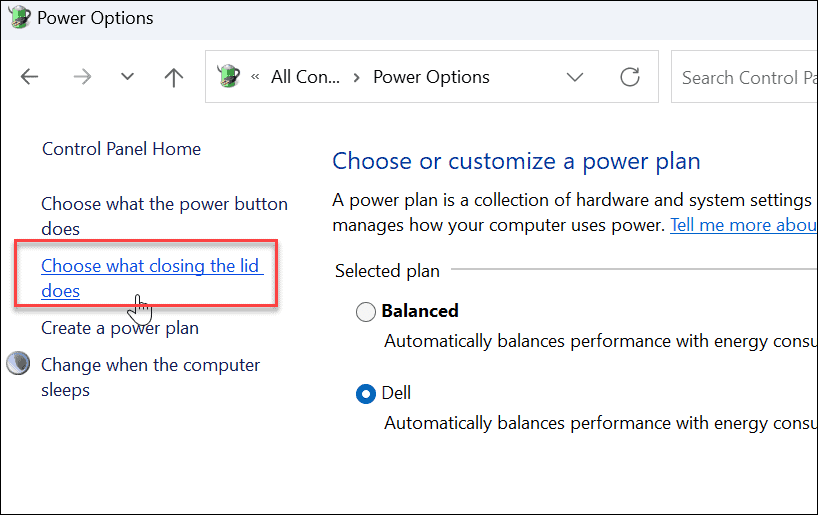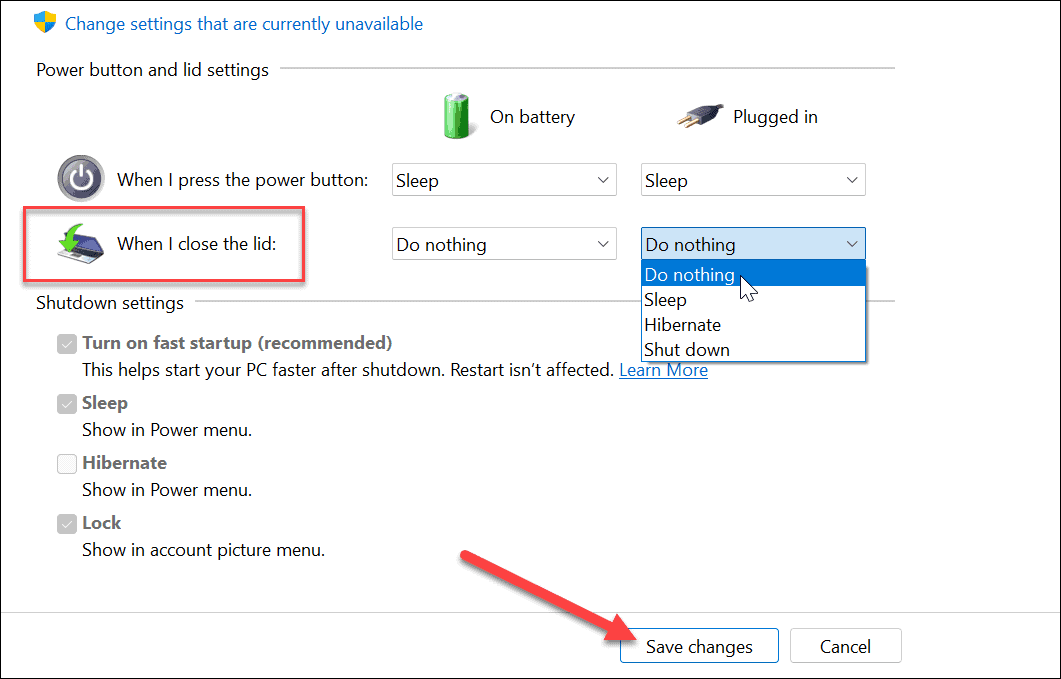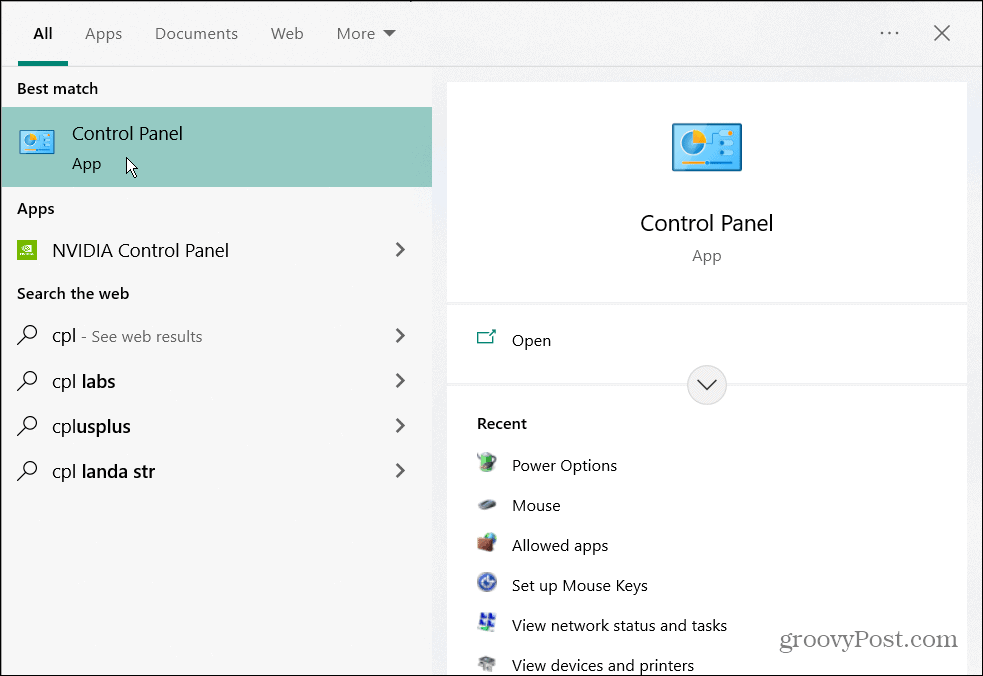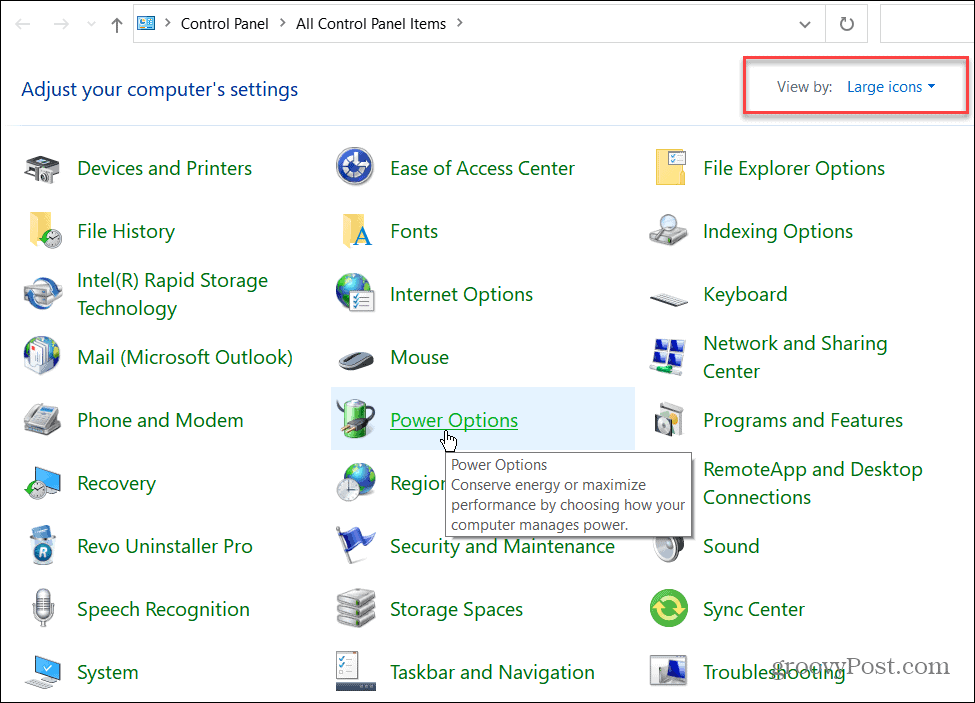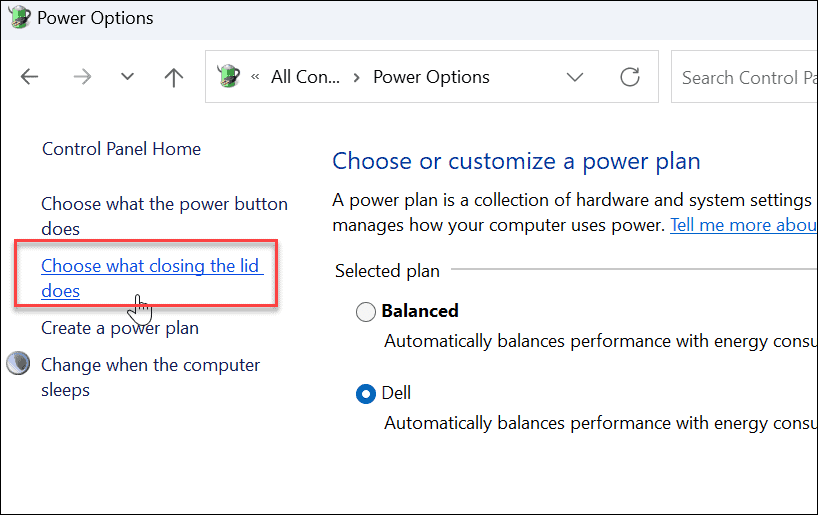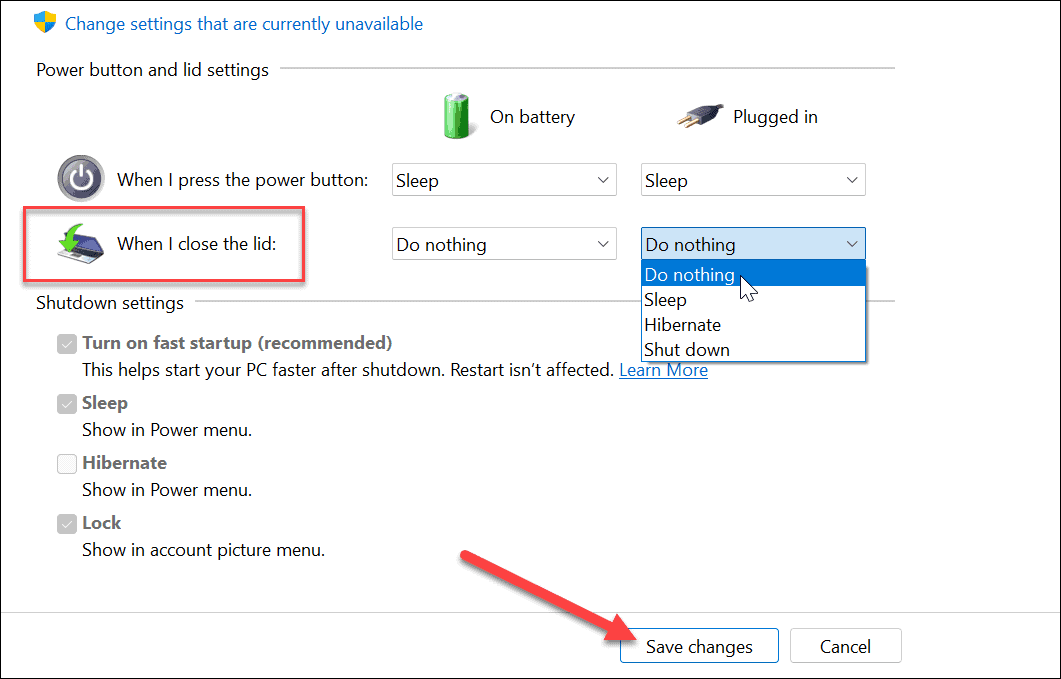Typically, Windows will put your laptop into a low power mode when you close the laptop’s lid. You can also configure it to shut down entirely via power settings. But what if you have it connected to a monitor and don’t want it to go to sleep or power down? Here we’ll show you how to close a laptop and use a monitor on Windows 11 and 10. This process requires changing power settings via Control Panel on Windows 11 and Windows 10. For example, if you set your laptop to work with a monitor when closed, you’ll need to power it down manually before throwing it into a bag. If you don’t, the laptop could overheat and cause it to stop functioning.
How to Close the Laptop Lid and Use an External Monitor on Windows 11
Using a laptop lid saves space in your workstation. However, you want it to remain powered and use it with your external monitor. To use a laptop with an external monitor on Windows 11, do the following:
After adjusting the settings, you can go ahead and close your lid and still use your external monitor.
How to Close the Laptop Lid and Use an External Monitor on Windows 10
Setting your laptop to use an external monitor when you close the lid on Windows 10 is virtually the same. To use an external monitor after closing the lid on Windows 10, do the following:
Windows Power Options
If you want extra space for a more clutter-free workspace, setting your laptop to work with an external monitor when you close the lid is straightforward. Remember to turn it off or put it in Sleep mode when traveling with it. Otherwise, the laptop stays on and could cause overheating issues. Speaking of overheating, check out how to monitor your CPU temperature. You might also be interested in creating a custom power plan. If you’re on Windows 11, check the battery time remaining, or if your laptop isn’t getting through a day on a single charge, here are 7 ways to improve the battery life on Windows 11. Comment Name * Email *
Δ Save my name and email and send me emails as new comments are made to this post.
![]()