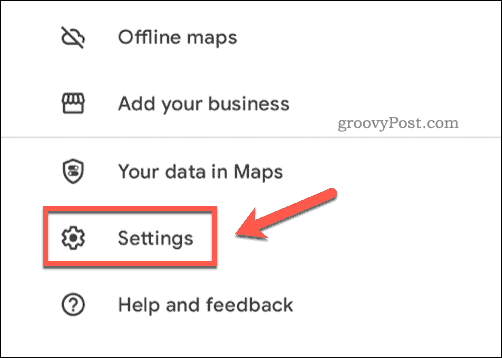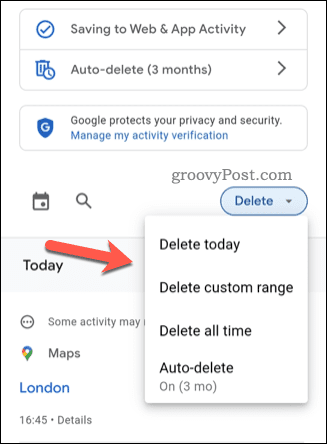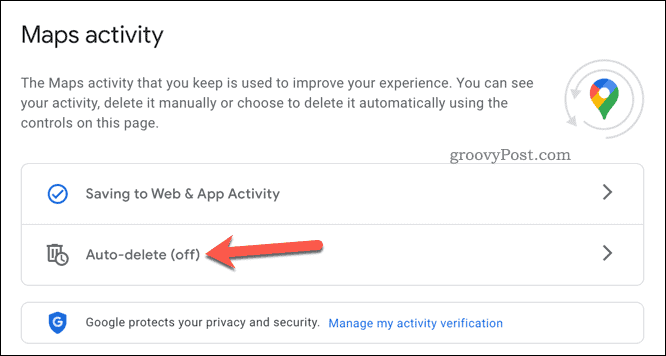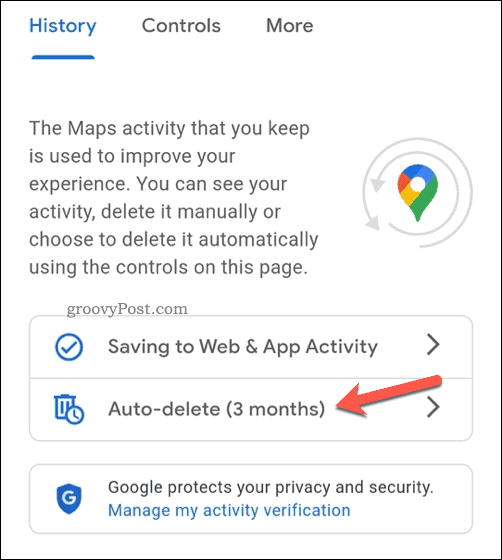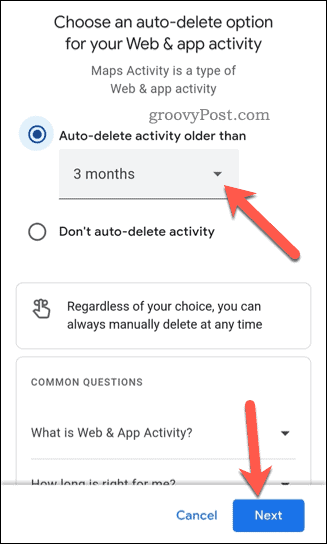Unless you opt-out, Google records a lot of information about you, from where you’ve been to what you’ve searched for. This isn’t just big tech overreach—it can be a useful way to find locations you’ve been to or searched for in the past. There are obvious privacy concerns, however. If you want to clear your Google Maps search history, follow the steps below.
How to Clear Google Maps Search History on PC and Mac
The quickest way to clear your Google Maps search history is to access the location history for your Google account. You can do this quickly on a PC or Mac using your web browser. To clear Google Maps search history on PC or Mac: After clearing your Google Maps search history, you may wish to configure Google to automatically delete your data afterward.
How to Clear Google Maps Search History on Mobile Devices
You can also clear your Google Maps search history from the Google Maps app. While the steps below have been written with Android in mind, iPhone and iPad users should be able to follow them, too. To clear Google Maps search history on Android, iPhone, and iPad: Once you select a time frame, Google Maps will delete your search history immediately.
How to Automatically Delete Your Google Maps Search History
Want to stop Google from recording your Google Maps search history? You can configure your account to automatically delete the data.
On PC and Mac
PC and Mac users can do this via the Google Maps My Activity website. From there, press the Auto-delete option.
In the pop-up, choose a suitable time frame from the Auto-delete activity older than drop-down menu, then press Next > Confirm.
On Android, iPhone, and iPad
Mobile users will need to access the Settings menu by opening Google Maps and pressing the profile icon > Settings > Map history. From there, tap Auto-delete.
Select a time frame from the Auto-delete activity older than drop-down menu and tap Next > Confirm.
The setting change will apply across your Google account. If you change the setting in the Google Maps app, your search history will be deleted on PC and Mac, too.
Keeping Track of Your Google Data
If you’ve followed the steps above, you should be able to clear your Google Maps search history. Make sure to switch off location tracking and search history settings for your Google account. This will stop Google from recording information about you, but only if you prefer it that way. Curious to know what information Google has on you? You can download your personal data from Google and look for yourself. If you’ve had enough of Google’s overreach, you can always delete your Google account entirely. Comment Name * Email *
Δ Save my name and email and send me emails as new comments are made to this post.
![]()
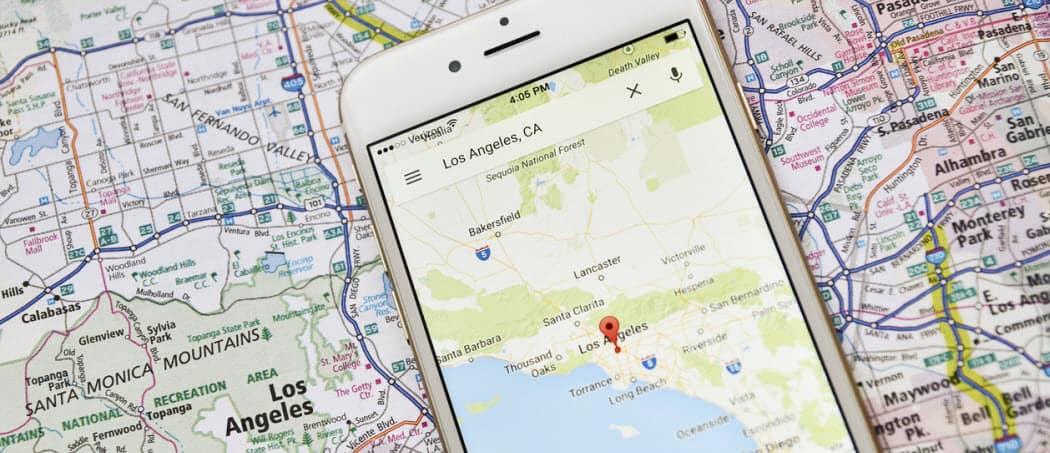
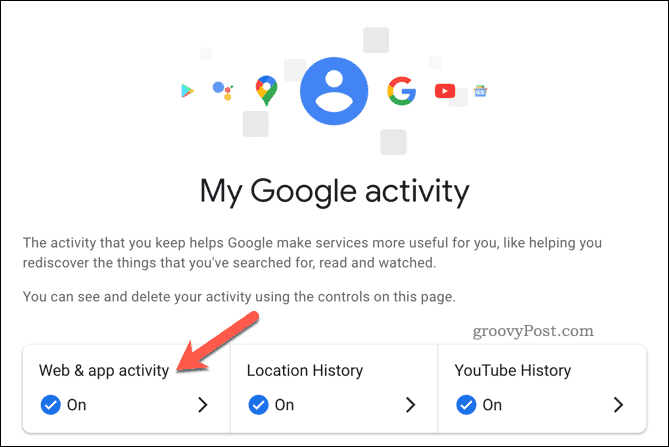
![]()


![]()