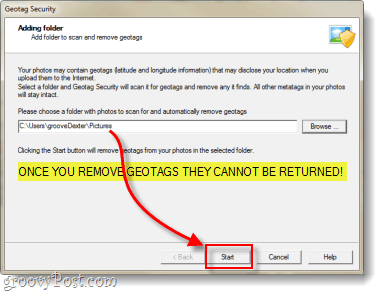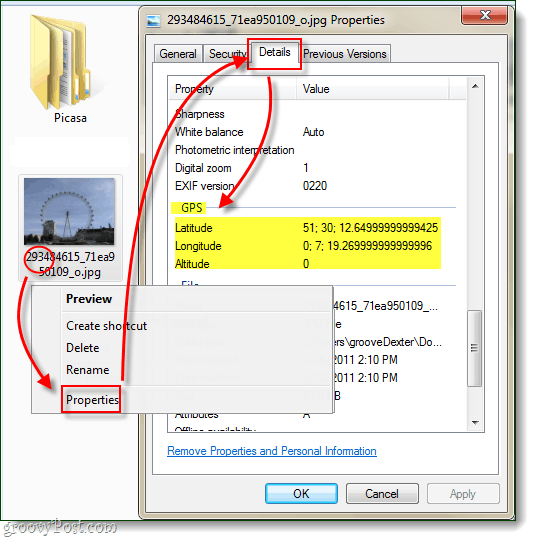If you’re not familiar with GeoTagging, it is when you or your camera gadget adds geographical location information metadata to photos, videos, and texts. Though that is just the beginning, it can really be added to just about any type of media. Did you know that by default most smartphones(iPhone, Blackberry, Android, Windows 7 Phone, etc.) are automatically enabled to GeoTag every photo and video that you snap? This means that everything you snap has GPS coordinates attached to it, and it’s really easy to access. GeoTagging is great for when you are creating a family photo album, or taking pictures for personal use that you want to cherish for years to come without forgetting where they were taken. On the other hand if intend to share any of your pictures online via Facebook, Twitter, Flickr, or some other website, you run the risk of giving away not only your street address, but the location of all the places that you frequent; addresses of any of your friends, school, work, etc… The decision is up to you, but here’s my advice: before you share something online you should go in and remove all of your metadata from it (in particular, the GeoTag data) –just to be on the safe side. We talked before about how to remove personal data from any file using Windows 7 built-in tools, but this time we’ll look at a third party application designed specifically for GeoTag data; Geotag Security.
Step 1
Download Geotag Security for Windows. The app is free and is published by an independent developer. Once the download is finished, go ahead and install it –installation is really simple, just Click Next a few times.
Step 2
Once the program is installed, load it up. Click the Browse button and Select the location of the folder your photos are stored in.
Step 3
Now that you have the location in the box, all you need to do is Click Next a few times. Important: Once you remove GeoTag data you cannot “undo” and get it back. If you want to keep the Geotag
It will scan for GeoTag data and show you the results.
Now you’ll see the results… At this point you are done, you can close the program.
Optional: Support the developer and add on-going protection.
Remember that this is a free program, if you want to show your support for the developer you can purchase the pro version which has the added bonus of allowing automatic scanning and protection of your pictures folder. This added feature IS NOT worth the extra $20, but I see it as more of just a way to say “thanks” to the guy who made this.
Done!
Now all of the photos in the folder you selected should have their GeoTagging metadata removed. Websites, programs, and other people will no longer be able to track where your photos or videos were taken using GPS coordinates. Want to be sure? You can easily check to make sure that the data was removed, just Right-Click one of your photo files and Select Properties. From the properties windows go to the Details tab and Scroll-down while looking for GPS. If you don’t see it, that means it was removed!
Comment Name * Email *
Δ Save my name and email and send me emails as new comments are made to this post.