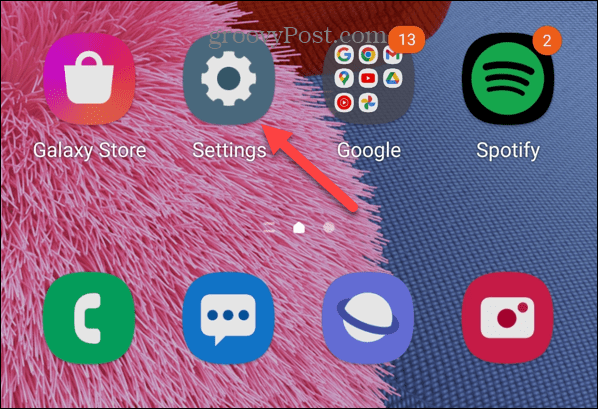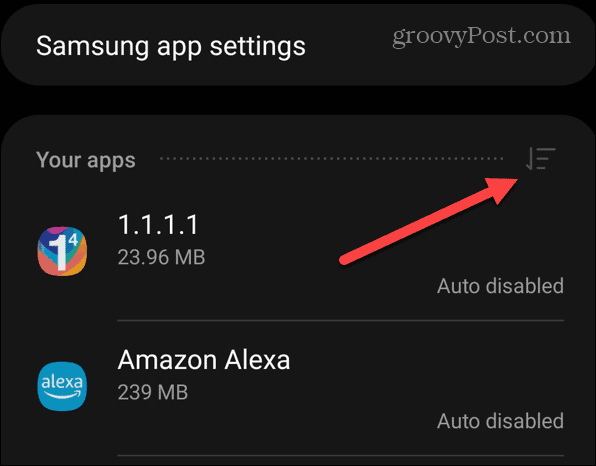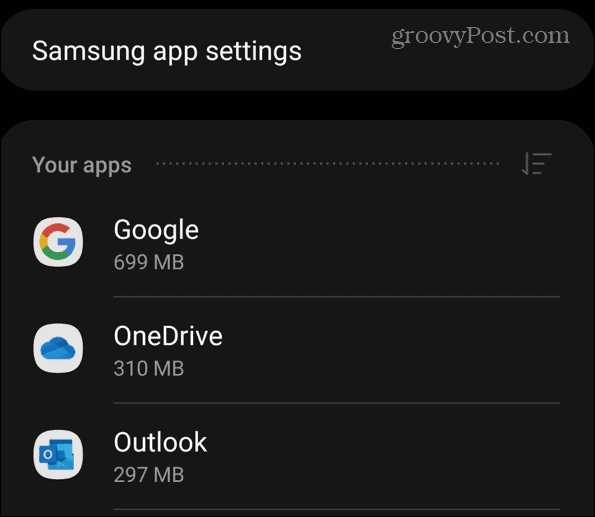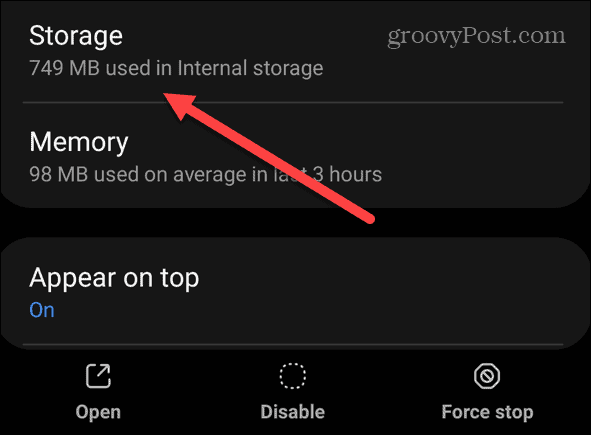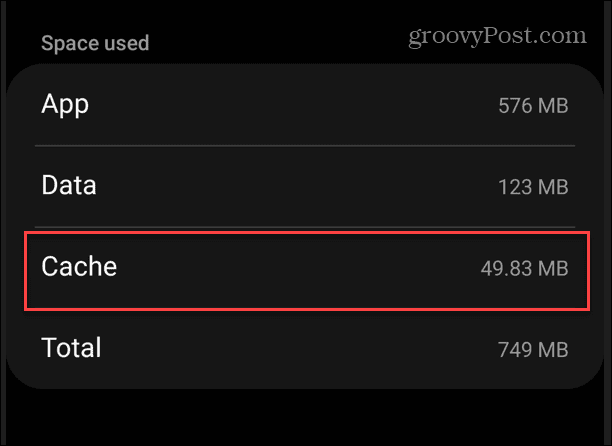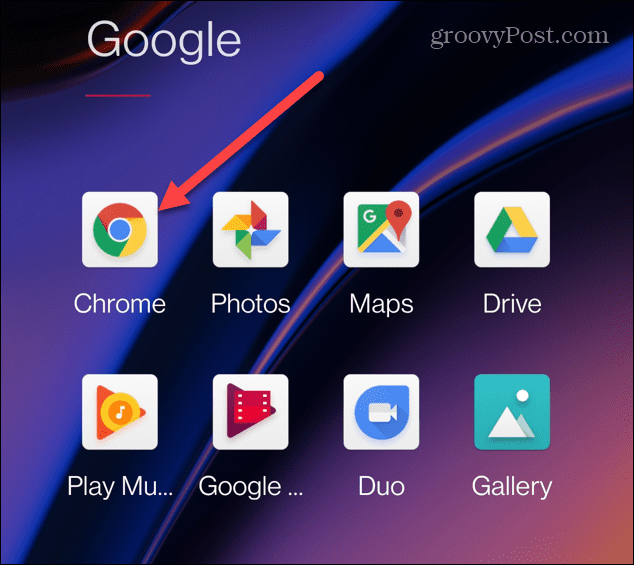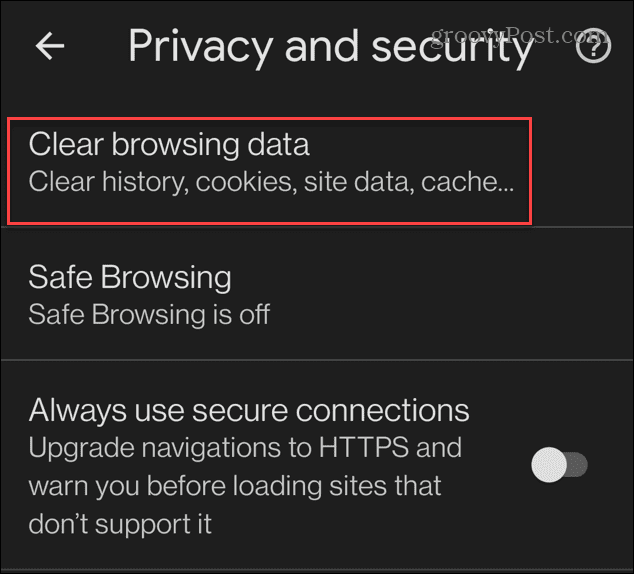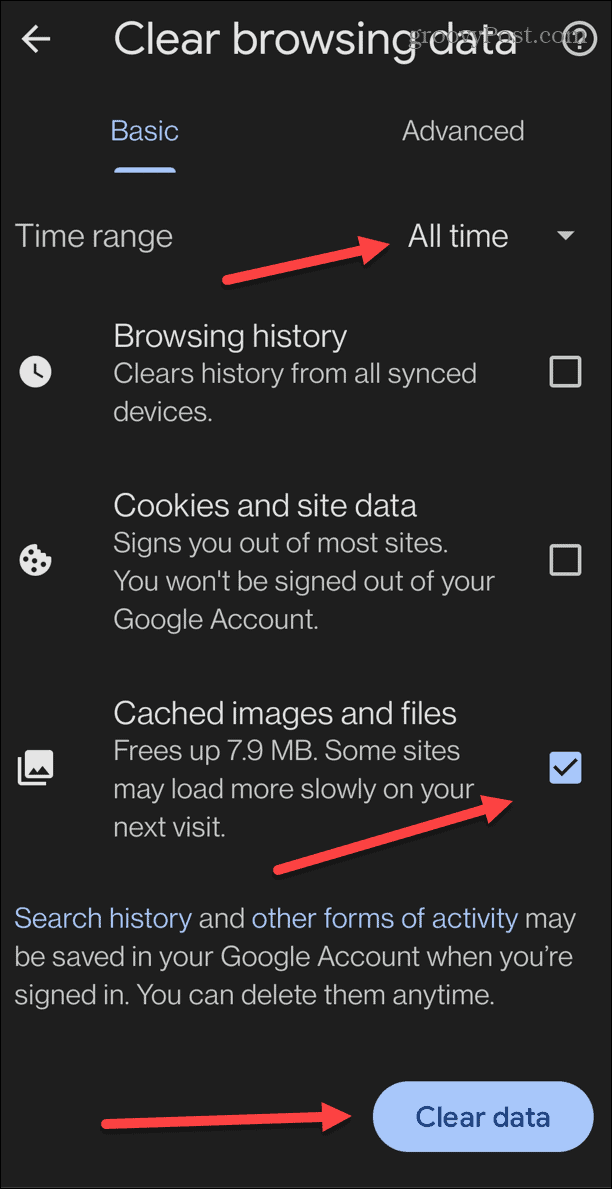In addition to freeing up storage space, it can delete leftover files that are potentially interfering with other apps and cause them not to work. However, since cached files are temporary, you can safely delete them without affecting other apps. If you’re having problems with an app on your Android device or while browsing, we’ll show you how to clear Android cache and fix various issues.
How to Clear Android Cache
The easiest way to clear your Android cache files on a modern device is to clear individual app caches. To clear your Android’s cache:
How to Clear Web Browser Cache on Android
In addition to clearing the app cache, you’ll want to clear your web browser cache. Cookies, history, cached images, and other files are left over, like your PC. To clear the web browser cache on Android, do the following:
Clearing Cache on Android
Clearing the app and browser cache is a good spot to start troubleshooting if you’re having problems with your Android phone. It can resolve individual app issues and improve overall phone or tablet performance. If you use YouTube a lot on your Android device, you might be interested in clearing the YouTube cache on Android. Also, if you go into deeper troubleshooting, you may need to know how to enable or exit safe mode on Android. Texting on Android is fantastic, but it doesn’t always work. So, check out these fixes for missing Android messages. And if you need to let someone borrow your Android phone, ensure to use guest mode and keep your data safe. Comment Name * Email *
Δ Save my name and email and send me emails as new comments are made to this post.
![]()