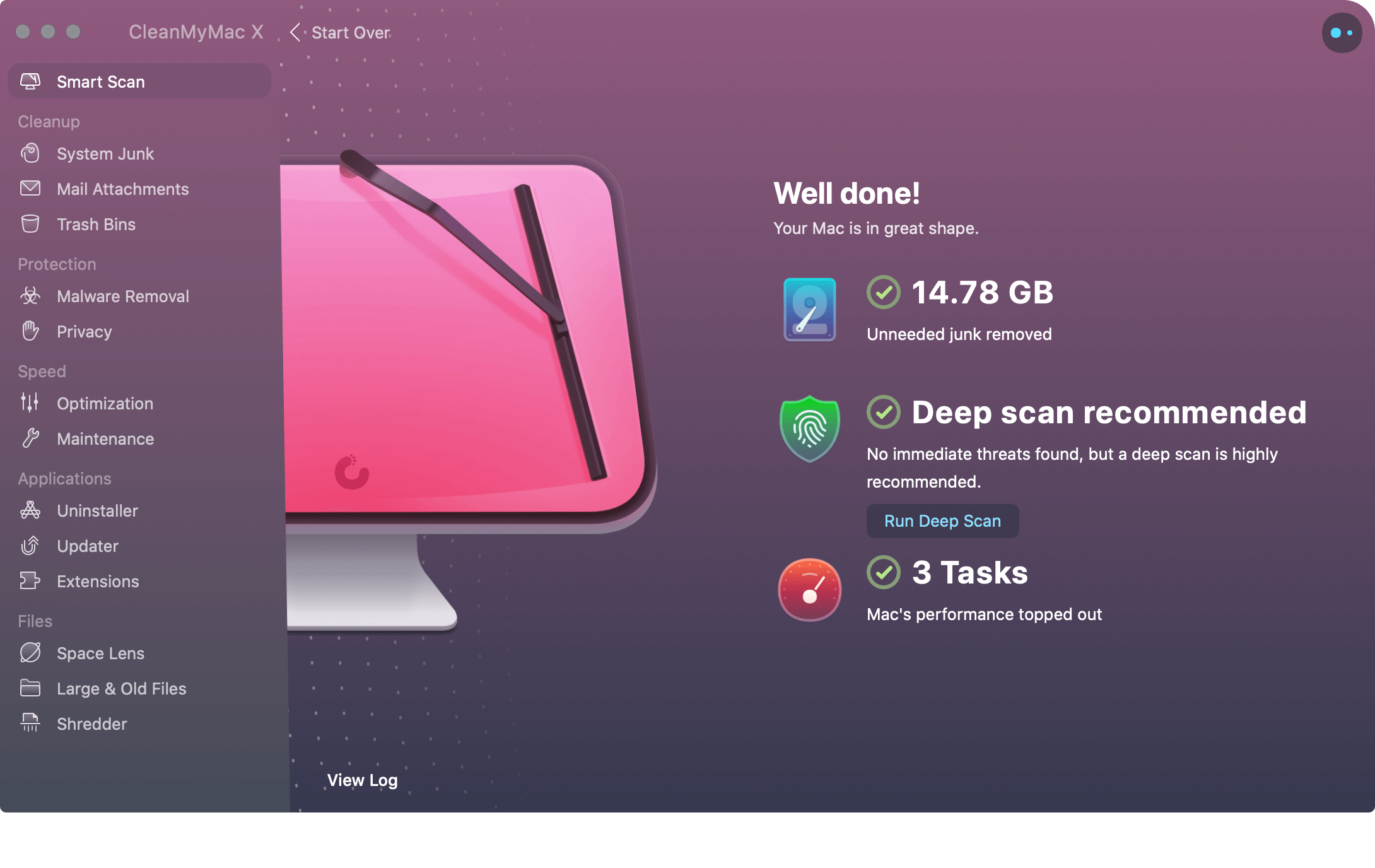CleanMyMac X features a performance monitor, macOS cleaner, malware remover, and other optimization tools. Once running CleanMyMac X regularly, you’ll notice a faster Mac experience with more storage space than before. Best of all, much of this gets accomplished with the touch of a button.
Don’t Sweat the Easy Stuff
Each time the CleanMyMac X app opens, you’re presented with a scan button. When pushed, the app will quickly go behind the scenes, and perform a Smart Scan, looking into three areas where it can deliver improvements. These areas include cleaning, protection, and optimization. Once it finishes running the scan, CleanMyMac X makes its recommendations. You can click Run to finish the cleanup and maintenance process or go deeper by exploring each solution further.
Cleaning
With the cleaning tool, CleanMyMac X looks for system junk files that can be removed without affecting the system. Additionally, it targets mail attachments and trash bins looking for data to delete.
Protection
CleanMyMac X allows you to perform an in-depth checkup of your Mac or any type of vulnerabilities. If it finds something, the system makes it simple to review, study, and eliminate the malicious files. Using an often-updated database of known bugs as the starting point, the software makes sure your computer is free of vulnerabilities moving forward.
Speed
The app’s speed tools include both optimization and maintenance tasks. The first gives on an overview of which launch app agents and login items are running on your device. The former looks at how your Mac’s memory (RAM) is being used and offers solutions to speed things up.
Just Run It
As noted above, CleanMyMac X makes recommendations as they relate to cleaning, protection, and speed after you push the Scan button. From there, you can push the Run button to complete the process. You should do so without any concerns. You might need to close specific apps before the process ends by clicking Quit to the app in the pop-up box, as you can see in the sample below. Once you quit those apps, CleanMyMac X finishes the process.
Digging Deeper
If you don’t want to take the all-in-one approach, you can go through every task under cleanup, protection, and speed and follow the directions. The manual method isn’t necessary, but it does let you achieve a more hand-on experience. CleanMyMac X includes two other essential features, under the headings, Applications and Files.
Applications
Under Applications, you can quickly uninstall one or multiple apps at the same time by just following a few easy steps. Using a similar tool, you can update apps whenever software updates arrive. You can also use the app’s extensions tool and find widgets, plugins, dictionaries, and other items that you might want to delete.
Files
Finally, there are the three Files tools in CleanMyMac X. With Space Lens, you get a visual size comparison of the folder and files on your Mac. Seeing this information allows you to see what’s taking up the most space and using this information to remove data, if necessary.
The Large & Old Files tool is also useful, especially when it comes to finding objects that take up the most space on your computer. Downloading videos on my Mac from iTunes is something I often do. Unfortunately, these files take up a lot of space, and I usually forget to delete them. The CleanMyMac X tool lets me see how much space these videos are taking up on my Mac and makes it easy to remove them. Finally, there’s the Shredder tool that makes it possible to erase sensitive data securely. It also comes in handy when you might experience Finder errors, by quickly removing locked items on the machine.
So Much to See
If you’re not someone who likes to get into the weeds when it comes to maintenance on your Mac, consider CleanMyMac X. Whether you’re looking for a one-step solution or want to take a deep dive into cleaning, protecting, and optimizing your computer, this app does the job quickly and easily. You can find more information about CleanMyMac X from the MacPaw website, including how you can download the app for free to try. When you’re ready to buy, you can purchase one license or bundles of two or more. Each choice is typically available at a discount. You can select a one time purchase or a yearly subscription. The former doesn’t include major updates, which must be purchased separately. Sponsored by MacPaw, the maker of CleanMyMax X
![]()