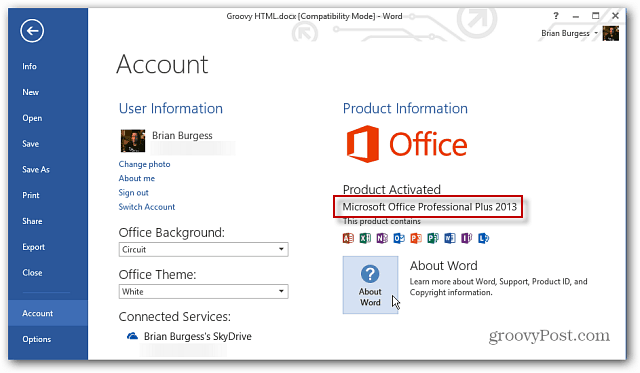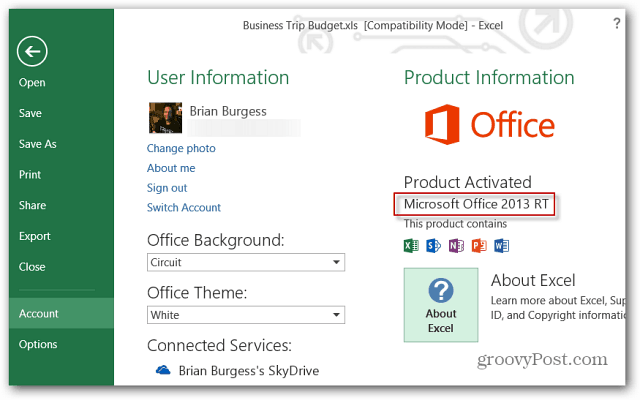From one of the programs in the Office 2013 suite, click the File tab and then select Account. Under Product Information you’ll see if it’s activated and the which edition is installed. In this example it’s Office Professional Plus 2013. It also lists which programs are installed in the edition.
To find out the specific version number of Office, click the About button. Here it will show the version of the program that’s installed as well as the version number of the entire suite. If will also display if it’s 32 or 64-bit.
Or on the Microsoft Surface RT, there’s only one version that’s designed to run on the tablet’s ARM processor.
Comment Name * Email *
Δ Save my name and email and send me emails as new comments are made to this post.