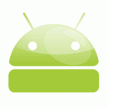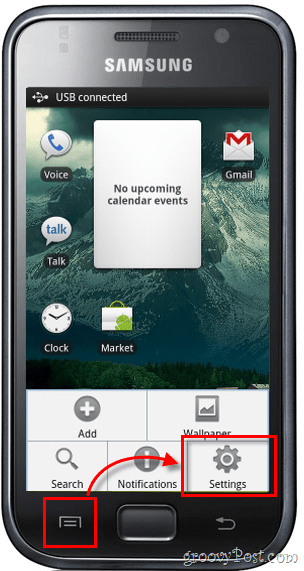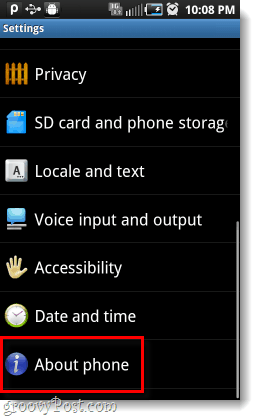The screenshots in this article were taken using a Samsung Galaxy, menus and buttons on devices made by other manufacturers may vary.
Step 1
From the Android’s Home screen, Press the Menu button and then Tap Settings.
Step 2
On the Settings screen, Scroll Down and Tap About phone.
Step 3
On the About phone window is where your Android’s version information is listed.
Firmware version is the current Android version (e.g. 2.2.1)Build number is the variant of your Android version (e.g. FROYO.EB13)
There are a few other bits of information listed here, such as the model number, kernel version, and baseband version.
Done!
Now you know exactly what version of Android you are running. This comes in handy when looking for compatible apps, and figuring out why some features that you hear friends talking about might be missing.
Comment Name * Email *
Δ Save my name and email and send me emails as new comments are made to this post.