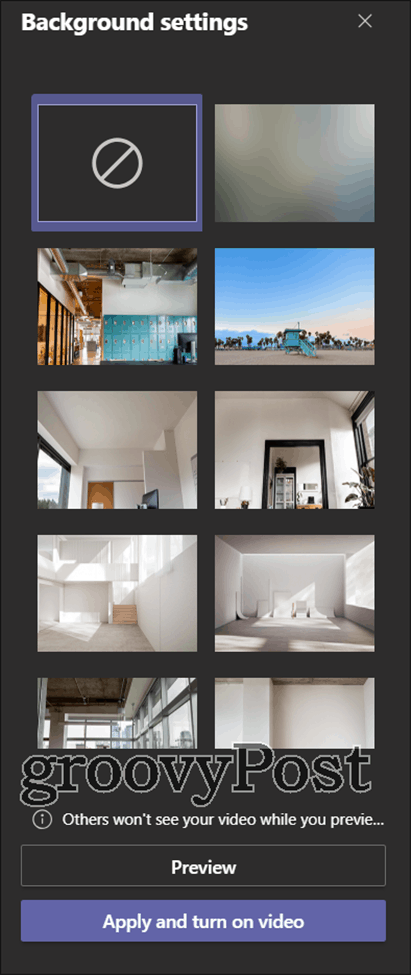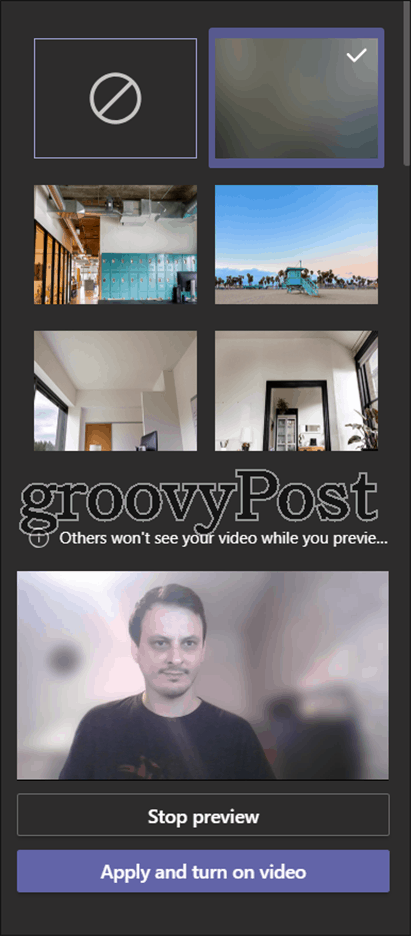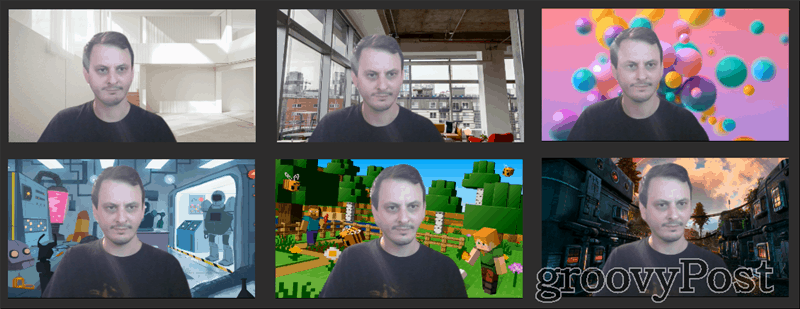How to Use a Microsoft Teams Background
When you need to work from home, you’ll often find yourself in meetings via Microsoft Teams. Showing everyone the clothes you have drying behind you or the kids’ toys might not look very professional. Luckily, Microsoft has thought of this and now you can make your background look more interesting by using the available options. Here’s how to do it. To use a Microsoft Teams background in a meeting, click the three dots menu button and go to Show background effects.
After you’ve clicked the option, a sidebar will show up on the right side of your screen. It will allow you to play around with your Microsoft Teams background in ways you never thought possible. The sidebar looks like the one in the image below. The first thing to do is to click the Preview button, so you can see what things look like before applying them to your public image in the video conference.
After that, you can go ahead and start going through the available Microsoft teams background options. Then, you can choose the one you want.
How to Change a Microsoft Teams Background
You can also change a Microsoft Teams background during a meeting using the steps above. The first option available to you is a simple blur option. This is similar to the portrait background blur on Google Photos and it does exactly what it says on the tin. If you like it and want to make it live, just click Apply and turn on video.
You can also choose from one of the multiple options that Microsoft Teams has. Some of them are hard to tell from a real home-like setting or the office, while others make it look like you’re on the beach or in Minecraft. Here are some examples.
The choice is yours, but the feature can definitely make a meeting more colored and, why not, more fun.
![]()