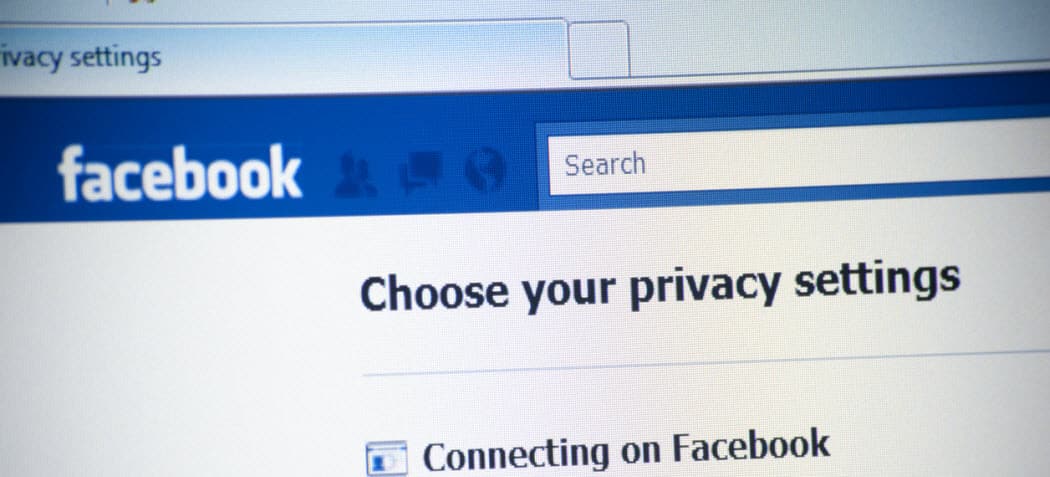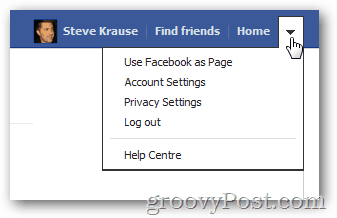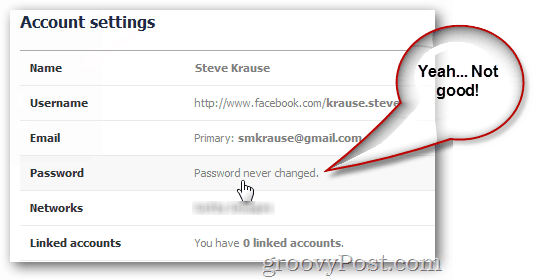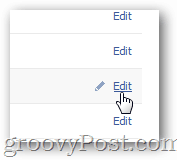Today however I’m going to quickly review how to change your Facebook password as well as how to see how long it’s been since your last password change. Let’s get started. Log in to Facebook and click the Options drop-down
Click Account Settings
Unlike a lot of other sites, Facebook displays on the Account settings tab the last time you changed your password. If it’s been longer than 90 days, you should change to a new secure password.
Change the password by clicking Edit on the right side of the Password field.
Complete the steps by entering your old and your new Password then click Save Changes.
Like most things, ongoing maintenance can prevent big issues in the long-term. The same is true in maintaining a healthy security profile online. Indeed, I was surprised (kinda) that my Facebook accounted had never been changed before. I fixed that. Granted, it was my test account with all dummy data in it however, that doesn’t mean I should just park it like I had. So yeah, I was wondering if anyone would comment on that screenshot. Comment Name * Email *
Δ Save my name and email and send me emails as new comments are made to this post.
![]()