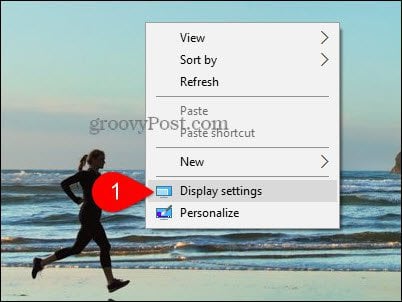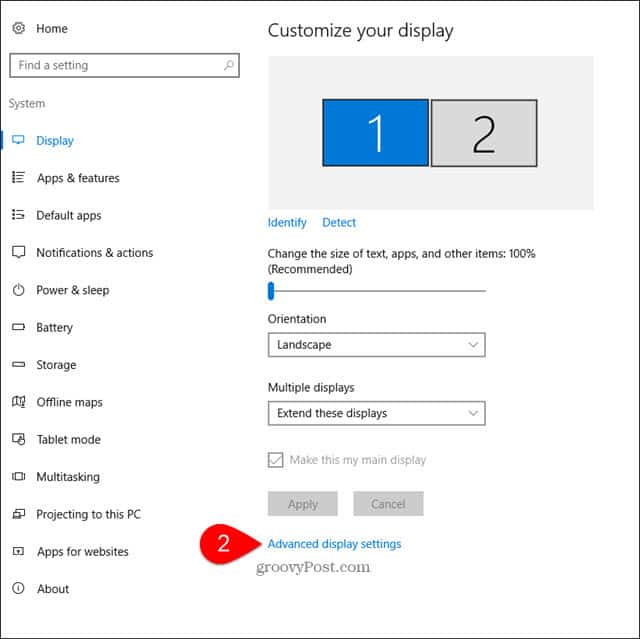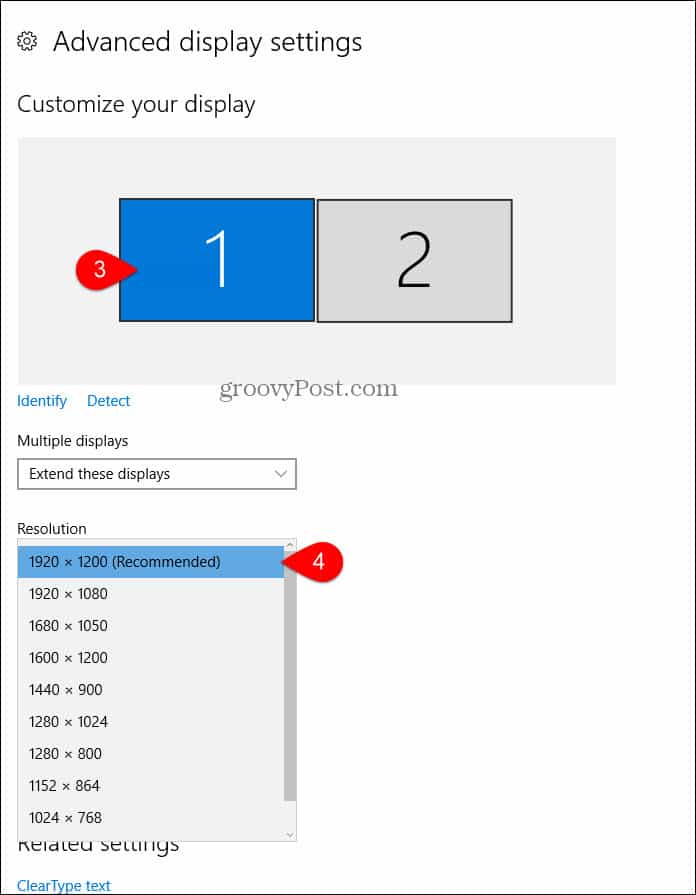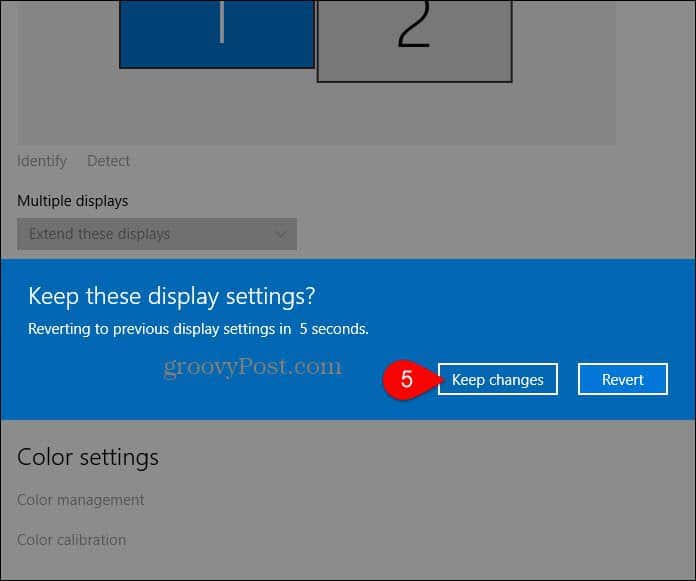How to Change the Screen Resolution on Windows 10
Step 1: From the Desktop, right-click anywhere and choose Display settings
Step 2: Click Advanced display settings
Step 3: If you have multiple monitors, click the Display you wish to change the resolution for. Step 4: Under Resolution, click the drop-down menu and click the resolution desired then click Apply.
Some resolutions are not compatible with your monitor. To prevent you from disabling your computer with an unviewable resolution, Windows will change your resolution to the new setting and ask you to confirm it’s working. Step 5: Click Keep changes if everything looks good at the new resolution.
If things go horribly wrong and your screen freaks out, don’t panic. Just wait 15 seconds and the screen will revert to the previous resolution. Comment Name * Email *
Δ Save my name and email and send me emails as new comments are made to this post.
![]()