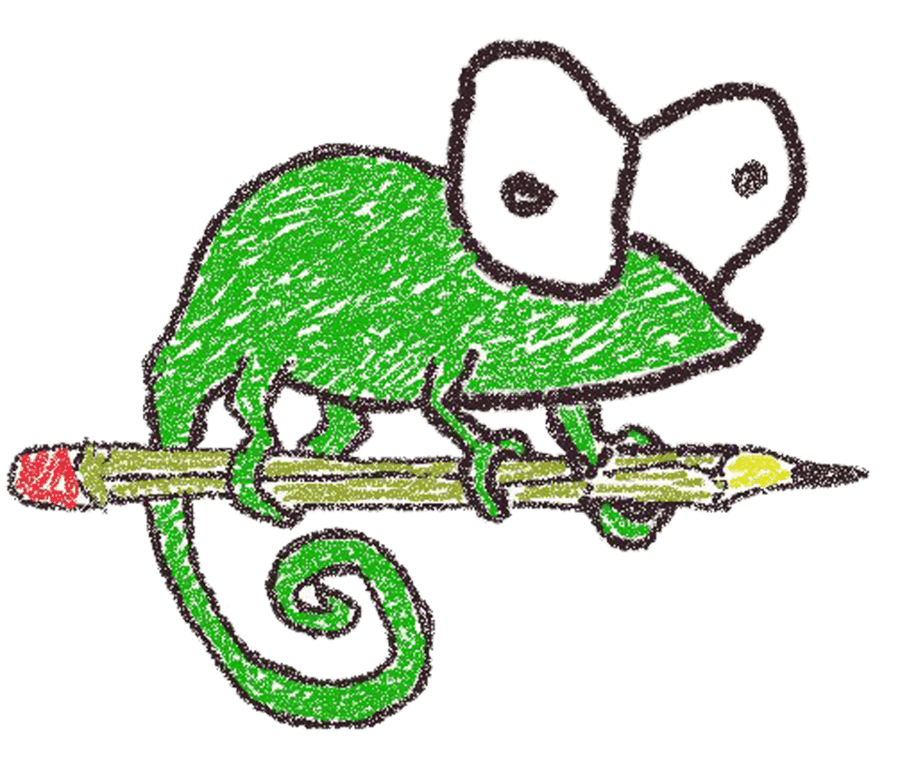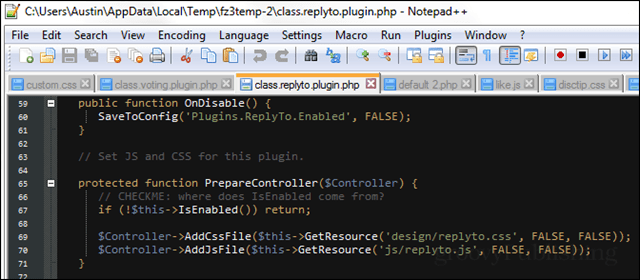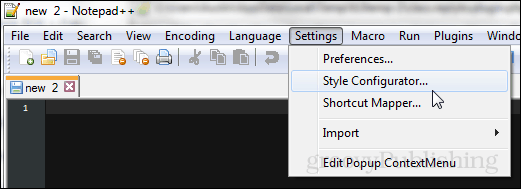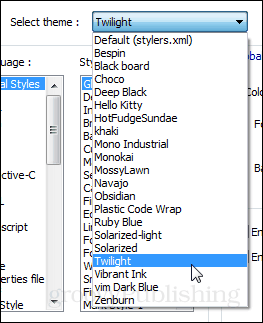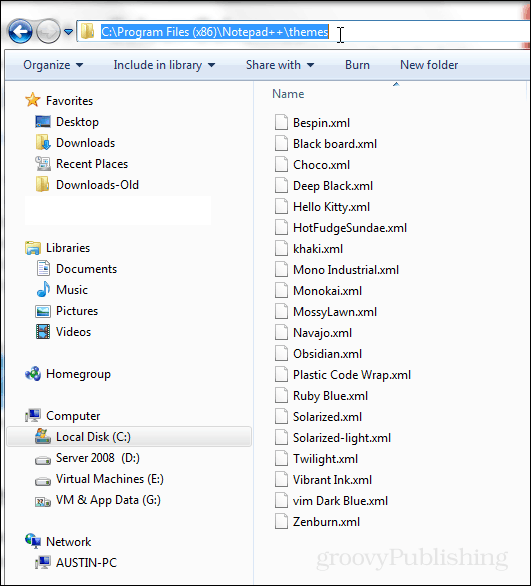Notepad++ Font Color
In Notepad++ the fonts and colors are controlled by the built-in Style Configurator. This option is found under Settings > Style Configurator.
If you want to immediately customize things, there are two main (separate) styles to look at. These are the Default Style and the Global override.
The Default style is what will be used when you open a new notepad and begin typing. Once your notepad has been saved as a particular file type, Notepad++ will then recognize its language and apply the Language-specific style to it.The Global override is a universal mask that can be set to control the font style and background colors regardless of what language or file type you are working with.
Customizing the style is pretty straightforward once you look at it. You can set for things to be bold, italic or underlined. The font family and size can be adjusted as well. And both the background and foreground colors can be changed. Note the background color is the canvas and the foreground color is the text color.
In the Global override style, there is a total of 8 checkboxes. Each one will completely override all other styles set in the configuration or theme only to display what the Global override is set to. This process doesn’t clear other settings, it just essentially disables all custom settings except for global override for each particular categorized checkbox.
The easiest way to go about changing the colors, however, is to set a different theme. Notepad++ has 21 built-in themes. You’ll probably find that only a few of them are useful, though. More themes can be added or created. Azulia has a list of some of the most popular from the web, even though its list is biased.
To install a theme just drop its XML file into your C:\Program Files (x86)\Notepad++\themes folder.
That’s all there is to customizing how Notepad++ looks. Judging by the number of questions related to setting fonts and colors, it seems to me that most people are confused by these two styles. As I surfed the endless waves of questions about setting fonts in Npp I noticed that many users have managed to find the Style Configurator dialog box without any assistance or tutorials. But they were confused as to why their changes were not applied. Personally I’m a long time Npp user, but I don’t mess around a lot with styles, and if I ever have to do it I usually go for the language specific options. I just looked at these today and I was a bit confused by this myself. But I totally understand it now, it’s very simple really. However, I don’t think it brings a lot of benefit to the user. So I’m not so sure this is a wise design decision on part of the Npp author. I try to avoid installing ANY 3rd party software as part of the Win OS, as well as avoiding installing anything other than what absolutely has to be installed into the Windows OS “C” partition. I even set up “Program Files” “Documents” “Videos” “Pictures” “Music” and “Downloads” folders in a separate partition, so that I have the smallest amount of data as possible to defragment in “C”. Comment Name * Email *
Δ Save my name and email and send me emails as new comments are made to this post.
![]()