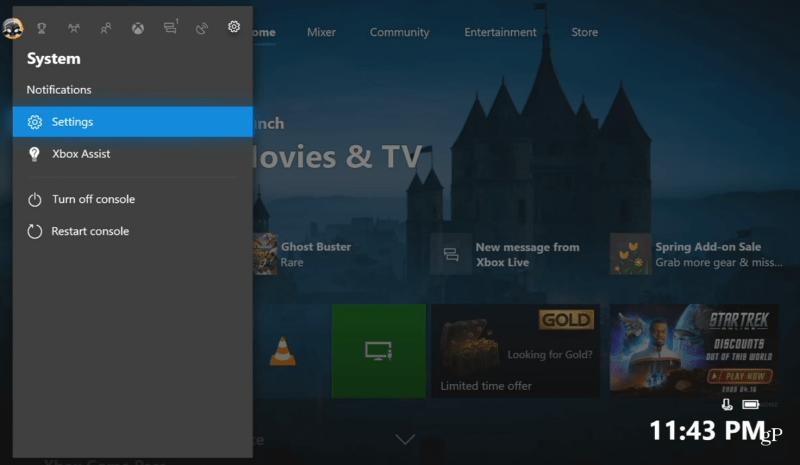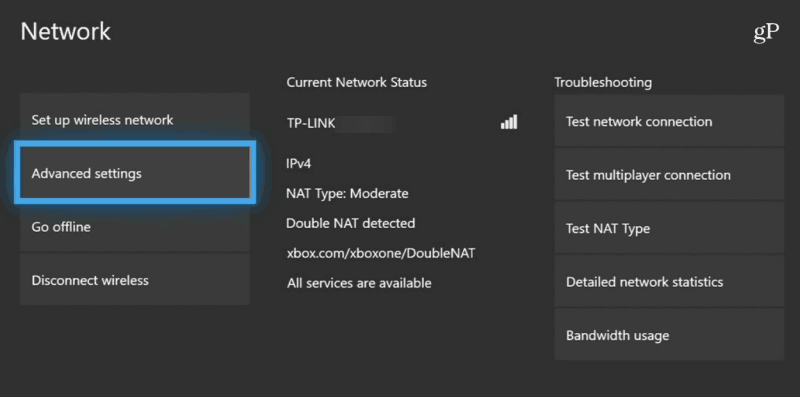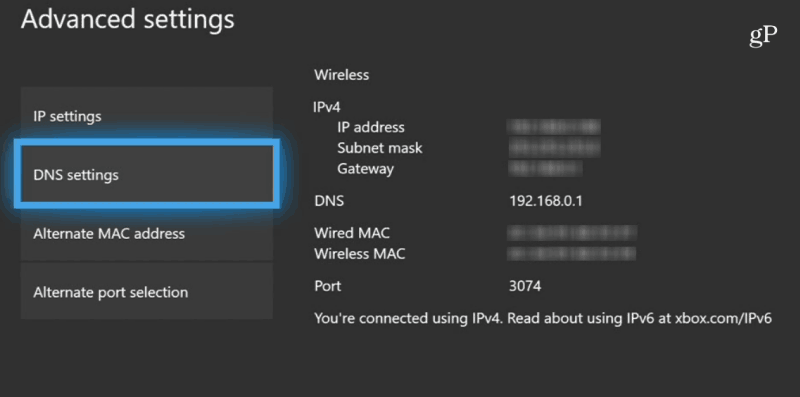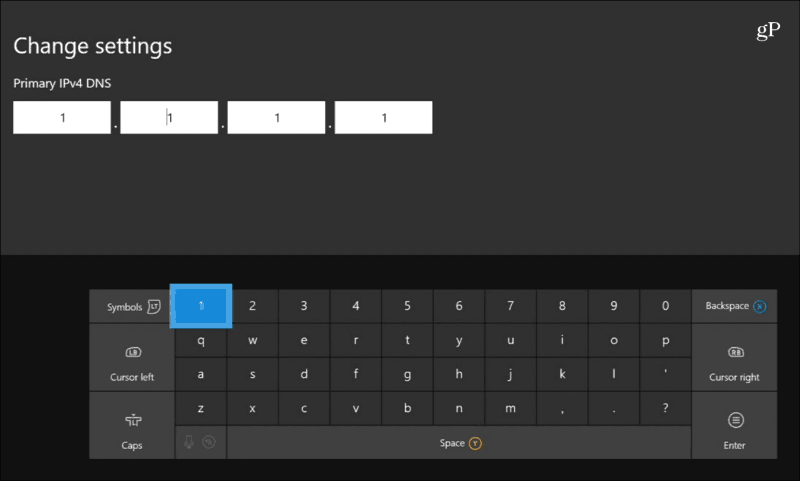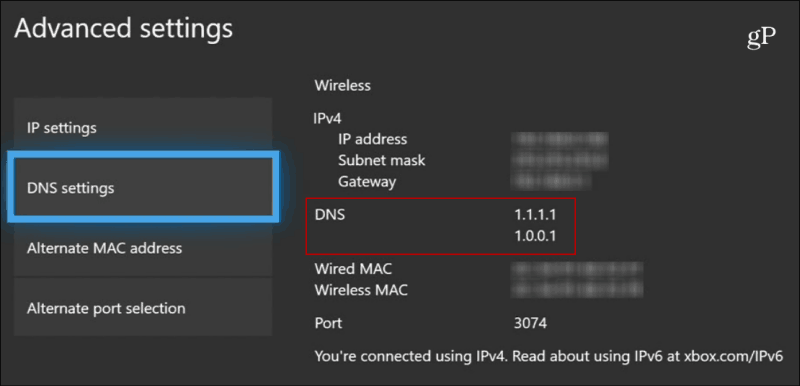Configure Xbox One DNS Settings
Fire up your Xbox One console and press the Xbox button on your control and go to System > Settings on the menu.
On the following screen, head to Network > Network Settings > Advanced Settings.
Now, you will see your device’s current network information like IP, MAC address, and DNS addresses on this screen. You might want to note the DNS on a piece of paper if you want to change them back later. Choose DNS Servers > Manual.
Then with the onscreen keyboard, type in the primary and secondary DNS server you want to use. For example, Cloudflare DNS is 1.1.1.1 and 1.0.0.1 or 8.8.8.8 and 8.8.4.4 for Google Public DNS.
When you’re finished, you’ll be brought back to the Advanced Network screen, where you will see your new DNS servers have been saved.
That’s all there is to it. Just hit the Xbox button on your controller to get back to the Home page and test things out. It’s important to remember that this setting isn’t just for gaming. It should improve other activities like browsing the store, the Xbox Live Community experience, and other supported Xbox apps.
Summing Up
It’s important to keep in mind that this might not speed up multiplayer, in-game experiences per se. But it should improve speeds any time Xbox is required to do a DNS lookup for bringing up friend lists or achievements. In this example, I used Cloudflare DNS because it’s new. But it’s also important to try out different DNS servers like Google DNS or OpenDNS. And in the end, you might find that your ISP DNS is the best choice. Still, if you do notice a boost in your speeds with alternate services, you might want to stick with Cloudflare DNS as it promises extra privacy by never selling your info to third parties and wipes your DNS queries every 24 hours. Google, on the other hand, not so much. Have you changed the DNS on your Xbox One? Which service do you find the most useful, and which one gave you the best boost in performance? Leave a comment below and let us know your experience. Comment Name * Email *
Δ Save my name and email and send me emails as new comments are made to this post.
![]()