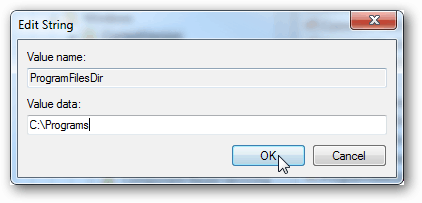Open the Start Menu and type: regedit. Then click the program/app link that comes up.
Browse to the following registry keys: HKEY_LOCAL_MACHINE\SOFTWARE\Microsoft\Windows\CurrentVersion and HKEY_LOCAL_MACHINE\SOFTWARE\Wow6432Node\Microsoft\Windows\CurrentVersion On a 64 bit system there will be two entries, “ProgramFilesDir” and “ProgramFilesDir (x86)”.
Double-click one of these entries and type in the desired directory you would like programs to install to by default. Click OK to save changes and exit.
Now all it takes to apply the registry changes is a restart. Once the reboot is finished Windows will automatically install all future programs to the directory you’ve specified in the registry key. Note that if you changing this registry entry may cause some programs that are already installed to no longer function properly. The workaround is to copy and paste all of the files within the original directory into the new one. It’s a small open source application that reduced the taken steps simply to “Choose directory” and “Press Apply Button” You can download it on sourceforge: https://sourceforge.net/projects/install-dir-changer/ Hope it helps you guys :) Have a nice day I changed my default install path a while ago and never had problems with it Have you tried starting your windows in recovery mode and try to change the registry keys back to the normal state? I glanced over the InstallDirChanger code and it basically does the exact same thing. it doesnt seem to install anything weird or modify anything unexpeced. Comment Name * Email *
Δ Save my name and email and send me emails as new comments are made to this post.