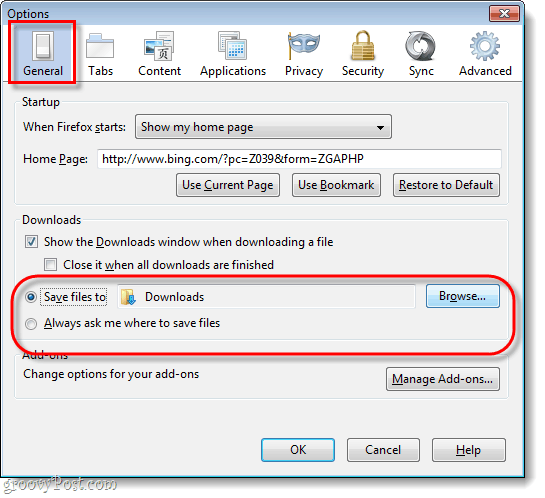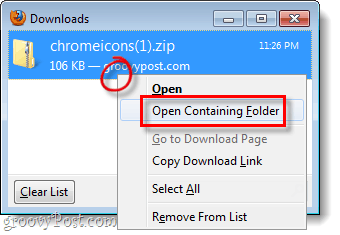Step 1
Click the Firefox button at the top-left of the browser From the menu Click the Options button, or the Options > Options button…
Step 2
On the General tab of the Options window, you have two different ways to setup downloads.
Option 1: Saving Firefox downloads to one folder
If you go with this option, you can select any folder on your computer that you would like to save your files in. The default should be the Downloads folder, but it might vary depending on what version of Windows you are using. To change this, just Click the Browse… and then Select the folder you would like all downloads saved to.
Option 2: Make Firefox Always Ask you For a Download Location
If you went with the “Always ask…” option, Firefox will display an Explorer prompt every time you initiate a download. This prompt will allow you to specify exactly where you would like each individual download to be saved. Firefox will also give you the added bonus of changing the name file before it is downloaded.
Done!
Now Firefox 4 is set to download file in the manner that you prefer. Also, if you ever forget where you are downloading files to (or you just want a quick way to access the containing folde) you can Right-Click the file from the Firefox Downloads window and Select Open Containing Folder.
Comment Name * Email *
Δ Save my name and email and send me emails as new comments are made to this post.