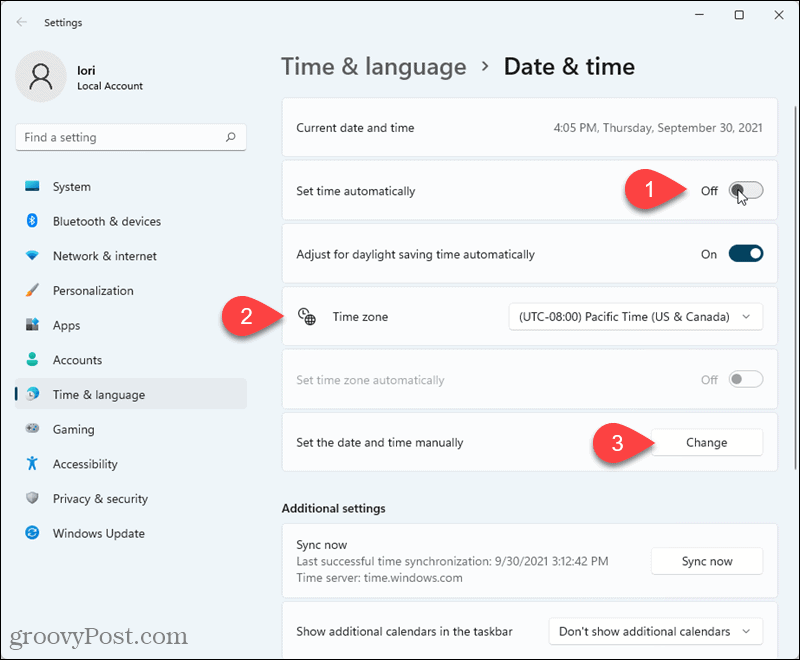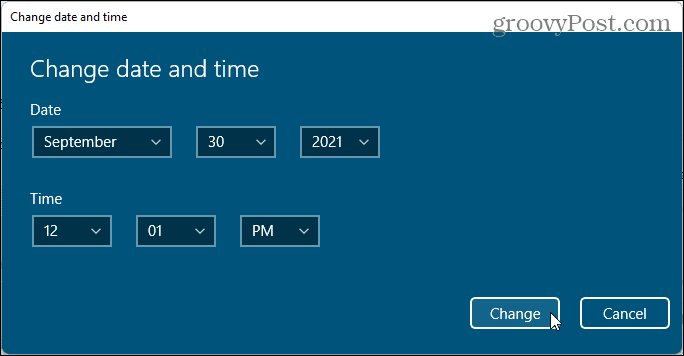How to Change Windows 11 Date and Time
To adjust the date and time, right-click the clock on the taskbar and then click Adjust date and time.
Then, click the Set time automatically slider button to turn it off. This enables other fields that allow you to change the date and time. Select the Time zone you want from the drop-down list. Then, click Change next to Set the date and time manually.
Use the drop-down lists to change each part of the Date and Time and click Change.
If you decide to let Windows set the date and time automatically again, go back into the Date & time settings and turn the Set time automatically slider button on. Are you not yet running Windows 11? We’ve outlined the steps also for changing the date and time in Windows 10. Comment Name * Email *
Δ Save my name and email and send me emails as new comments are made to this post.
![]()