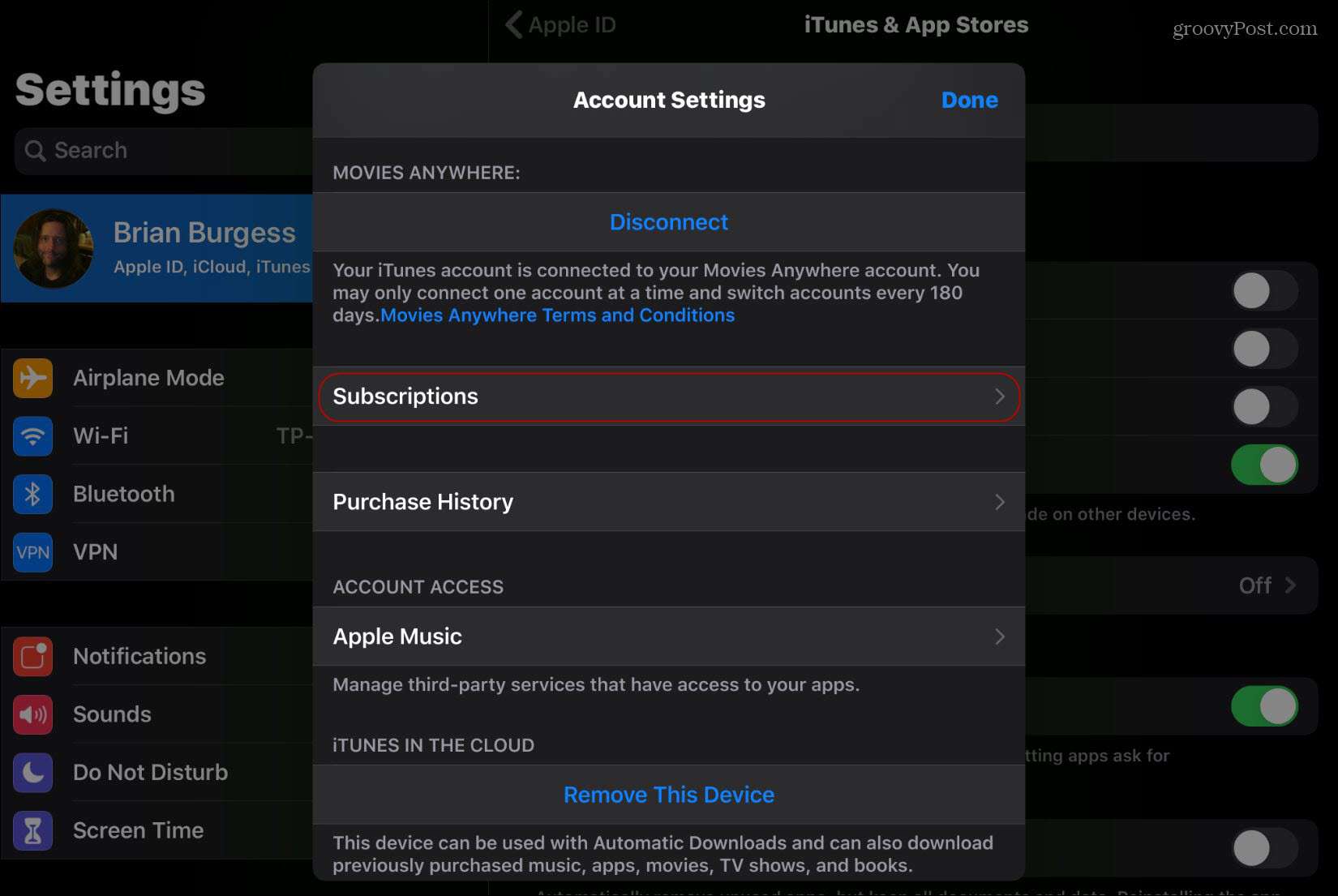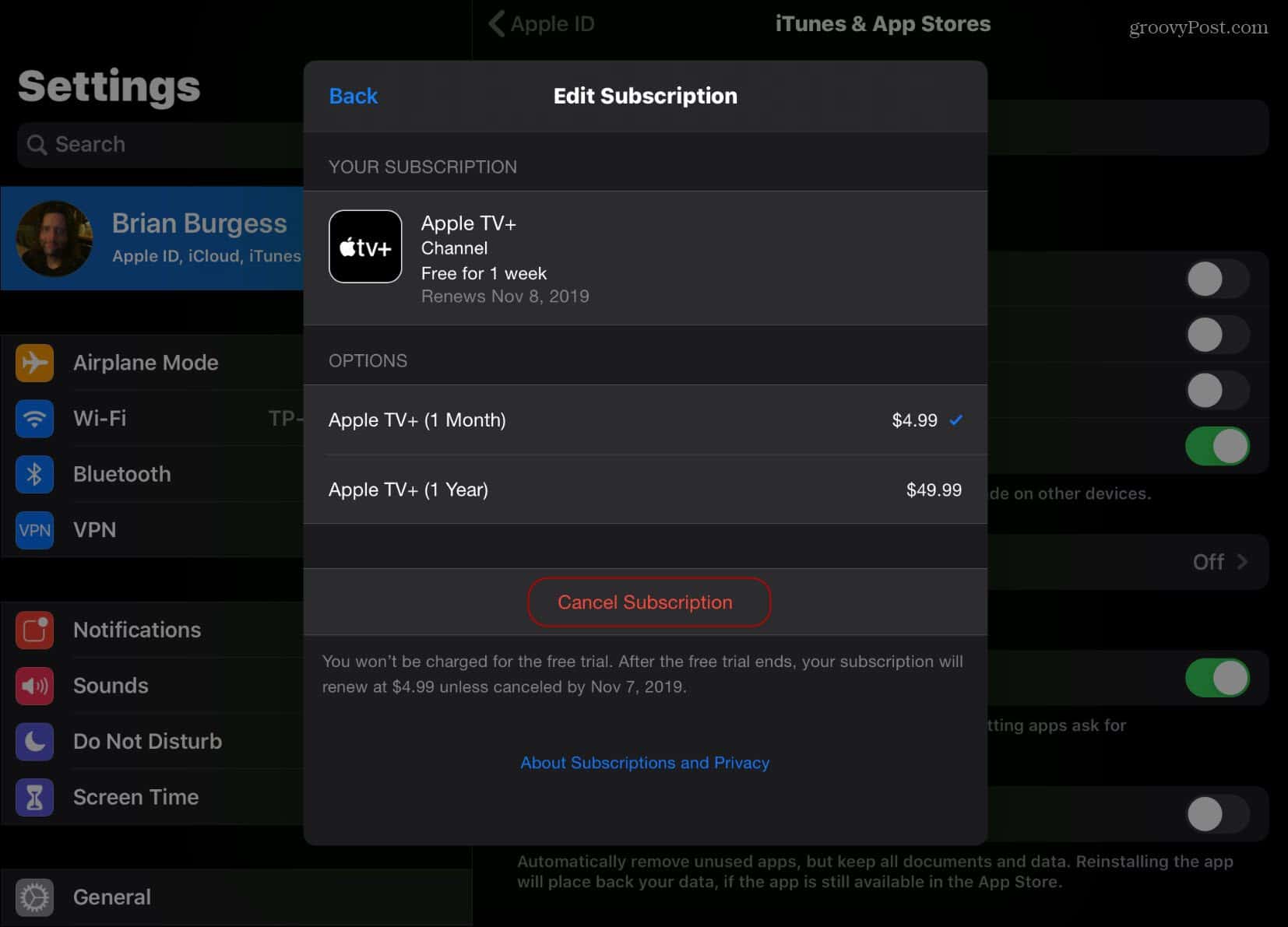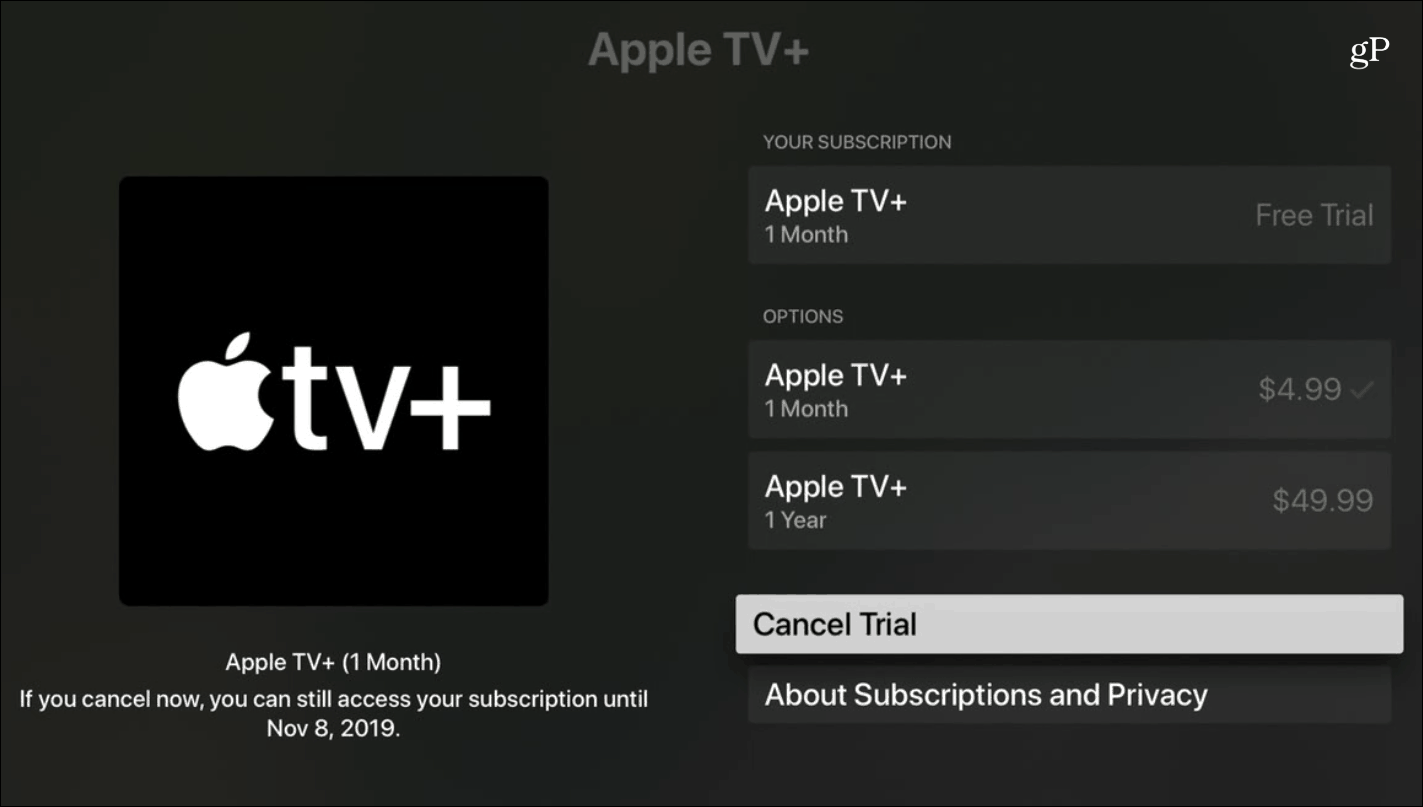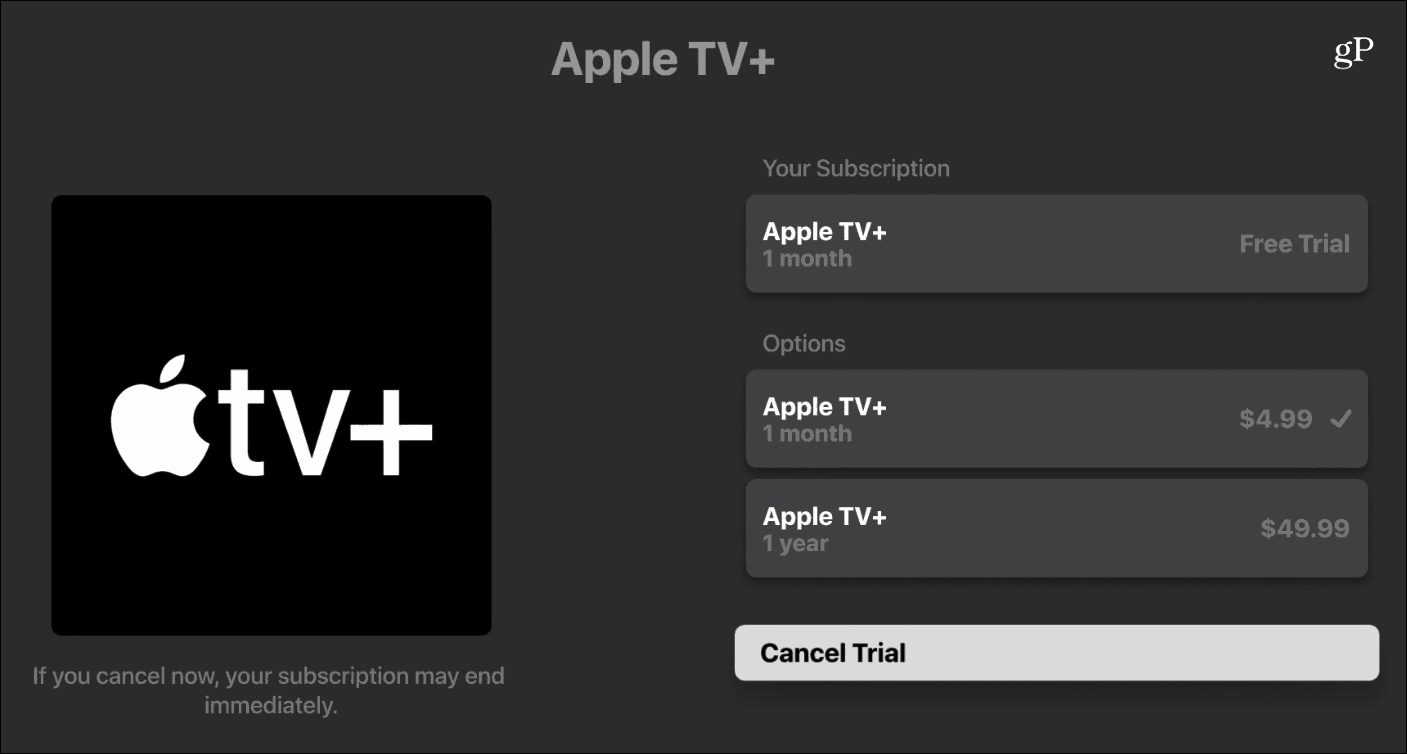Whatever the case, Apple TV+ isn’t exclusive to just iOS and Apple TV devices. And there are other ways to cancel than just using an iPhone. Here’s how.
Cancel Apple TV+ Subscription on iPhone or iPad
On your iOS device, head to Settings > Your Apple ID > iTunes & App Store. Then tap Apple ID > View Apple ID and log into your account. After you’re logged in, under Account Settings, swipe down and tap Subscriptions.
That will display your active and expired subscription services. Tap on Apple TV+ and then tap on Cancel Subscription and then tap Confirm.
Cancel Apple TV+ on Your Apple TV
If you have an Apple TV box, then head to Settings > Users and Accounts > Your Account > Subscriptions > Apple TV+ – Channel > Cancel Trial. Then confirm you want to cancel it.
Cancel Apple TV+ via Your Web Browser
You can also cancel your subscription on the web. Open your browser and head to tv.apple.com, and sign in using your Apple ID credentials. Then click your account icon in the upper-right corner and choose Account Settings.
On the next page, scroll down to the Subscription section and click the Manage link.
Then click the Cancel Subscription button and confirm you want to end it.
Cancel Apple TV+ on Roku
Apple made its Apple TV app available on Roku and select Fire TV devices. The app gives you access to the shows and movies you purchased from Apple. It also provides access to Apple TV+ shows – as well as the ability to cancel. Launch the Apple TV app on your Roku device, head to Settings > Accounts > Manage Subscriptions > Apple TV+ – Channel > Cancel Trial, and confirm the cancellation.
I haven’t confirmed the steps for Fire TV devices yet. But I would assume they are similar if you’re canceling via the app. Of course, if you have bought or are buying a new Apple device soon, you’ll get a free year of Apple TV+ with it. Just remember to set a reminder on your calendar a year from the activation date.
![]()