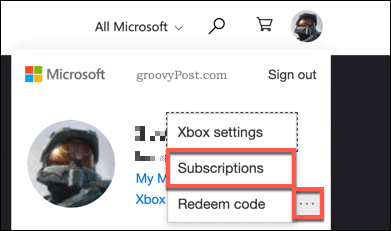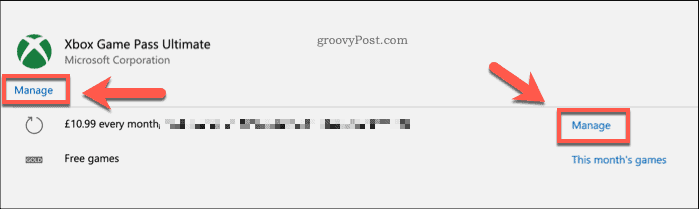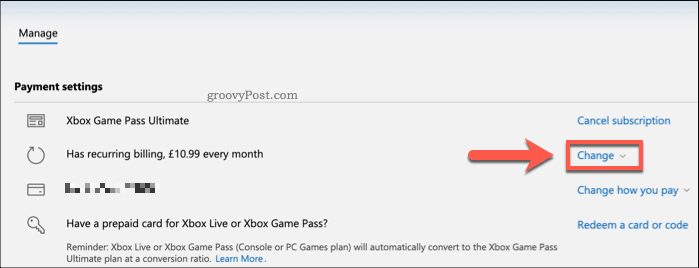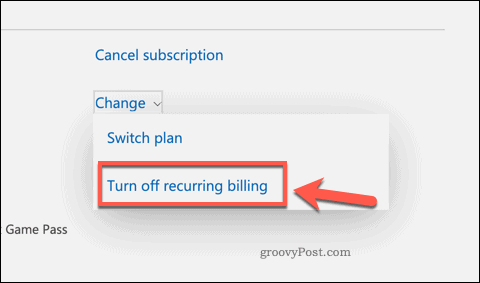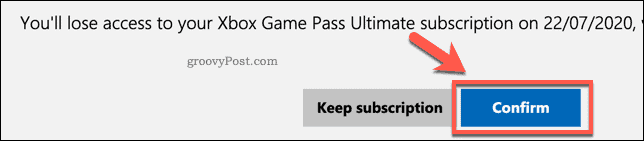If you have an Xbox, you need an Xbox Live subscription in order to be able to enjoy all this multiplayer action. If you’ve got a subscription that you no longer use or can’t really afford, then figuring out how to cancel it might be tricky. If you want to cancel an Xbox Live subscription, here are the steps you’ll need to follow.
What Happens When You Cancel Your Xbox Live Subscription?
You may have some concerns about exactly what happens when you cancel your Xbox Live subscription. The last thing you want is to lose all of your achievements, saved files, or list of friends. The good news is that canceling your Xbox Live subscription won’t cost you. Your Xbox gamertag, saved files and achievements aren’t affected. Any games and DLC that you’ve purchased and downloaded will also remain on your console. What you will lose, however, is access to Games with Gold games. This generous benefit allows you to claim free games every month from Microsoft. Any games you claimed will be unavailable to play, but you’ll be able to play them again if you restore your Xbox Live subscription later. Of course, the biggest impact of a cancelled Xbox Live subscription is multiplayer access. By cancelling, you’ll no longer be able to play online, or use certain apps that require online access.
How to Cancel Your Xbox Live Subscription
You have two options when it comes to canceling your Xbox Live subscription. You can choose to cancel it immediately, in which case you may be eligible for a refund. Alternatively, you can opt to turn off recurring billing instead, which means your account will remain active up until your next payment date. To cancel immediately, you’ll need to head to the Xbox website and sign in.
From here, click on your account icon in the top right-hand corner of the page.
Tap the three-dot menu icon in the pop-up menu, then click Subscriptions to access your account subscriptions.
In the Xbox Live Gold section, click Manage. If you have an Xbox Game Pass subscription (which includes Xbox Live Gold), click Manage next to that section instead.
You’ll see your Xbox Live membership details here. Next to Xbox Live Gold or Xbox Game Pass, click the Cancel subscription option.
Unfortunately, only Xbox Live Gold members can opt to cancel immediately. Choose this option (if it’s available to you), then click Next to confirm. You’ll need to confirm this at the final stage by clicking the Confirm option.
This will end your Xbox Live membership immediately. If you want to restore it, you’ll need to re-subscribe.
How to Turn off Recurring Billing
If you want to see out the duration of your subscription until the next billing date, then you can turn off recurring billing. When the subscription period ends, your account will revert to free membership. To do this, go to the Xbox website and sign in using your Microsoft account.
Tap the account icon in the top-right corner.
In the pop-up menu below, tap the three-dots menu icon. You’ll then need to click Subscriptions to access your membership subscriptions.
Click Manage in the Xbox Live Gold section. If you have an Xbox Game Pass instead, click Manage in that section instead.
Next to your payment information, click Change.
To stop the next payment, click the Turn off recurring billing option in the pop-up menu below.
Confirm your choice by clicking Confirm.
Once confirmed, your Xbox Live membership will continue until the next payment date. When you reach this date, the subscription to Xbox Live will end, and your account will revert to the free tier.
Benefits of an Xbox Live Subscription
Once you know how to cancel your Xbox Live subscription, you have options. There’s nothing stopping you cutting back your online gameplay, but there are plenty of reasons why you might choose not to. It’s an exciting time for the Xbox platform, with the new Xbox Series X promising to take gaming to the next level. There’s also Project xCloud, Microsoft’s new streaming platform for games, which will let you play Xbox games on your smartphone or tablet. You should even be able to stream Xbox games that you can play on your iPad using an Xbox controller. If you decide to take a break from your Xbox Live membership, don’t forget—you can easily reactivate your subscription at any time from the Xbox website.
![]()

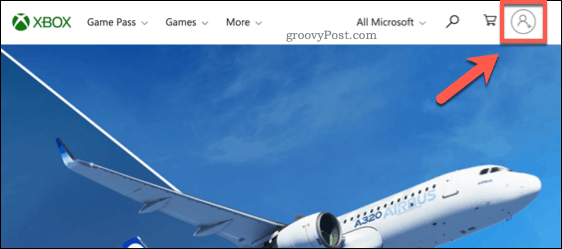
![]()
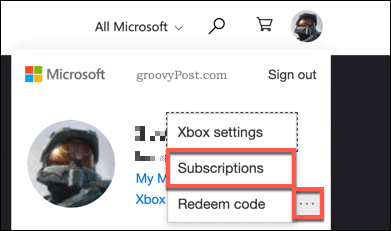
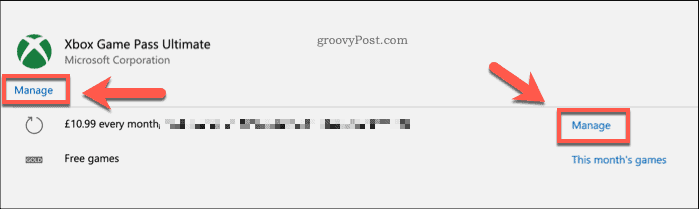
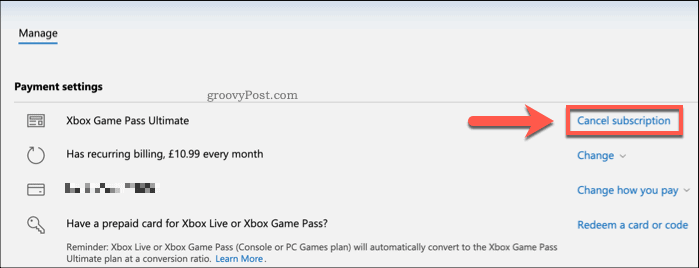
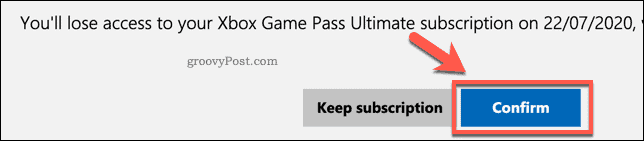
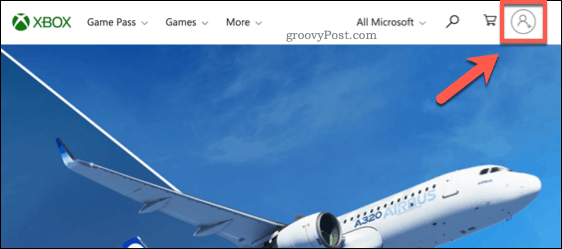
![]()