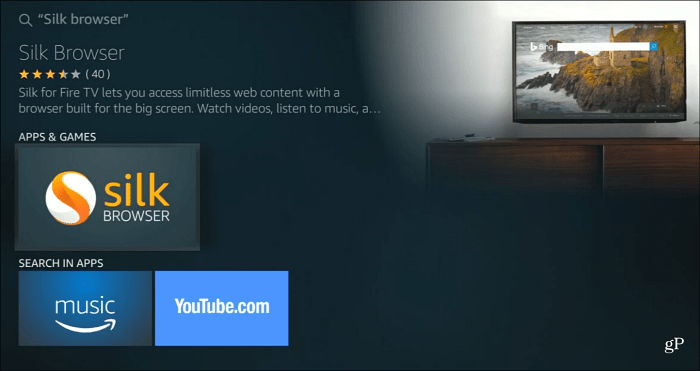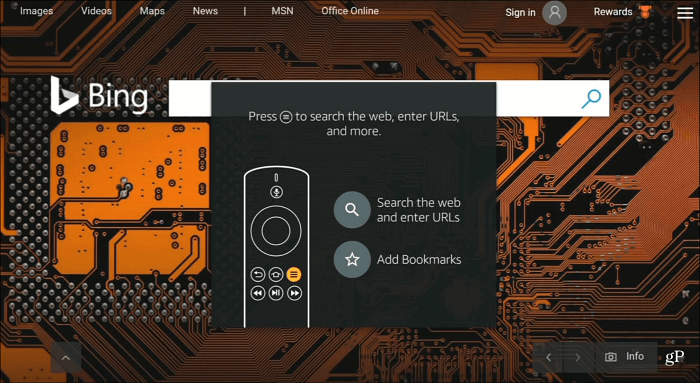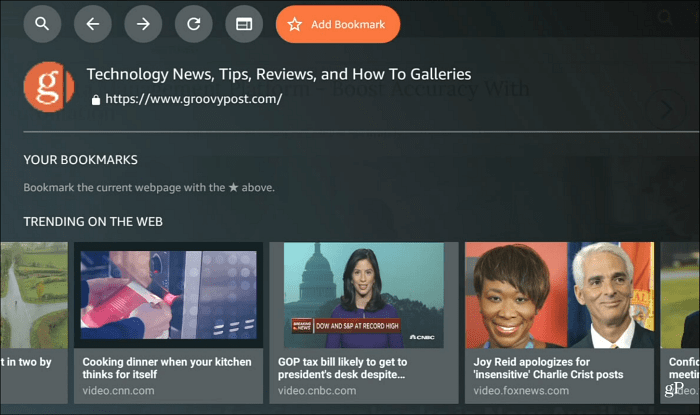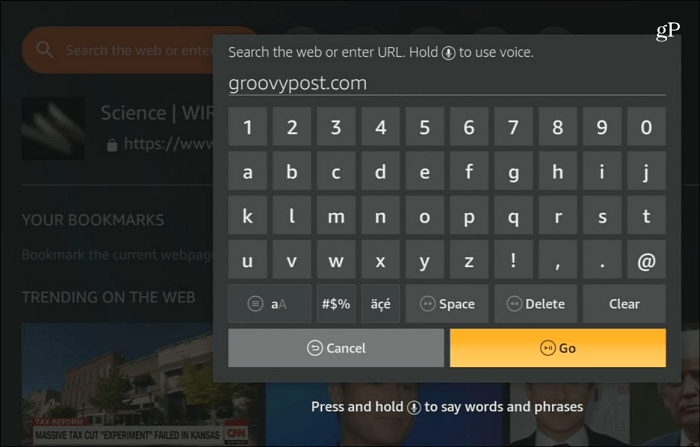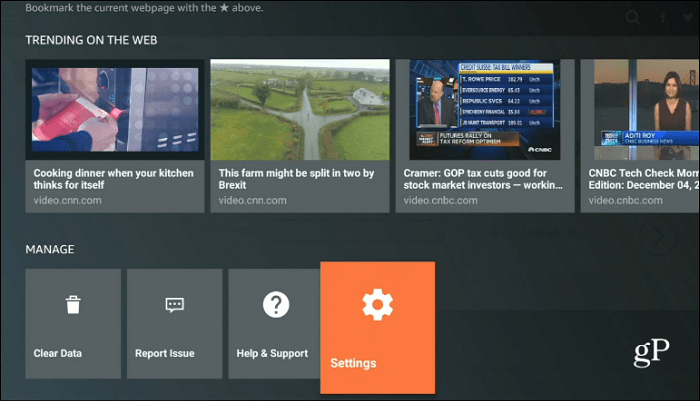Silk Web Browser on Fire TV
At first, you will see a Bing search screen (Bing is the default search engine), and you’ll be walked through a short tutorial on how to use the remote to navigate the browser and manage bookmarks.
To get the browser navigation controls, just hit the menu button on the remote. At the top, you have options to search the web or enter a specific URL, refresh, move back or forward, or request the desktop version of the site.
When you search or go to a specific site, you can spell it out or speak it using the Alexa remote, which works most of the time. But you also have the option to click through the onscreen keyboard as well.
A website takes up the full screen. It’s kind of like a mobile version of a website but huge on your TV. You use the remote and the on-screen cursor to move around and select links and buttons on a site. When you come across a video, you can use the playback controls on your remote, which is nicer than using the slow onscreen cursor to hit the video playback targets.
Like any browser, you can go to Settings and change the search engine and the way it behaves. Just hit the menu button on the remote and scroll to the bottom, and select Settings. There you can manage various settings for cookies, saved passwords, accessibility, parental controls, and more.
The web browsing experience on your TV is nothing new. You might remember WebTV (which became MSN TV) from the late 90s or the web browser on Sega Dreamcast for those old enough. A web browser on your TV isn’t the ideal way to browse the internet by any means. Still, it’s cool to know it’s there, and you might find it comes in handy now and then. Whether it’s Xbox or now Fire TV, let us know what you think of the web browsing experience on your TV in the living room in the comment section below. Comment Name * Email *
Δ Save my name and email and send me emails as new comments are made to this post.
![]()