To bring back “up one level” functionality to Windows 7 explorer, we have a couple different options. Both of them are quick and simple, and best of all –free!
Method 1 – The quickest way
Just use a keyboard shortcut! Most Windows users don’t know about this one. You can navigate up in Windows Explorer at any time if you Press Alt+Up on the keyboard. Your keyboard has two Alt keys, and either of them will work for the shortcut combination.
Method 2 – Install a free app
Download and Install Classic Shell. It’s free and open source. The file installation file is only 6.8MB so the download shouldn’t take long.
Done, sort of…
If you grabbed the latest version of Classic Shell, it should have automatically added the Up button next the forward/back buttons and the directory box. The only thing that might be a problem, is that it also sets your Start Menu back to a classic style –we can fix that, and the instructions are below.
So, when you installed Classic Shell it gave you an Up button, but it also changed the Start Menu to the old look. The fix is simple, lets do it.
Step 1
Since the start-menu has the Classic Shell theme applied, you can Right-Click and Select Settings to access the classic shell start menu options.
Step 2
Click the following two bullets
Left Click Opens:Windows Start Menu
and
Windows Key opens:Windows Start Menu
Once you’ve got that done, Click OK to save changes.
Done!
Now everything should be back to normal. Windows 7 now has an up button, and you’ve simultaneously made Windows a lot more customizable. Of course you can still go in and play around Classic Shell as much as you like. Installation should have put some shortcuts to the Classic Shell settings under Start Menu > All Programs > Classic Shell. Comment Name * Email *
Δ Save my name and email and send me emails as new comments are made to this post.
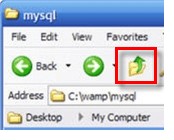

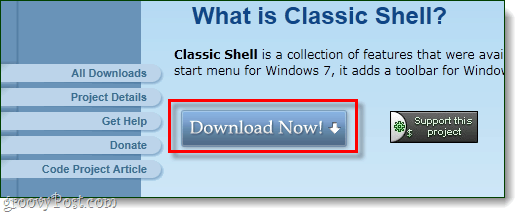
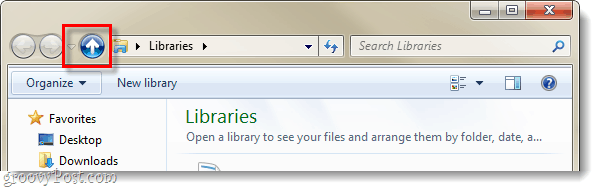


![]()
