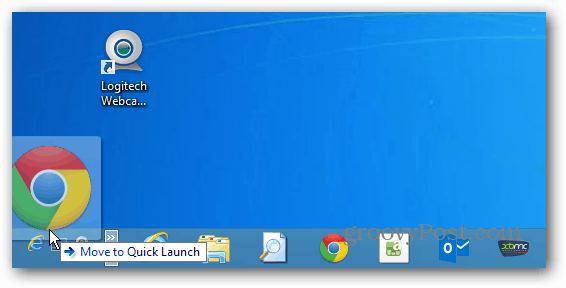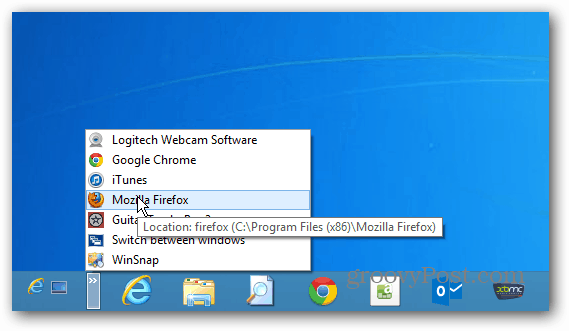Get Quick Launch Bar Back in Windows 8
Right-click the Taskbar and go to Toolbars > New Toolbar.
File Explorer will open up and you’ll need to copy the following path in the address bar and click Select Folder.
%appdata%\Microsoft\Internet Explorer\Quick Launch
If you have a problem getting to it using that path, just navigate to C:\Users\user_name\AppData\Roaming\Microsoft\Internet Explorer\Quick Launch
That will add the Quick Launch toolbar on the Taskbar. Right-click the Taskbar and Unlock it.
To make it work as it does in XP or Vista, drag it over to the left side – where the Start button used to be.
Then you’ll need to drag over the icons already pinned to your Taskbar.
If this is the first time doing this, it might take a couple tries to get everything where you want it. But once you do, right-click the Taskbar and Lock it again. Now right-click the Quick Launch bar and uncheck both Show Tile and Show Text.
Now you can drag the program shortcuts and other items you want to it. Or, if you want an easier way to add items, you can add Quick Launch to the Context Menu.
Here’s a look at what it will look like after you’ve added a few programs to the Quick Launch bar.
Plus, if you add a Start menu replacement program – Start8 from Stardock or Classic Shell are our favorites — you get the same look and feel that you were used to in XP and Vista on Windows 8.
Comment Name * Email *
Δ Save my name and email and send me emails as new comments are made to this post.
![]()

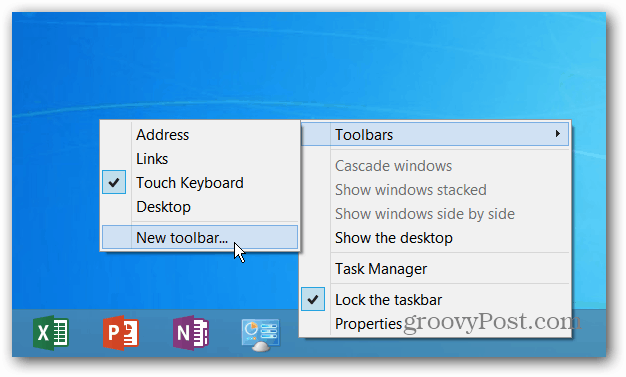
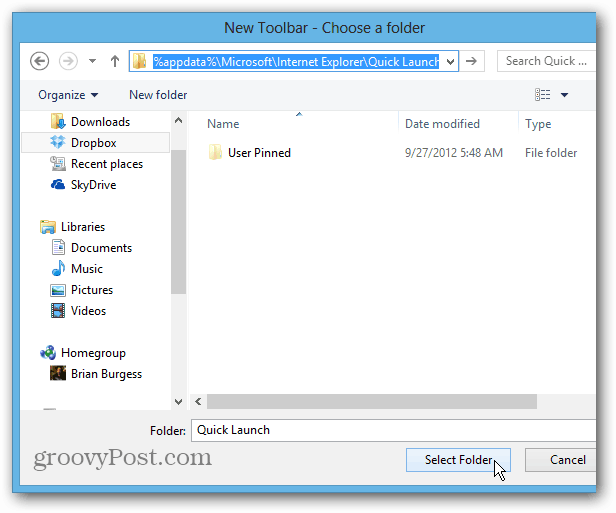
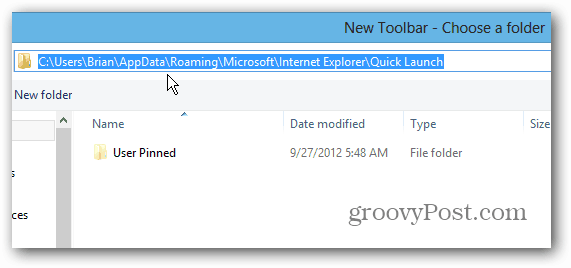

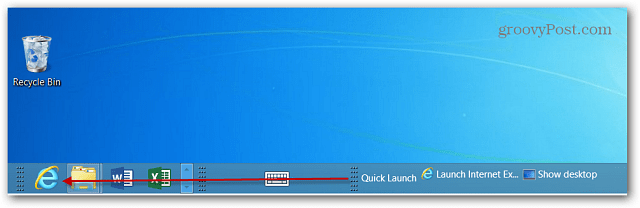
![]()