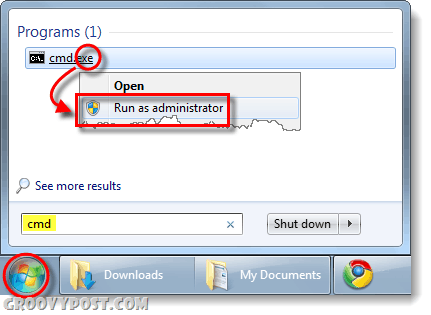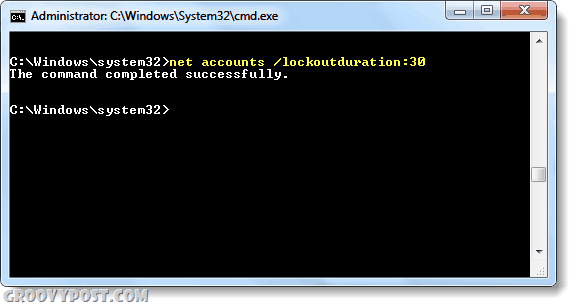Step 1 – Launch CMD as an administrator Click the Start Menu Orb and Type cmd into the search box. Under the programs list that appears Right-Click cmd.exe and Select Run as administrator from the context menu.
Step 2
In the command line, Type in the following command:
You can replace the number 10 with any number you like, this will determine how many incorrect password attempts can occur before a lockout is initiated. Personally, 20 or even 30 should be fine but 10 is a good number for most people even if you commonly fat finger your password.
Step 3 – Set the account lockout duration
By default, when your account is locked due to the X failed attempts you set above, your account will be locked out for 30 minutes. I personally think that’s a bit excessive. My recommendation is you change it to something like 3 or 5 minutes so even if you fat finger your password, you only need to wait a few minutes to try your password again. You can change this using the following command: The lockout duration can be set to any value between 1 and 99,999 minutes.* If you set it to 0, the account will be locked until an Admin unlocks it… Don’t do that. *This range varies depending on which version of Windows 7 you are running.
Done!
Now whenever someone attempts to break into your computer by guessing your password Windows will lock them out! Comment Name * Email *
Δ Save my name and email and send me emails as new comments are made to this post.
![]()