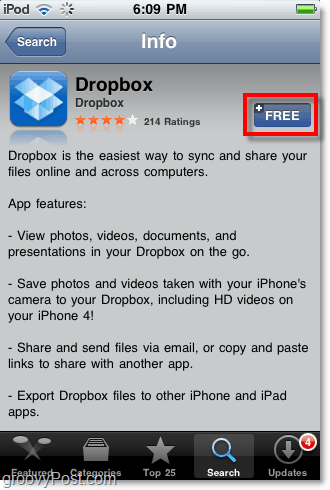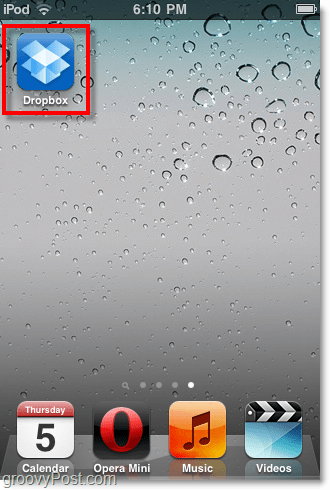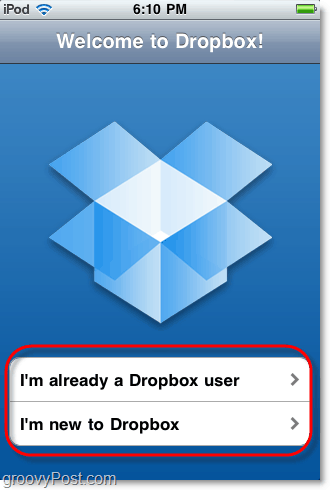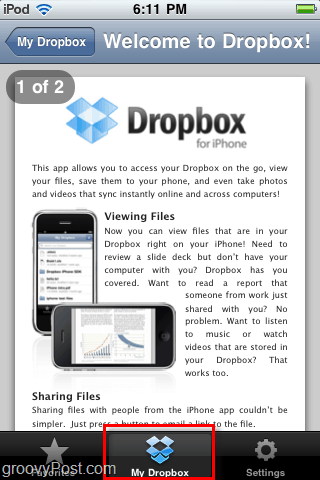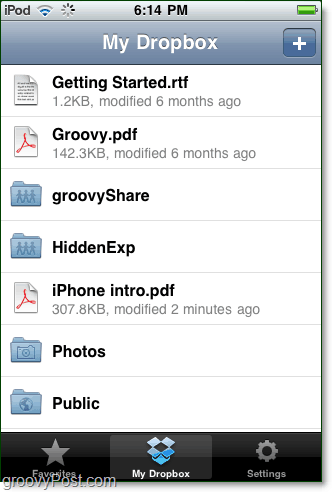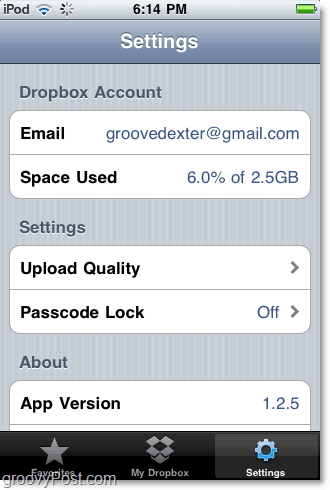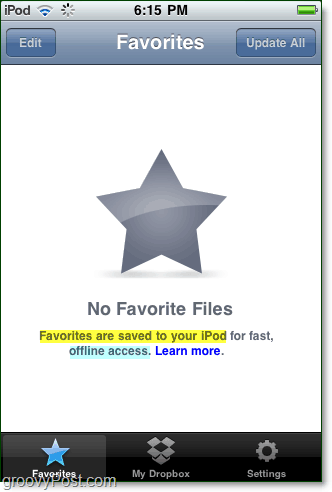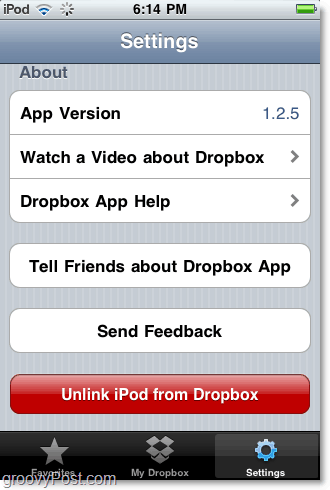How To Use Dropbox On Your iPhone, iPod Touch, or iPad
Step 1 – Go to the App Store
Tap the App Store icon on your iOS dashboard.
Step 2 – Find the Dropbox app
In the search field, Type in dropbox. Click the Dropbox app that appears on the list.
Step 3 – Download the App, it’s free!
Tap the FREE button to download and install the Dropbox app.
Step 4 – Launch the Dropbox app
After the download and installation are complete, Dropbox will appear on your dashboard. Tap the Dropbox icon to open it.
Step 5 – Sign-in to Dropbox (requires internet connection)
Done!
That’s the end of the step by step, but we have more to do before we finish. Let’s take a look at some of the features of this application.
Browse Your Dropbox and View Files
You can browse your Dropbox and view all of its contents from your iPhone using the My Dropbox menu. The Dropbox app can display almost any type of file stored in your box, including images, pdf files, videos, documents, and spreadsheets. While viewing a file, there are a few different things you can do besides just looking at it. You can create a sharing link, favorite it, or save it to your iPad.
If you opted to create a link, it even gives you the option to email the link directly – or you can also just copy it to the clipboard or copy the file (if possible) to the clipboard.
Customize Dropbox App Settings
In the Dropbox settings menu, there aren’t a lot of options, but the few it does have are pretty groovy. You can:
Change Dropbox accountsAssign a passwordChange the upload qualityGet helpSend feedbackUnlink your Dropbox from your iOS device.
Adjusting the Upload Quality will make file syncing faster as it will decrease the size of your images, but it will also make the images smaller and sometimes even pixellated.
Backup A File To Dropbox From Your iPhone
From the My Dropbox menu, if you Click the + button it will let you add photos or videos that you have stored on your iOS device. This feature is extremely useful for backing up videos or pictures you might have taken with your iPhone. Unfortunately the iPad and iPod Touch still have no camera, though.
Save A Dropbox File For Mobile Offline Viewing
Want to store a Dropbox file on your iOS device? Just Mark it as a Favorite after opening it. All favorites are downloaded and stored on your device so you can view it whenever you want, regardless of internet connection.
Unlink Your Device
If you need to quickly sign out of Dropbox and delete all locally stored Favorites, then you need to Unlink it. All you have to do is visit the Settings page and Click Unlink this iPod. You can always reconnect again later!
Conclusion
The Dropbox app is a groovy little tool for syncing files on the go. I find it most useful for backing up pictures and videos taken from my iPhone, but I’m sure you’ll find other uses for it as well! We’ve written a lot about Dropbox in the past few months so be sure to check out all our articles for this groovy free tool. If we haven’t written about your favorite trick or Dropbox feature, drop a note in the comments, and we’ll get that corrected! Comment Name * Email *
Δ Save my name and email and send me emails as new comments are made to this post.