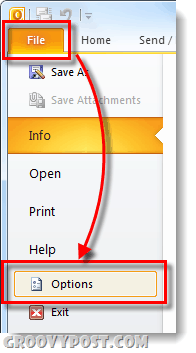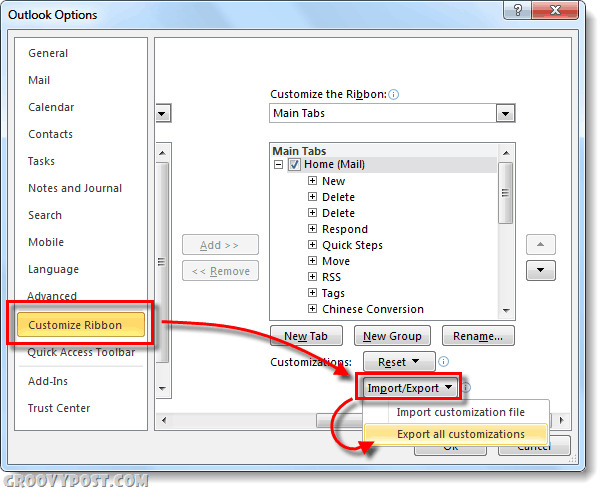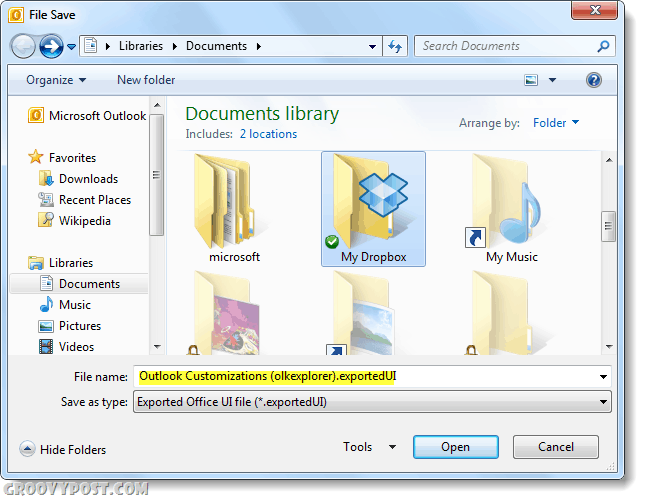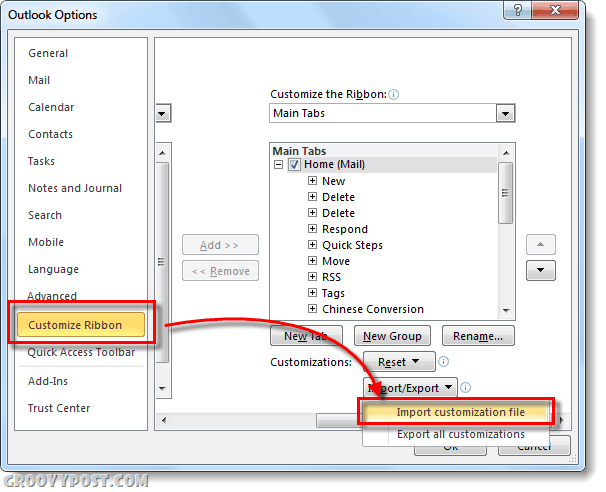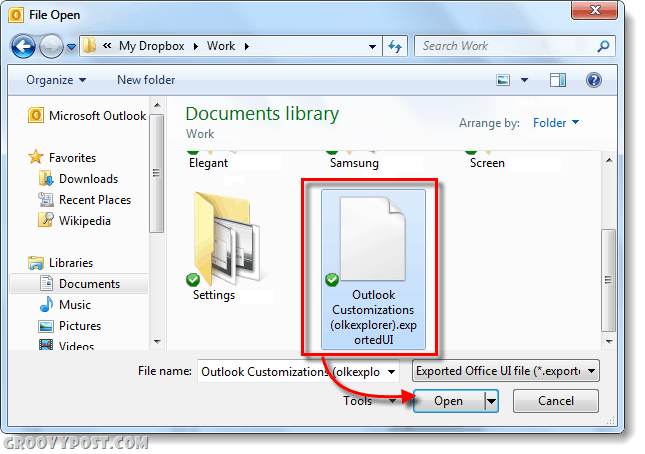We’ve talked about customizing the Office 2010 ribbon before. This time around we’re going to look at saving those customizations for backup purposes or transfer to another computer. It only takes a few steps, let’s get started!
How To Backup The Office 2010 Ribbon
Step 1
In any Office 2010 application, (Word, Excel, Powerpoint…) Click the File ribbon and Select Options.
Step 2
In the options window that appears, Click the Customize Ribbon tab. On the right pane, Click the Import/Export button and Select Export all customizations.
Step 3
Choose a location that you would like to save the backup folder to. The default name for the backup file is Outlook Customizations (olkexplorer).exportedUI but you can rename it to whatever you like.
After you save, you’re done! Your custom ribbons and quick-access bars are now backed up.
How To Restore The Office 2010 Ribbon
Note that this process will replace all current ribbons and quick-access items.
Step 1
As we did above with backing up, go into the Options menu of your Office 2010 application. Once there Click the Customize Ribbon tab, now Click the Import/Export button and Select Import customization file.
Step 2
Browse to the location of the backed up .exportedUI file and Select Open.
Step 3
A confirmation prompt will appear, Click Yes.
All done!
Conclusion
The process of backing up your Ribbon customizations is simple and quick. This will come in handy if you are reformatting or switching between multiple computers and you want to duplicate your interface. Just be careful when loading the backups because it will overwrite all current settings! A quick question about backing up the Ribbon. Do you have to do it for each application (Word, Excel, etc), or does doing it from one application cover them all? Regards. Michael Great question! Each customization us unique to the program that you’ve exported it from. So yeah, you have to do them all separately. However, if you are a system administrator looking to deploy custom ribbons across multiple workstations for each separate program Microsoft has some instructions on that here: http://msdn.microsoft.com/en-us/library/ee704589.aspx#odc_office14_DeployCustomRibbon_DeployingUserInterfaceWideRangeUsers This post was really super….i need one clarification on this …..i want to link the macros with the ribbon icon and i find the dificulty when i transfered the file to other PC…..i cna import the menu bars but i cant find that the macro is not linked to that. Can u guide me on this.. thanks, Arivarasan Comment Name * Email *
Δ Save my name and email and send me emails as new comments are made to this post.