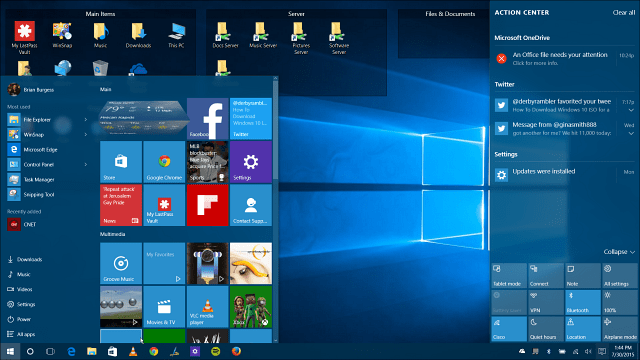The Start menu in Windows 10 lets you do a lot of cool things like pin apps and other items, group apps together, and more. And there are many new features coming soon. If something should go awry with your system and you had to do a clean Windows 10 install, it would be a huge annoyance to rearrange everything on the menu again. Here’s a look at how to back up the layout.
Back Up Windows 10 Start Menu Layout
To restore the layout, perhaps after a PC Refresh, copy the Database folder back into \AppData\Local\TileDataLayerfolder. Keep in mind, though, just like when you backed up the folder, you will need to be signed into an account other than the one you are restoring it to. If you have spent hours meticulously tweaking and customizing the layout, backing it up will save you the headache of setting it up again. What’s your take? Have you spent a long time customizing the layout of the Start menu in Windows 10? Let us know in the comment section below. Comment Name * Email *
Δ Save my name and email and send me emails as new comments are made to this post.