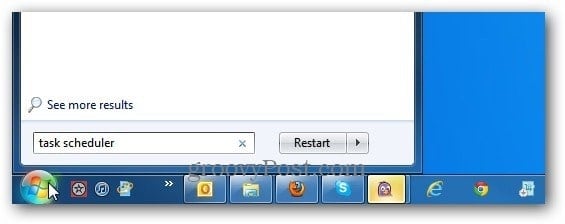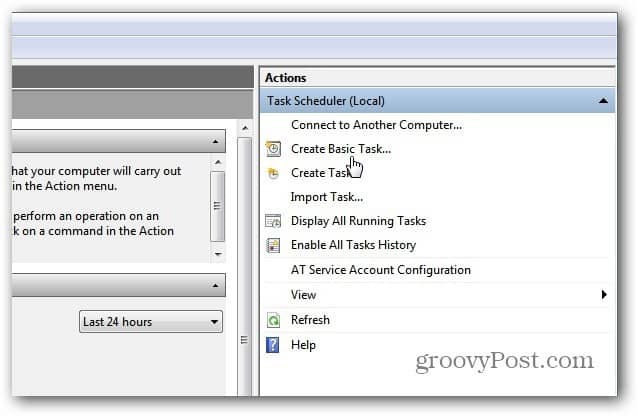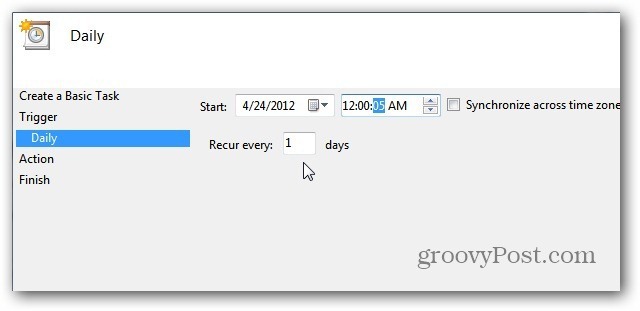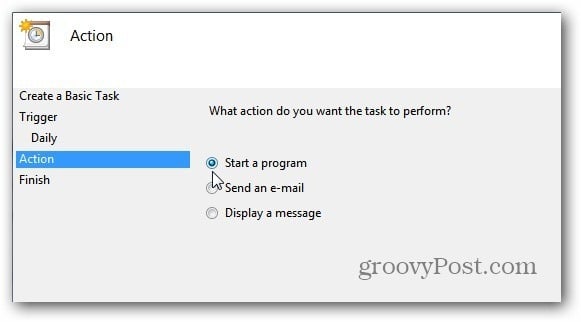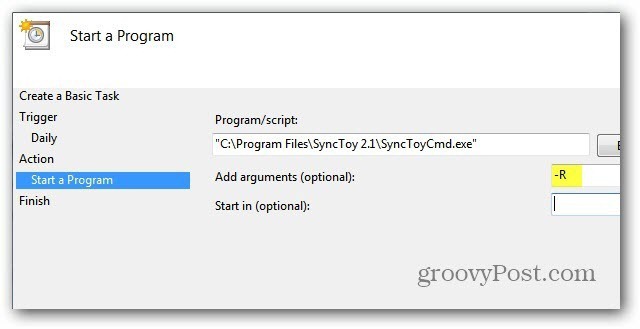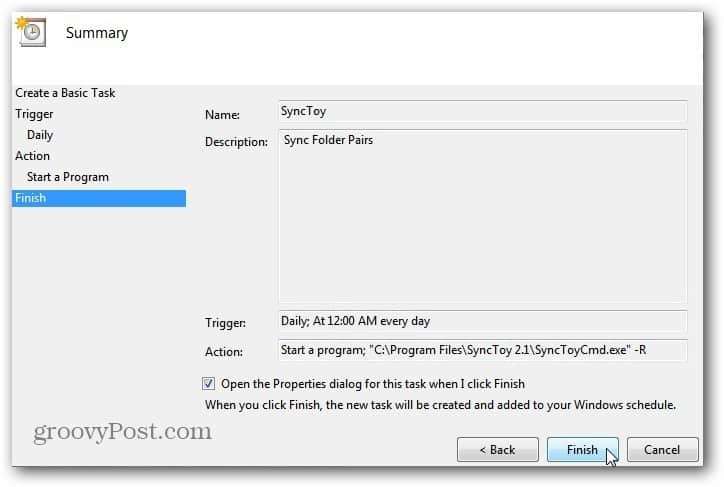After you’ve set up your sync tasks in SyncToy 2.1, you’ll want to make them run automatically.
Click start and type Task Scheduler into the search box and hit Enter.
Windows Task Scheduler opens. Under Actions in the right panel, select Create Basic Task.
If you don’t see the Actions pane, click the button on the toolbar to Toggle on the Action Pane.
The Basic Task Wizard opens, give the task a memorable name and description such as Sync Folder Pairs.
Next select when you want the task to start. This is up to you, depending on how often you want it to run. If you’re syncing important data between folders, I recommend choosing Daily.
Pick the day to start and how often for it to recur. If you travel a lot, check Synchronize across Time Zones.
Under Action select Start a Program.
Now type in the path or browse to the location of SyncToy. If you type it in, make sure you have it in quotes like below. In the Add Arguments field add –R which will make all active folder pairs you have created run during the scheduled task.
Verify the summary Name, Description, Trigger and Action. Check Open the Properties Dialog When I Click Finish.
Now you have an overall summary of the job. Here you can go through and make any changes if you need to. One option I always select is Run with Highest Privileges. Click OK and close out of Task Scheduler.
For more on scheduled tasks, check out how to create a scheduled task to run Disk Cleanup automatically. But if it’s what I suggested (FreeFileSync) just go to the help tab and there you will find a content tab that shows you how to use the program. It’s fairly straight forward. If you’re not too sure just, I’m happy to provide some instructions here. It’s hard to know if it worked properly or not, some times I have found that the program did not run at all even though task scheduler says it run successfully. I had it set with highest privileges, I just removed that option, any reasons why you would use this option? Microsoft says to use it only if needed. I have been using Sync Toy for years but recently with win 10 it’s not running, anyone else haveing this problem and have a fix for it? After reading and trying to fix my issue, here is what I did to get it working. I am running win10 64 bit so I install Sync Toy x64 bit WRONG I uninstall and reinstall x86 and configure it work first try. Comment Name * Email *
Δ Save my name and email and send me emails as new comments are made to this post.