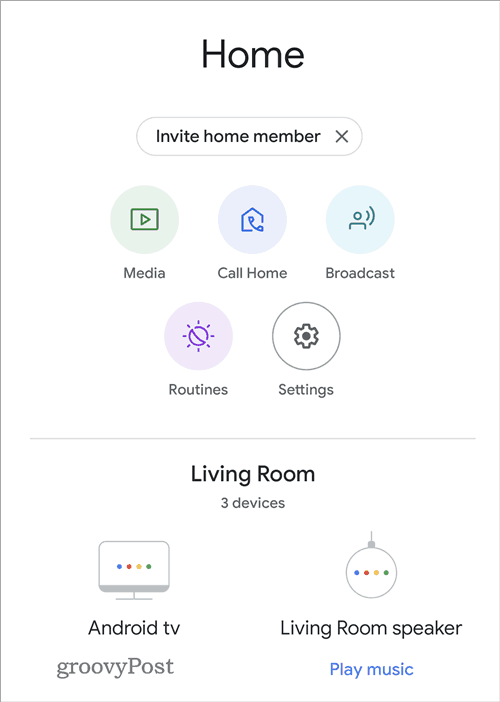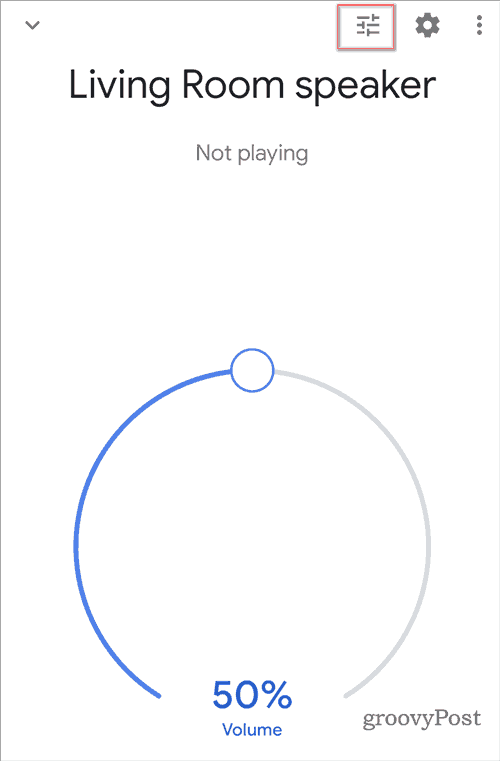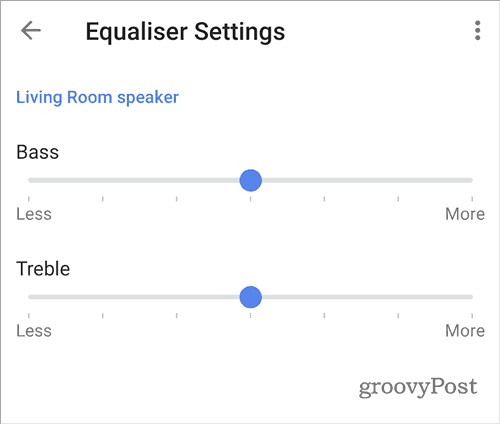There is a setting for this hidden inside the Google Home app. Here’s where to find the sound equalizer and adjust your tunes.
Sound Equalizer on Google Home
Although these screenshots have been taken on an Android device, the principle is very similar on an iOS device. There are actually two ways of finding the setting. Here we’ll stick to the quickest one. Start by opening the Google Home app. The app should list all of the devices in your home. The one we’re interested in is the smart speaker. In my case, its name is Living Room Speaker. If you have several of them on your network, tap the one you want to adjust the sound equalizer. The great thing here is that you can do it independently for each device. This allows you to get different sound settings for each room.
Your screen now shows the controls for the respective speaker. These allow you to cast audio or control volume. If you look carefully, you will notice that the top-right side of this screen offers a dedicated equalizer button—the one marked in the screenshot below.
Tapping the EQ button will open the setting you’re looking for. As shown below, you can now adjust the treble and bass in real-time. But, of course, it will depend on the type of Google Home device you’re using. And the kind of music (or other audio) you are playing on it.
Again, remember that you can adjust these settings in real-time, and your speaker will react to the settings you choose. This is a straightforward way of making a Google Home smart speaker sound much better. It can make quite a difference if your Google smart speaker is your go-to music device.
![]()