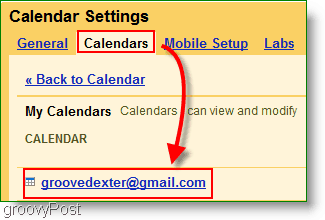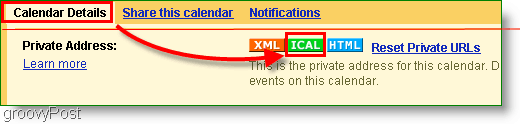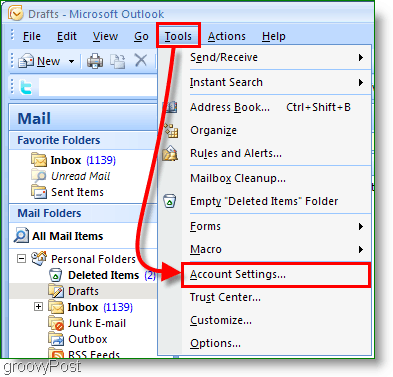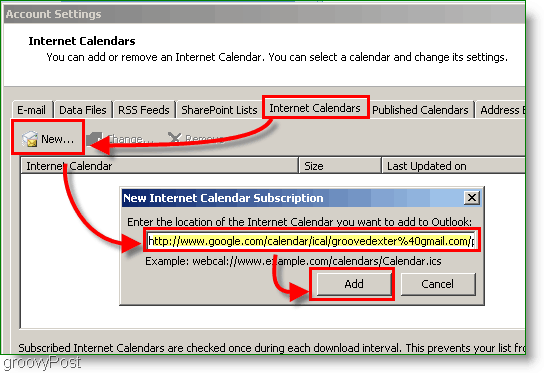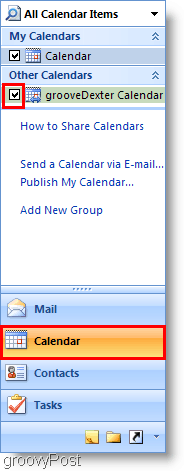With the Side-by-side calendar view support of Outlook 2007, adding my Google Calendar to my Outlook 2007 client at work was a simple yet effective way for me to avoid missing personal appointments. The process works by configuring Outlook to connect or subscribe to the Google Calendars Private ICAL address. Update 12/4/2010 – Updated the article here for Outlook 2010. Before you add your calendar, it’s important to understand two things about connecting Outlook to an Internet Calendar (ICAL): Okay, enough small talk. How do we do it?
How-To Add Google And Other Internet Calendars To Microsoft Outlook 2007.
Step 1
Finding the ICAL address can be a little tricky. First open your Google Calendar, Click Settings. Then once the page loads Click Calendars.
Step 2
Click the calendar you want to display in Outlook. Below I selected my groovyDexter Calendar.
Step 3
Scroll down the page and find the Private Address Section. Right-Click the ICAL button and Click Copy Address (or Copy Link Location if using Firefox) to get the secret address. Copy the URL address you get from the ICAL button using Right-Click Copy
Before you continue, did you copy the ICAL address from the PRIVATE address and not the Calendar Address? This choice is important. Double check now.
Step 4
Open Outlook, Click Tools > Account Settings
Step 5
In the account settings pop-up Click Internet Calendars. Next, Click New then Paste the ICAL address into the white box and Click Add.
Step 6
Assign a name to your Calendar Folder and an optional description. Check the box under Update Limit Note: Update Limit will just keep your Outlook from spamming the calendar server needlessly
Step 7
Open your Outlook Calendar and look for the newly Created Google Calendar on the left sidebar. Check the Box to display it next to your existing Calendar.
Viola! Now you can see both your Outlook Calendar and your Google Calendar simultaneously. Please remember that this process leaves your Google Calendar as “read only” so you won’t be able to mess with it from within Outlook. If you find it’s not getting updated frequently enough, just press the F9 Key to force an update/pull from your Google Calendar. The result should look something like my Calendar below:
Questions, Comments? Drop a comment below, or Join us in our Free Technical Support Community Forum! Here’s a permalink to our recent podcast with groovypost as one of the featured cool sites: http://tr.im/BNzJ i use my calender on my android phone so it would be very useful to edit within outlook, as i travel. help Any Ideas ? Thanks in advance. Comment Name * Email *
Δ Save my name and email and send me emails as new comments are made to this post.