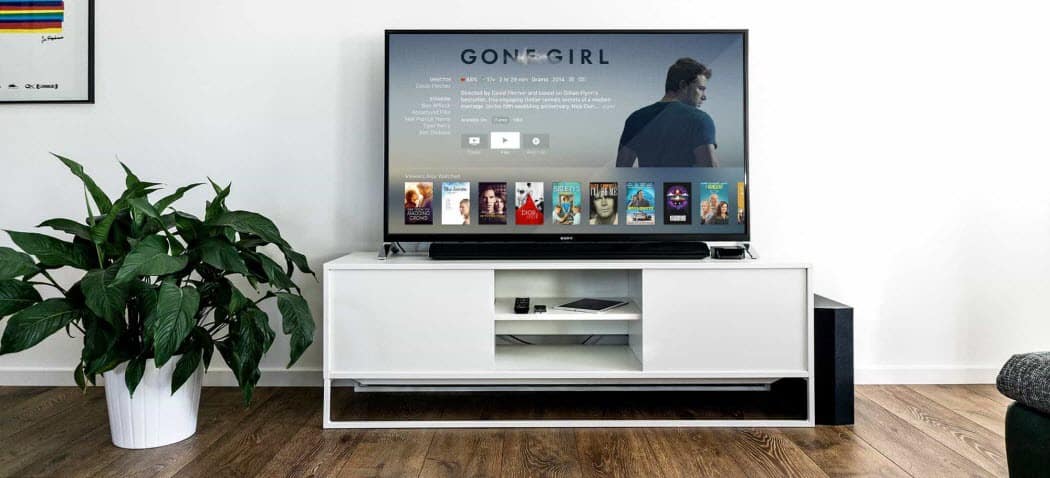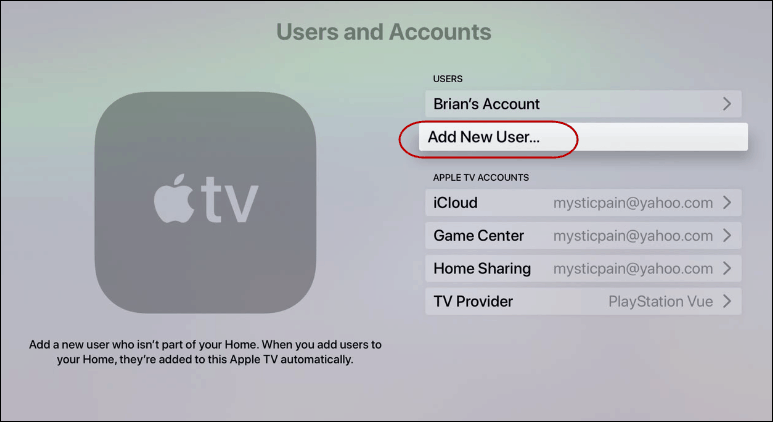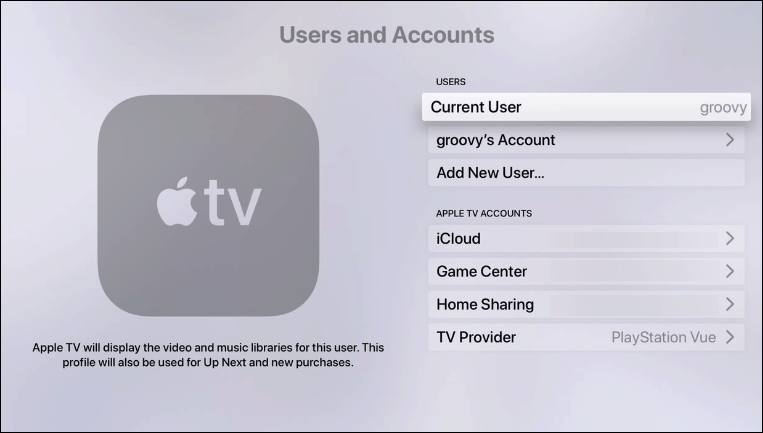Add a User to Your Apple TV Running tvOS 13
On your Apple TV head to Settings > Users and Accounts > Add New User.
The next screen will provide a list of email addresses you have previously used on the TV. But since you’ll need to add the other person’s Apple ID address, choose “Enter New” at the bottom of the list.
Then enter in that person’s Apple ID and password then hit the “Sign In” button.
Switching Users on tvOS 13
Once you have your new user set up it’s easier than ever to switch between users. It can be done via the new Control Center in tvOS 13. Press and hold the Home button on the Siri Remote until the side menu slides out from the right side of the screen. There you will see an option to switch user accounts by selecting their profile image.
Or, you can switch via Settings > Users & Accounts > Current User and then choose the account you want to switch to.
Each user experience will be tailored to that family member. The person’s account will have their own “Personalizations” in the TV app. They will also have their own music and movie libraries. Plus additional content in other apps. It’s just like having a user accounts on your computer or phone. A much welcome improvement for Apple TV.
![]()