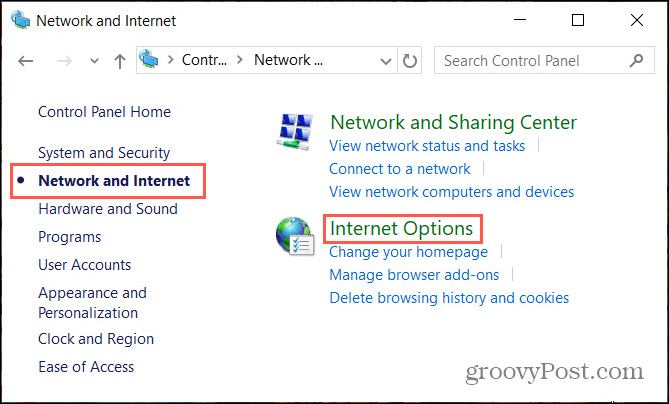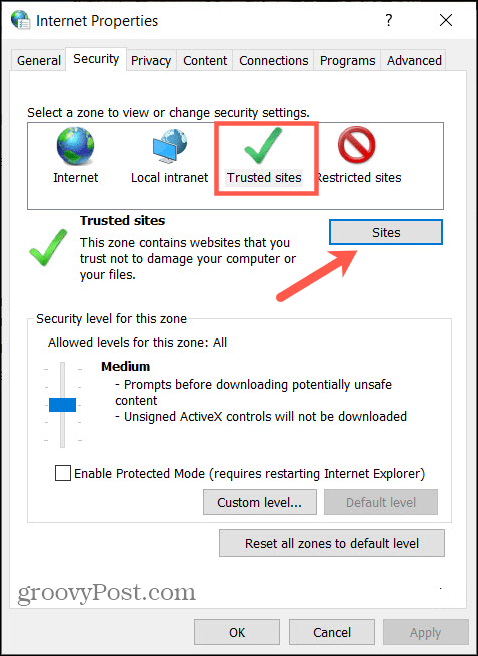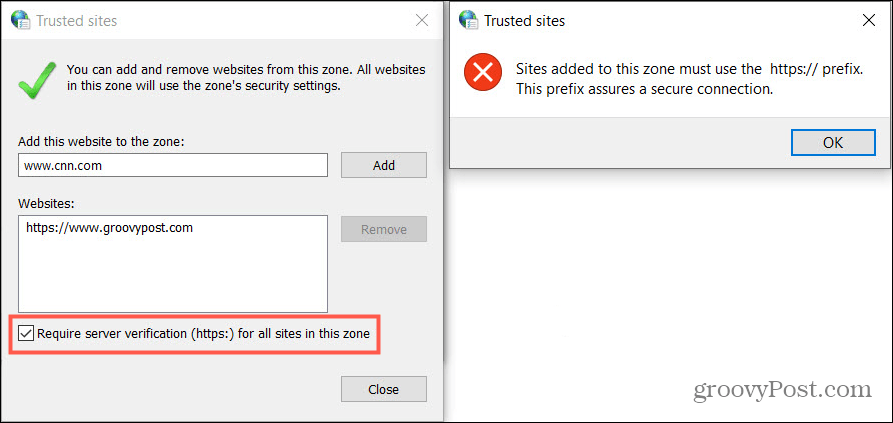To circumvent these issues for websites that you know are safe, you can set up a Trusted Sites list. This lets you maintain your current security level when using Microsoft Edge, but still visit those websites that you trust are safe. You can do it all right in your Windows 10 Control Panel, here’s how.
Navigate to Trusted Sites in Windows
You’ll navigate a bit to arrive at the spot to set up your Trusted Sites list, but once you land there, the rest is a breeze.
Create Your Trusted Sites List
It’s easiest to grab the URLs for the sites you want to add ahead of time. This lets you add each at one time, although you can update the list at any time.
To learn more about using HTTPS and SSL Certificates, check out our helpful article.
Remove Trusted Sites
If you decide down the road to remove a website from your Trusted Sites list, this takes just a minute. Head back to your list using the first set of steps in this how-to and then do the following.
What Types of Sites Should You Trust?
The answer to this question is different for everyone, so there is no hard right or wrong response. But as a general rule, a site you trust is exactly that. Your bank or finance company, your own blog or website, popular social media sites like Twitter and Facebook, your frequented shopping or delivery sites, your company’s intranet, or CMS tool are all excellent examples of sites you trust. If you visit a website you’ve never been to and receive a warning or are simply unsure, you should not only keep it away from your Trusted Sites list but reconsider visiting it again.
Will You Add Trusted Sites in Windows?
It’s important to keep you and your family safe when visiting websites. If you use a shared computer, allowing specific Trusted Sites with HTTPS and a higher level of internet security can keep potentially dangerous ones away from children and others in your home. Use your best judgment and take advantage of the Trusted Sites feature in Windows. Wondering if it’s safe to disable Internet Explorer in Windows 10 since you’ll be using Microsoft Edge instead? Check out our suggestions for reasons to disable it or keep it enabled.
![]()