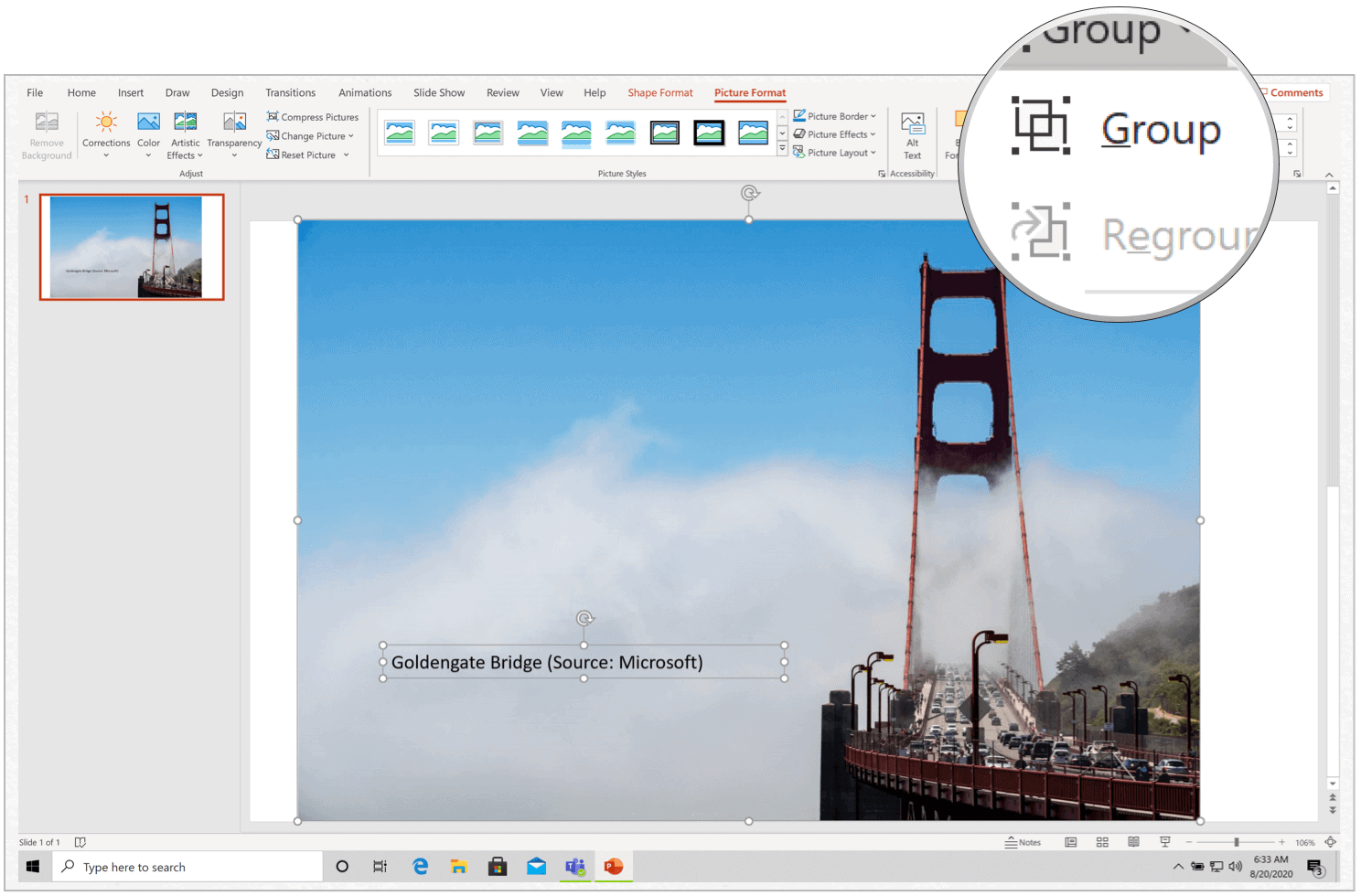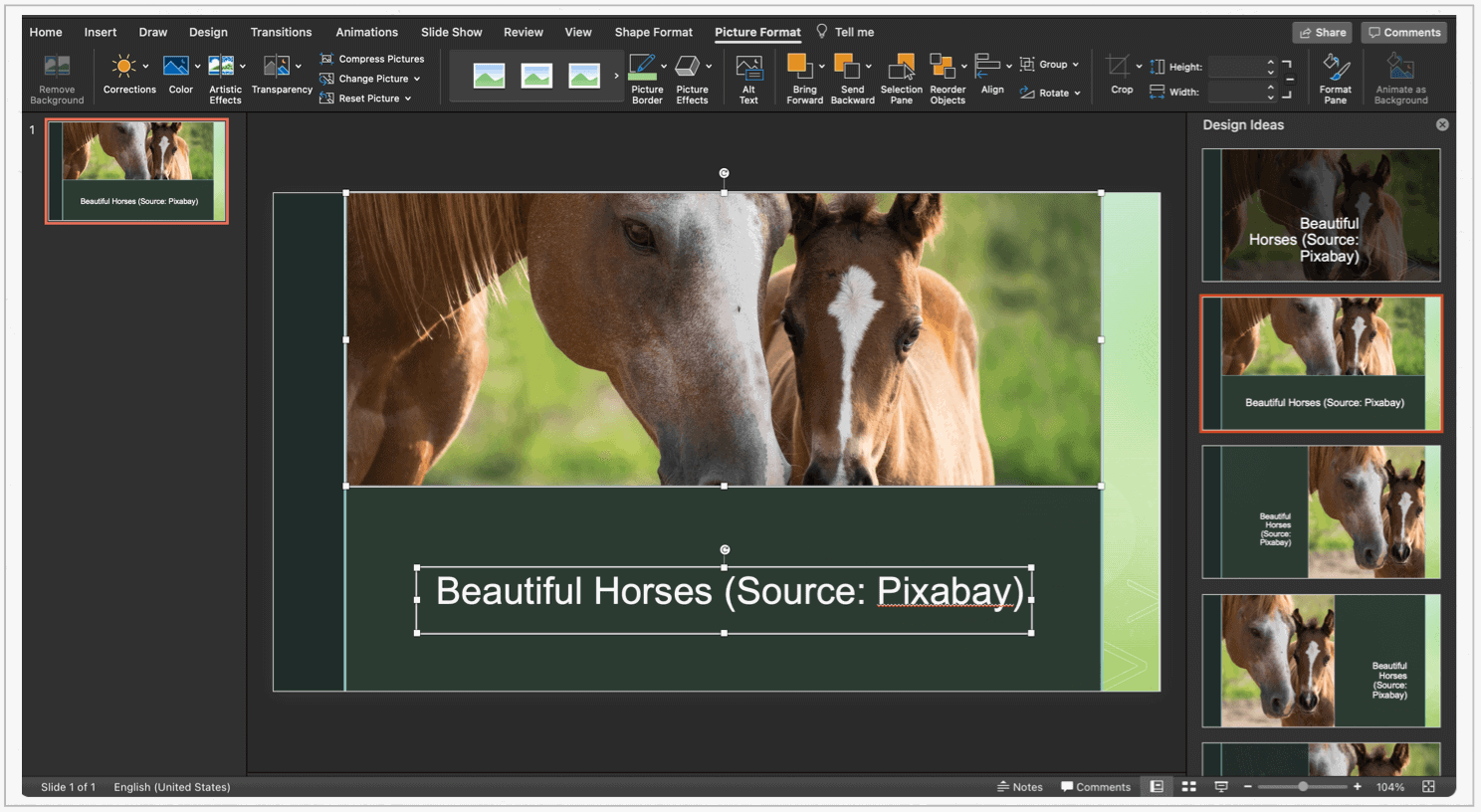Currently, Microsoft doesn’t offer a native caption solution in PowerPoint as it does in Word. However, this omission provides much more flexibility, as you’ll see below.
Microsoft PowerPoint for Windows
Before getting started, make sure you’ve already added your image to the presentation.
Microsoft PowerPoint for Mac
If you’re using Microsoft PowerPoint for Mac, the steps are nearly the same. Make sure you’ve added your image to the presentation before going further.
Additional Tools
You can copy and delete text boxes on both Microsoft PowerPoint for Windows and Mac. It would be best if you did so before grouping the text with the image, however. Otherwise, you’ll be copying or deleting both the text and image. To copy a text box: To delete a text box:
There You Go
Unlike a Microsoft Word document, a PowerPoint presentation is meant to impress your audience through a balanced combination of images, animation, and text. By adding captions to your presentation, you can provide context, and credit to the owner of the picture.
![]()