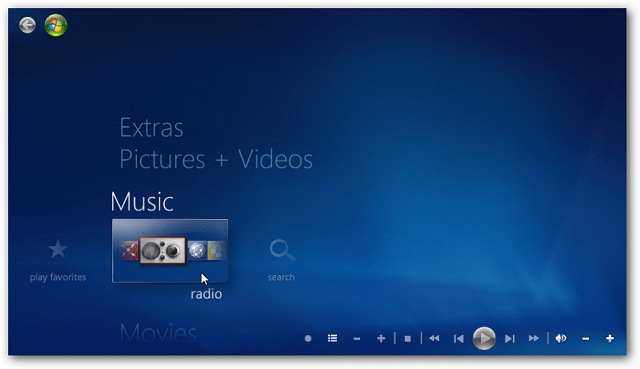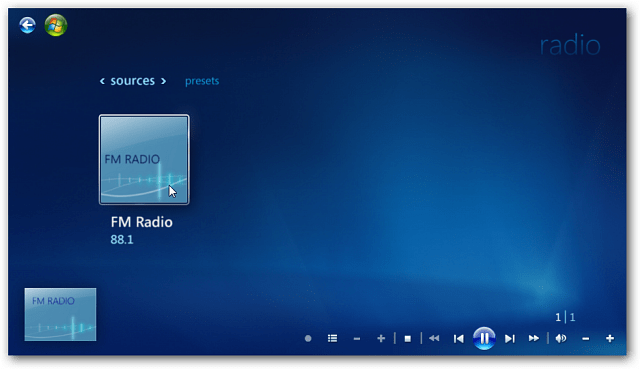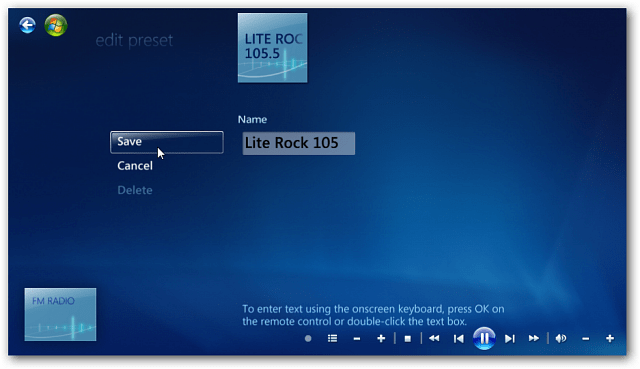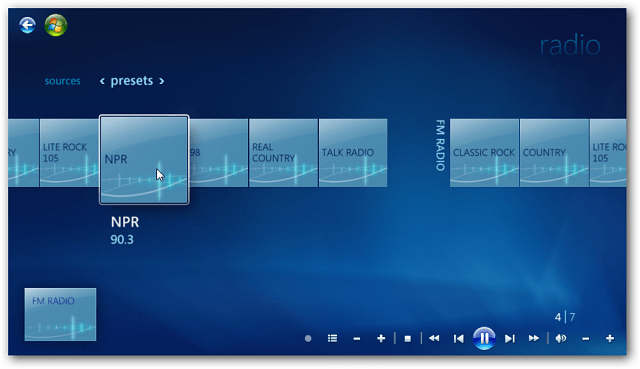Of course you’ll need a FM tuner card. They are typically included with internal or external TV Tuner cards. There is not much to setting it up. Just plug it in, and hang the small antenna wire someplace where you’ll get good reception. Here I am using a Hauppauge WinTV-PVR-150MCE PVR.
Setup FM Radio and Presets in Windows Media Center
Note: This will also work on Windows 8 Consumer Preview. First, launch Windows Media Center and from the main menu scroll to Music » Radio and select it. Next, under sources, click the FM Radio icon.
Now tune to a specific Station in your area or just seek. When you find a station you want to save as a Preset, let it play and click the Save as Preset button.
Type in a name for the station in the Name field. Notice the radio station icon displays what you type in.
Now, click the Save button to save the station as a Preset. Do this for every station you want to keep as a Preset.
When you’re done, go into Presets and scroll through the stations you want to listen to.
That’s all there is to it. A lot of people like to stream their music and other radio over the Internet. With various services like Spotify and my favorite MOG. But sometimes you want to listen to local radio. With the right hardware and Windows 7 Media Center, it’s easy. If you have a home theater set up, you can send the stations through a stereo receiver and enjoy local radio loud and proud. Groovy! Comment Name * Email *
Δ Save my name and email and send me emails as new comments are made to this post.