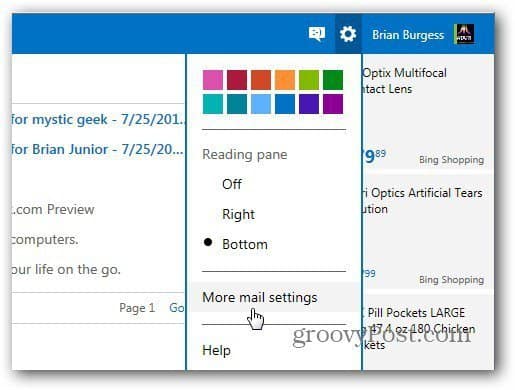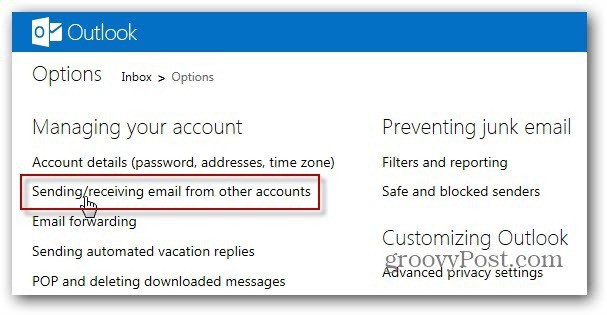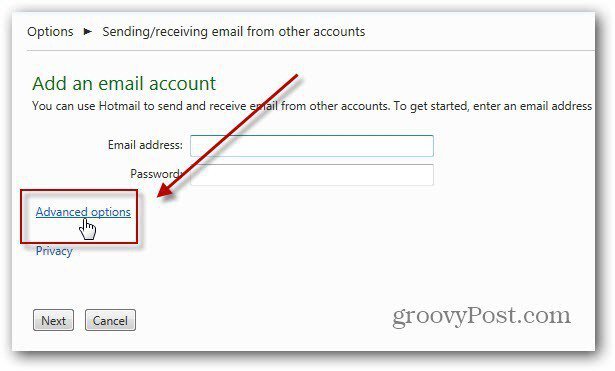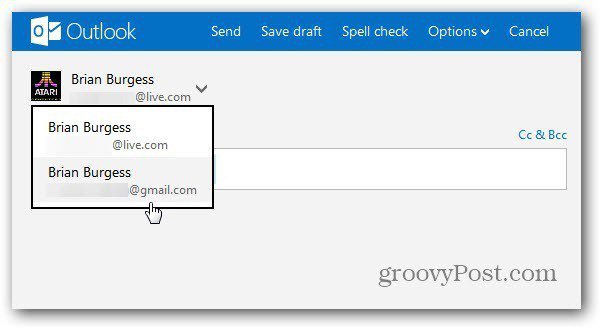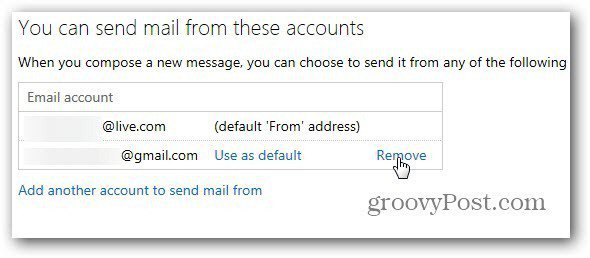First, click Settings (gear icon) and select More Mail Settings.
On the Options screen click Sending / Receiving Email from Other Accounts.
Now, click Add an Email Account under You can Receive Mail from These Accounts.
On the next screen, before entering in your email address and password, click Advanced Options.
Now type in your email address and Password. Then the following Advanced Options:
POP 3 User Name – Your full Gmail addressIncoming Mail Server – pop.gmail.comPort – 995Check This Server Requires SSL
Whether you want to check the box to leaving a copy of your messages on the server is up to you. Personally, I keep it checked so I’m able to pull up old messages if I need them. After entering in the advanced items, click Next.
Now select how you want the Gmail messages to appear. You can have them show in your Inbox or a separate folder. I like to keep my accounts organized, so I have it create a separate folder. When you’re done, click Save.
You’ll get a confirmation message from your Microsoft email account. Click the link to confirm you’re the owner of it. After successfully verifying your account, click Return to Inbox.
There you go! Now you’ll see your Gmail messages in your Outlook.com Inbox as a separate folder.
Now when you compose a new message, you can select to send it from your Microsoft or Gmail account.
If you’re using a Google Apps account, the settings are the same. Just make sure to enter your full Google account email address for the email address and POP3 username.
If you want to remove the account for any reason, go to the Send / Receive options and click Remove. Here you can also change which email address is used as the default.
I created a account in outlook.com with my gmail id. Now i can login to outlook with my gmail id. The account it self is showing my gmail id. and i cant find any specific mail to outlook.com. For ex my gmail id sanjay**@gmail.com I created outlook with my existing mail id successfully in outlook.com. NOw out look shows my mail id as same as gmail. and no toher mail is receiving to it. On my Gmail settings, I enabled: Pop Download -> Enable POP for all mail. For sure I have the settings right because I got this on my Gmail’s inbox: “Someone recently tried to use an application to sign in to your Google Account – xxxxx@gmail.com. We prevented the sign-in attempt in case this was a hijacker trying to access your account. Please review the details of the sign-in attempt:” This means that outlook.com attempted to login with my Gmail credentials to download my mails but Gmail is blocking it thinking that it’s a suspicious activity. Has anyone else experienced this? After logging-in on Gmail, on the top most portion of the browser is a highlighted row with the message: “Warning: Google prevented a suspicious attempt to sign in to your account. Was it you?” If you click the phrase “Was it you”… it would lead you to a page where Gmail will ask you to authorize the activity. If you authorize it… then you are good to go!” Comment Name * Email *
Δ Save my name and email and send me emails as new comments are made to this post.