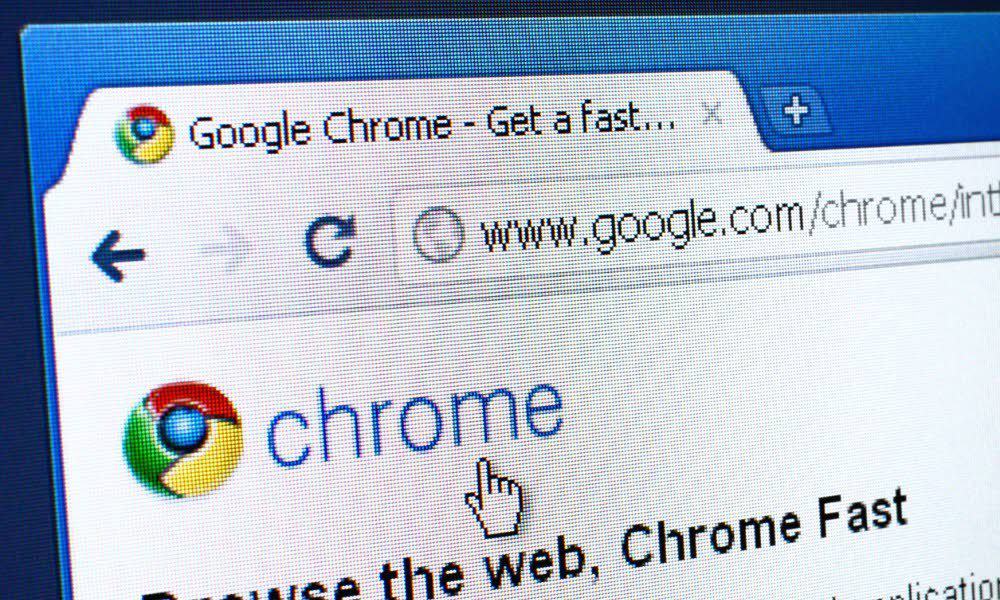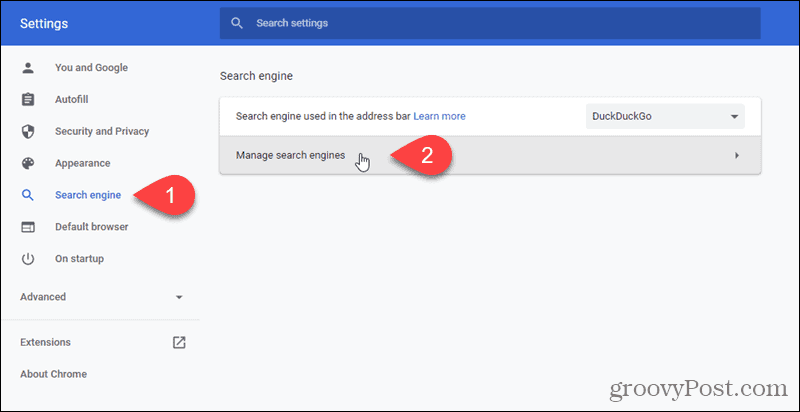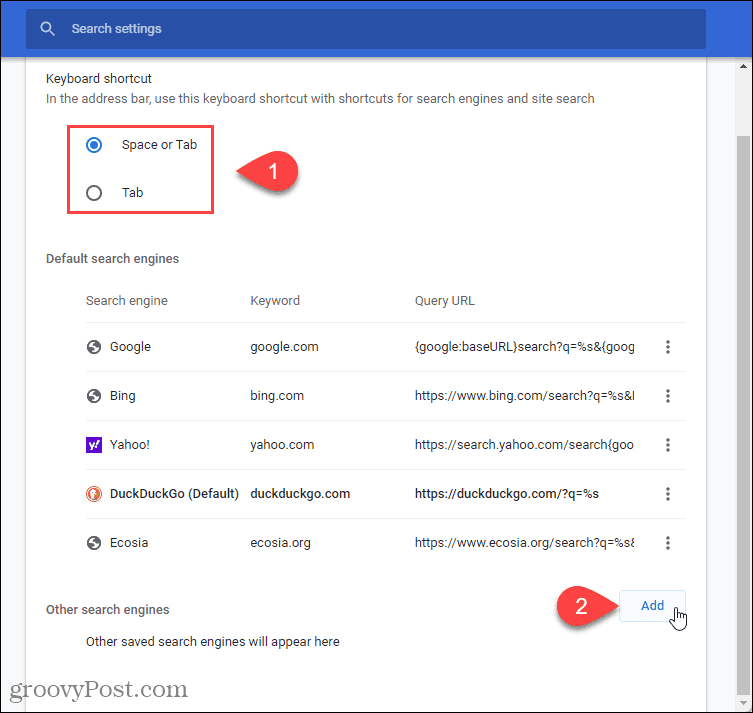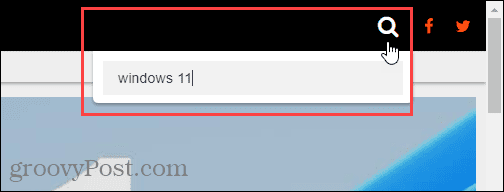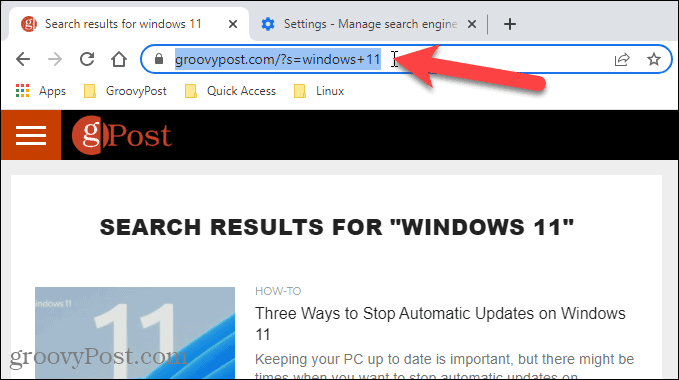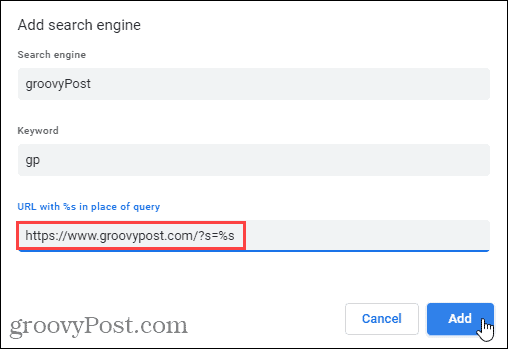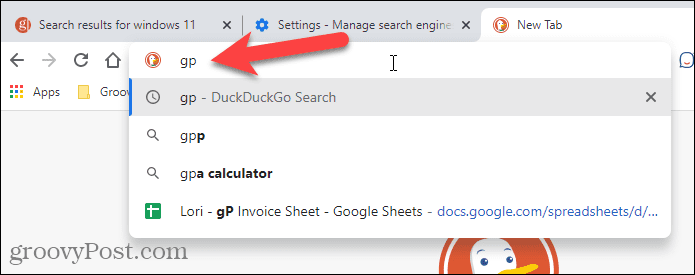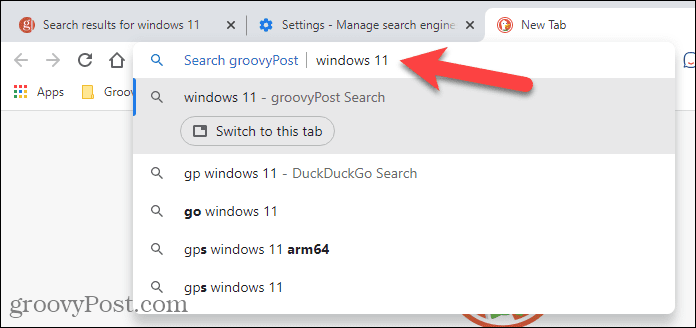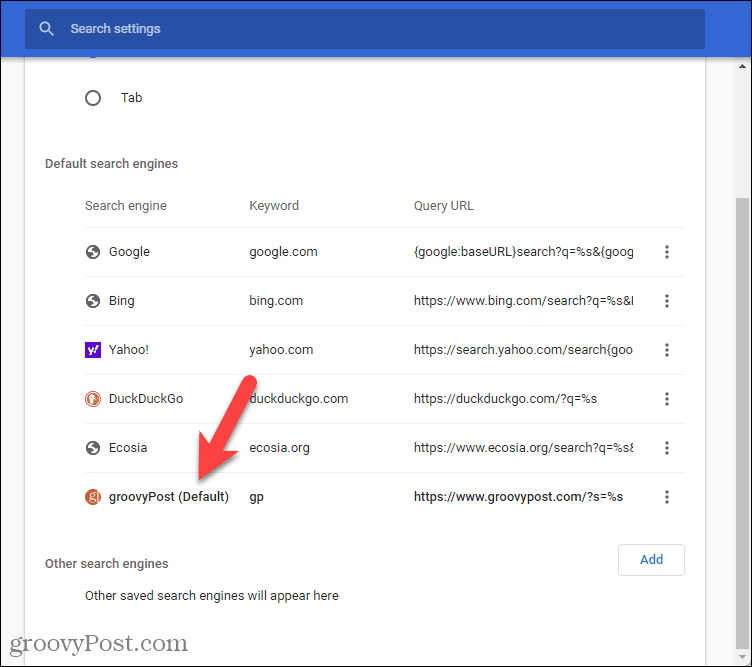In Chrome, you can add websites as custom search engines to make it easier and faster to search your favorite sites. If you want to add custom search engines in Chrome, follow the steps below.
How to Set Up a Custom Search Engine in Google Chrome
If you want to set up a custom search engine in Google, you’ll need to modify your browser settings. To set up a custom search engine in Chrome:
How to Use Custom Searches with the Keyword and Tab
Now you can use the newly added custom search engine to search your favorite site using the address bar. To perform a search using the newly added search engine: Search results for the site will appear in the tab list below. You can then select one of these results to load the relevant search on your chosen website.
How to Make a Custom Search Engine Your Default Search Engine
If you often search on a site you’ve added as a custom search engine, you can make that search engine the default. This allows you to search that site using the address bar without having to use the keyword first. To make a custom search engine the default: The custom search is added to the Default search engines list and becomes the Default.
Now when you can type a search term in the address bar without typing the keyword first, the custom search you set as the default is automatically used. You can make any search engine the default using the same method. If you decide to make another search engine the default, the custom search you added is moved back to the list of Other search engines.
Customizing Your Google Chrome Experience
Using the steps above, you can quickly add new custom search engines to Google Chrome using any website. You can add as many custom search engines as you want, making it quick and easy to search your favorite sites. There are other ways you can customize the Google Chrome user experience, however. For example, you may want to clear your browser history when you exit. If you want to improve your privacy, you may want to sign out of your Google account in Chrome. Comment Name * Email *
Δ Save my name and email and send me emails as new comments are made to this post.
![]()