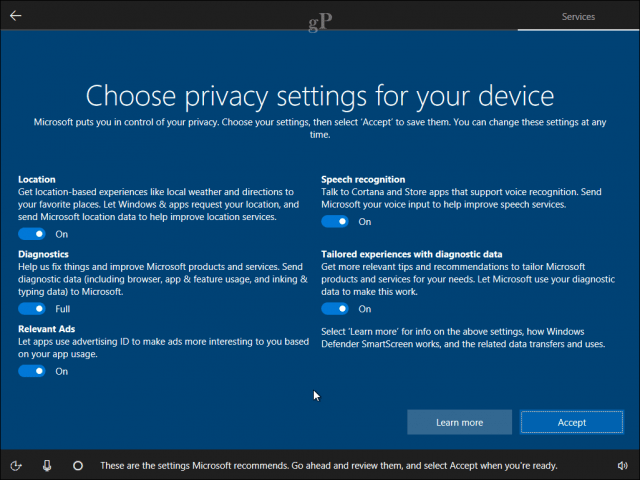Privacy has been a major concern among some users since Windows 10 was first released. Microsoft does provide a private web page where it details how and what kind of information Windows 10 collects. Windows 10 also includes a dedicated Privacy setting, which lets users configure and adjust what they want the operating system to know and access, from location services to the camera. Version 1703, released in March 2017, was Microsoft’s first step toward being more transparent about the data collected by Windows 10. The software firm went a step further by providing a dashboard where users can configure even more settings regarding advertisements in the web browser, your Microsoft Account, and services such as the Cortana digital assistant. This article takes a close look at Privacy in Windows 10 and how you can control what Windows 10 knows about you—and whether it even makes sense to do so.
What does Windows 10 know about you?
The information collected by Windows 10 focuses on several areas within the system: user’s accounts, installed apps, and services such as Location and the Bing search engine. Recently, Microsoft revealed more details regarding its progress toward being transparent about data collection in Windows 10. The software firm noted that a vast majority of the 500 million systems running Windows 10 consented to diagnostics data being collected. But what exactly does this entail? Do people know they agree to this? And when do you get to choose? The best place to start with privacy in Windows 10 is when you first set up and configure a new Windows 10 PC. The out of box experience presents options for adjusting your privacy settings before you reach the desktop. Users can view additional information about what each setting does. Probably the two least important in Microsoft’s choice of data collection are Relevant Ads and Tailored experiences with diagnostic data. According to Microsoft:
So, if you want advertisements that fit your location and culture, this option is available to you—but it’s not necessary. As for security updates, I don’t need ads to tell me about a security update. Windows Update already does a rather good job of ensuring updates are downloaded and installed. If you really want to know what Windows 10 does know about you, the Privacy setting in Windows 10 is worth reviewing. It clearly tells you what data it’s collecting and sharing with the built-in apps and those from third parties.
Location Services
Windows 10 keeps tabs on where you are located and shares that information with websites and installed apps. Granular options are available so that users can limit location access to specific apps. Users do have the option to disable Location services entirely. In Windows 10, click Start > Settings > Privacy > Location.
Windows 10 also keeps a log of places you have visited for a short period of time on your device – about 24 hours. You can use the Privacy dashboard to clear this information. Bing, Maps, and Cortana benefit the most from Location services. Users should think carefully about whether they should clear this data. Services such as Find My Device, which you can use to locate a lost or stolen device, depend on on-location services. When you conduct a search, or use a feature of a Bing-powered experience that involves conducting a search or entering a command on your behalf, Microsoft will collect the search or command terms you provide, along with your IP address, location, the unique identifiers contained in our cookies, the time and date of your search, and your browser configuration. Source
Search and Bing
If you use the Bing search engine to look for information, the site parses your search queries for personalization and suggestions. This is not unique to Bing; Google does it too—Brian recently wrote up a piece on viewing and disabling your Google Account history settings. Bing also works with Microsoft’s digital assistant, Cortana, so that you can get answers to questions. If you want to clear this information, open the Privacy Dashboard, select the Search tab then click Clear search history.
Cortana
Update: Cortana has been decoupled from Microsoft Search. It is now its own standalone app. If you don’t use it, you can completely uninstall Cortana from Windows 10. Users can find this setting by opening Cortana on the Taskbar then selecting the Notebooks tab. The settings tab lets users adjust what Cortana collects, knows, and your interaction. Many of these settings are unchecked by default, but you can periodically review them if you want Cortana to stop doing something.
In the next release of Windows 10, version 1709, also known as the Fall Creators Update, users will have a dedicated Cortana setting to find and manage these settings easily.
Users can also clear all that Cortana knows about them from the Privacy Dashboard.
Microsoft Edge
Update: The version of Edge used in this article is no longer part of Windows 10. The company removed Legacy Edge. A new cross-platform Chromium-based Edge has replaced it. For more on this new browser, check out our archive of Microsoft Edge articles. Microsoft’s new Edge web browser uses cookies to collect information about frequently visited web pages. Some of the default data saved include: your Browsing history; Cookies and saved website data; Cached data and files, and Tabs I’ve set aside or recently closed. Web browsers have been doing this sort of thing for decades, so this is nothing new. If you want to delete the saved data in one of these options, click the More actions menu (…), scroll down, click Settings > choose what to clear, then uncheck the options you want to keep. Scroll down, then click Clear. You can configure Edge to clear these options each time you close the web browser.
Below are links to additional settings where you can control what Edge knows about you in the cloud and your Bing search history.
Telemetry
Windows Vista was Microsoft’s first start to collecting diagnostics data in a way that could help to improve the quality of the Windows codebase. From BSOD’s to application compatibility, diagnostics help inform both Microsoft, and third-party hardware and software vendors about problems users are experiencing with their products. This, in return, leads to timely fixes and more stable releases. Telemetry has evolved on a much grander scale in recent releases of Windows 10. For example, the Windows 10 Insider Preview program uses diagnostics to help find issues from users who volunteer to share it. Windows 10, with consent, can be configured to send information which includes browser and inking data.
What are your options?
Windows 10 is a web-centric operating system, and a lot of its innovation depends on how much it knows about you to accomplish certain tasks. For example, Apps such as Calendar, Contacts, Tasks, and Email work in unison so you can view upcoming events, respond to emails, or complete tasks you are working on. If I may be a bit frank, if you are not open to sharing some information, then you really should not be using Windows 10. You could, of course, try using a Local account, but you are delaying the inevitable. Everybody in the industry is doing some form of information collection, but it ultimately boils down to you being aware of it; does the service or application tell you or give you the option to opt-in or out? I think Windows 10 does an admirable job at that between the Privacy setting and the Privacy Dashboard. I personally found the thought of going through each tab in Windows 10 and disabling specific settings time-consuming, paranoid, and ultimately futile. You are, in a sense, crippling the benefits of Windows 10 to further improve the operating system over time. What are the consequences then if you want to go off the grid? It doesn’t mean the option is not there to control the information stored on the device; it is there, and I think that’s probably the best part—you can disable it if you want. I recommend users carefully review what’s web-based versus what’s locally stored on the device. An off-the-grid option is not really possible, but there are some things you can do.
Use a Local Account.Browse using an alternative web browser such as Mozilla Firefox.Use the Private Mode option in your favorite web browser.Setup a VPN on your computer so your data is securely transmitted.Switch your search engine to another platform such as Duck Duck Go.Don’t use online cloud services such as Dropbox, Google Drive, or OneDrive—instead, you can save your files in a Personal folder.Use an email client such as Mozilla Thunderbird.Use Libre Office for productivity tasks such as word processing, spreadsheets.This is probably the most extreme: switch to a Linux distribution such as Linux Mint.
Conclusion
We want devices to be super smart when it comes to helping us know the world around us, but you can’t expect it to do so without volunteering some of your own information magically. Use your real life as an example—you likely have family and friends who know a great deal about you. Sharing that personal information is part and parcel of your relationship. It’s a similar concept to your “personal” devices. Sometimes, it’s just for us to get over the concept of our devices – otherwise inanimate objects – actually becoming intimate strangers in our lives. And …. the option slider had gone Seems to have been moved to the “Advanced” settings So obfuscation is still the watchword for the “Privacy enabling” options. Speak for yourself. Up a few days ago, I was just fine with Windows 7 being dumb as shit. Unfortunately, Intel, Nvidia and MS have obviously decided to work together in making sure that one can’t use Windows 7 on new devices any more, as I had to find out. I also had to find out that Linux still isn’t really an option. Freezes after my notebook was suspended. Nvidia driver issues (related to the one I just mentioned) and random crashes are things to possibly look forward to. Does Apple spy less on their users? Probably not. It increasingly seems like we are entering an age where the only reasonable choice is to not use computers. Man, I wish I had studied something like traditional art, literature or something else where you can get by doing very little on computers and possibly most things offline. Comment Name * Email *
Δ Save my name and email and send me emails as new comments are made to this post.
![]()