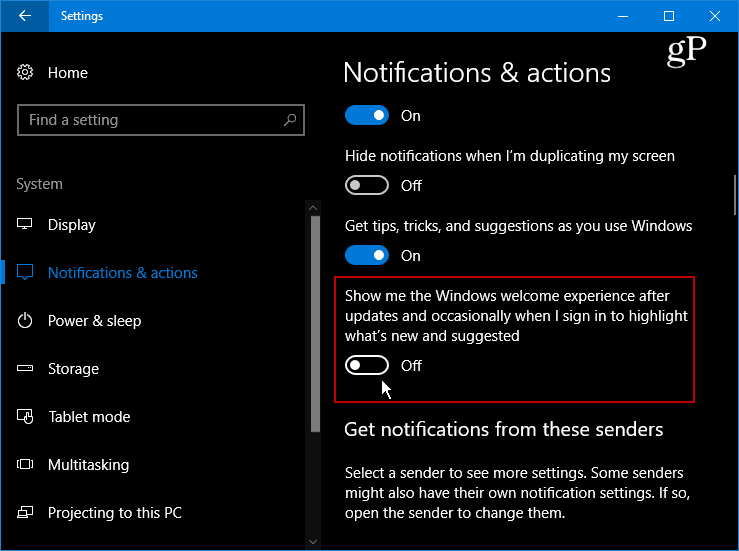One of the more annoying aspects of the Windows 10 update process that I’ve noticed (especially when testing Insider Preview builds), is the welcome screen can display for longer than ‘just a moment’. In fact, sometimes it can sometimes seem like hours before you’re able to get to the desktop while Windows is ‘gettin g everything ready’. Luckily, if you’re running Windows 10 Creators Update (Version 1703), you can disable the welcome screen which Microsoft refers to as the “Windows welcome experience”.
Disable Windows 10 Welcome Screen
Head to Settings > System > Notifications & actions. Scroll down and turn off Show me the Windows welcome experience after updates and occasionally when I sign in to highlight what’s new and suggested.
That will turn off all the messages you see after a new major system update has been downloaded and installed. Note that it doesn’t stop the normal screens you see while the update is actually executing, but applies to the welcome screen and pop up messages that point out new features and things to try. Also, keep in mind that you need to be running the Creators Update to turn the messages off. Earlier versions like Anniversary Update don’t have the setting to turn it off. This is useful since Microsoft seems to be pushing out updates at such a rapid pace lately – especially to Insiders who seem to get a new major update almost once a week now as we move toward the Fall Creators Update expected later this year. For more help with other new features and settings that are included in Windows Update in Creators Update (Version 1703) check out our article here. What’s your take? Do you get annoyed by annoyingly lengthy welcome screen after updating Windows 10? Leave a comment below or join the continuing discussion in our Windows 10 Forums. Comment Name * Email *
Δ Save my name and email and send me emails as new comments are made to this post.