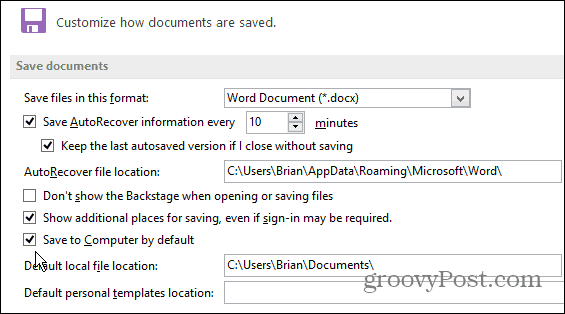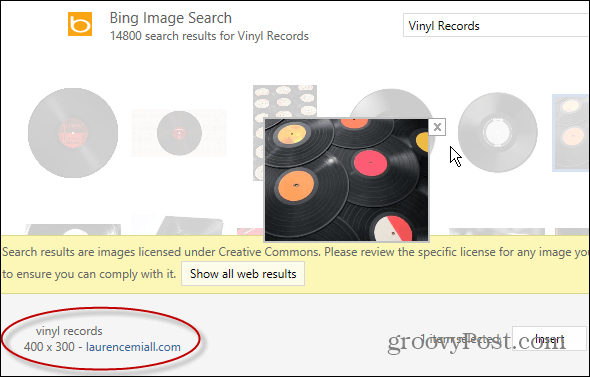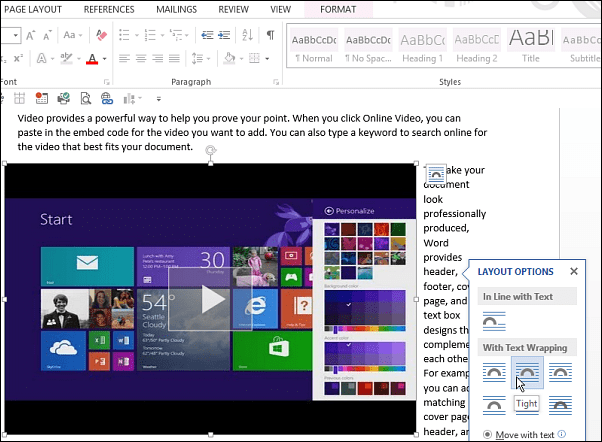Stop Documents from Saving to OneDrive by Default
Office 2013 is set to upload your documents to OneDrive by default, but you might prefer that they don’t and would rather they stay on your local drive instead. If that’s the case for you, read our article on how to make Office 2013 save documents to your PC by default – not OneDrive.
Add Pictures from OneDrive or Online to Document
Finding the right image to insert in to Word and PowerPoint document can sometimes be challenging. Sometimes you need that perfect picture to really make your point come across in your document and can’t find one on your local drive. In Office 2013 and 365, you can easily search for pictures from online sources and insert them into your documents. This features lets you search for images using Bing and Office.com. What’s neat about the Bing search is that the results it finds are under the Creative Commons License so you don’t have to worry about breaking any copy write rules. For more, read our step-by-step article: How to Find and Insert Online Photos in Word 2013.
Add Online Videos to a Document
You can add other media than just images you find online. A cool feature is the ability to insert and watch videos from YouTube or Bing in to your documents. This allows you to really make your documents come alive and get your point across better. The advantage to this is the video will play inside the document and doesn’t link to a separate service. Check out our article on how to insert and watch videos in Word documents.
Get More Word 2013 Features with Bing Office Apps
Office 2013 has a plethora of features compared to previous versions. But if you want even more, check out Bing Office Apps. A lot of the official Bing apps are free, there are more complex ones cost money. They aren’t just for Word either, there is a large selection of of different ones for each program in the Office suite. For the step-by-step instructions read our article on how to find and use Bing Office Apps.
Edit PDFs in Word 2013
When you receive business or tax forms as a PDF, it’s annoying to have to print it out and and write in the required info. In previous version of Office, you could save documents as a PDF, but would need third-party software like Nitro PDF Reader. Word 2013 allows you to edit, merge, or split PDF files all for free and not need for a third-party utility. To learn more, check out our tutorial video below or the step-by-step instructions here.
Do you have any tips or features you like in Word 2013? Leave a comment below and tell us about them. Comment Name * Email *
Δ Save my name and email and send me emails as new comments are made to this post.