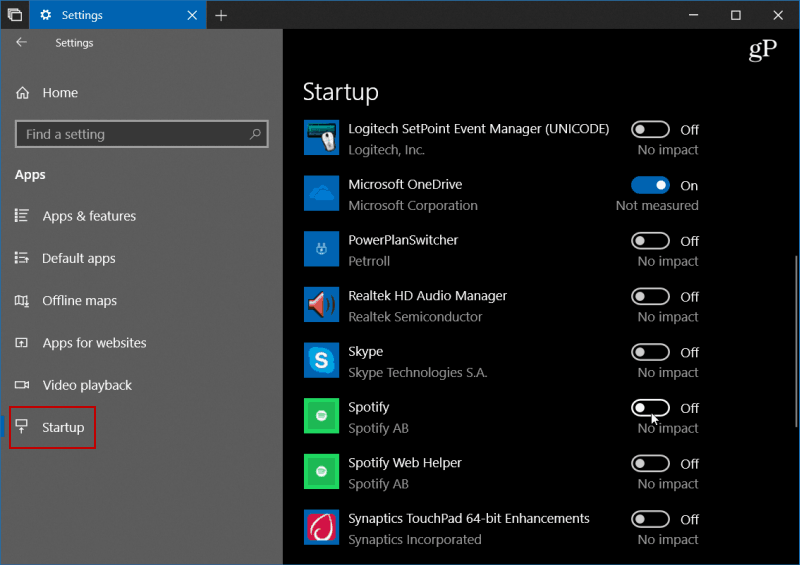Startup Apps
Disabling startup apps is one of the easiest ways to make sure Windows starts up more quickly. In previous versions of Windows, you had to dig deep to find and disable startup programs using the MSConfig utility. Head to Settings > Apps > Startup and turn off the apps you don’t want to run during startup.
Easier Disk Cleanup
Microsoft introduces new features for Storage Sense in earlier versions of Windows 10. It allows you to set the system to automatically clean up drive space by getting rid of old and temp files. Still, if you really wanted to reclaim drive space you needed to use the Disk Cleanup utility. Now, that has moved into Settings and provides the option to free up space. Just head to Settings > System >Storage > Free up space now and choose the logs and other temp files you want to remove.
Sound Options
Your PC’s audio settings are moved from classic Control Panel to Windows 10 Settings. Head to Settings > System > Sound and there you be able to manage the input and output of your audio devices like speakers and microphones and. You can manage system sounds and even set volume levels for individual apps.
Manage Fonts
We have covered how to install fonts in Windows 10 before, but Microsoft is moving it into Settings to make font management easier. Head to Settings > Personalization > Fonts and there you will find an updated fonts control panel. Here you can browse through currently installed fonts and get new ones from the Microsoft Store.
While Microsoft is pushing the new Windows 10 Settings app, if it seems overwhelming at first, no worries, it’s still there – for now. To access the classic Control Panel you know and love, hit the Windows key and type: control panel and hit Enter.
Still, you should get used to using Settings, as one day the company might get rid of Control Panel. So, to help with that, another benefit is the ability to search for what you need. Search is also nice because it can be tedious hunting and pecking your way through Settings to find a Windows Update option, for example.
There are more improvements in other section in Settings that allow even more control over your system like app-specific graphics settings, Focus Assist features, and increased control over Windows updates. For example, in Task Manager the start up impact of OneDrive is listed as high, but in Settings it has been “improved” and listed as “not measured”. An improvement from MS’s point of view, hiding the negative impact of OneDrive. Have you heard anything about a possible new release date for 1803? Comment Name * Email *
Δ Save my name and email and send me emails as new comments are made to this post.
![]()