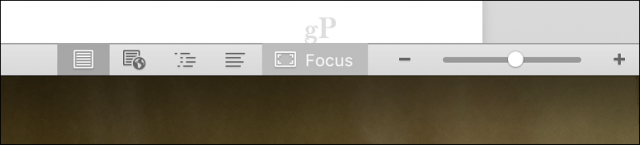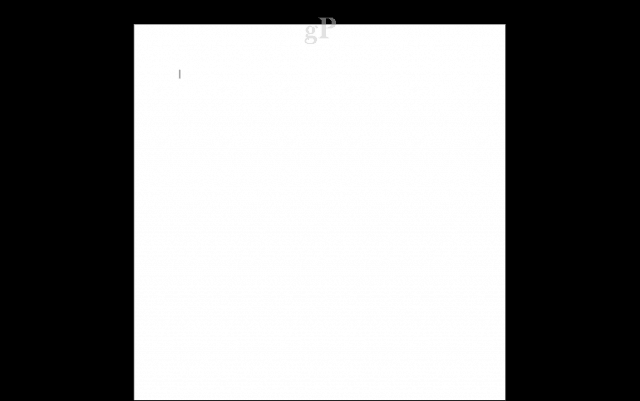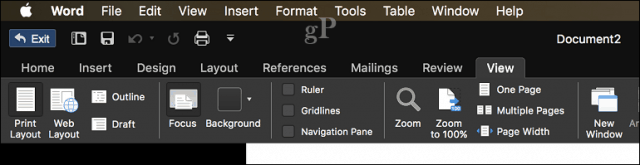Using Word 2016 for Mac Focus Mode to Reduce Distractions
You can launch focus mode two ways: (1) go to the View tab then click Focus, or (2) click the focus mode icon on the status bar.
Once in focus mode, all you will see is your blank document and a dark background. Even macOS interface elements such as the menu bar and Dock are hidden from view.
Commands and settings can still be accessed; just hover your mouse pointer at the top of the window to view them. When you are ready to leave focus mode, press the
If you find focus mode a bit too much, you can use more subtle options for reducing distractions, such as hiding the ribbon. To collapse the ribbon, click the arrow at the top right.
Word 2016 for Mac also supports the full-screen mode feature in macOS, when you click the maximize button.
Focus Mode is quite nice though, especially when you are working on that important document late at night and those creative juices are flowing. But for users who prefer a balance, there are several options available in Microsoft Word and macOS. How do you reduce your distractions while writing? Share with us in the comments. Comment Name * Email *
Δ Save my name and email and send me emails as new comments are made to this post.