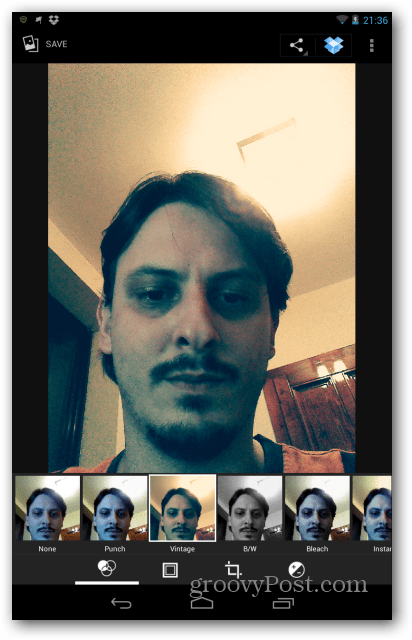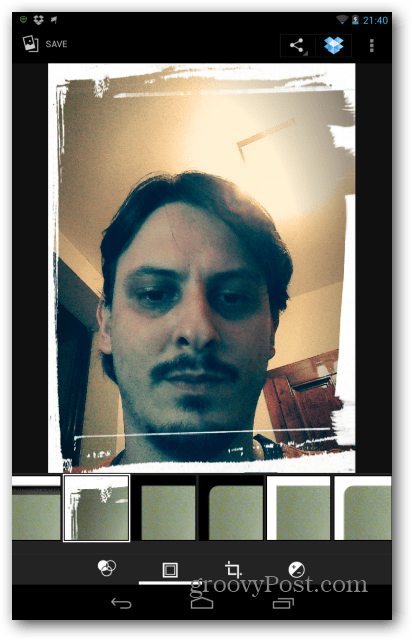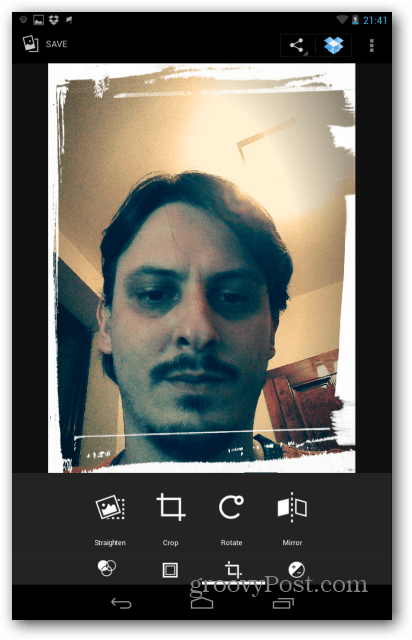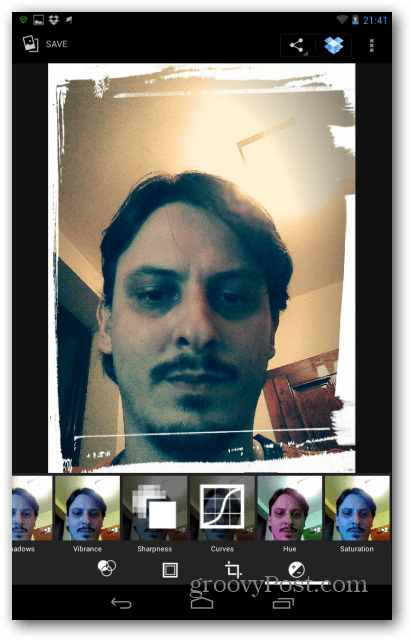As I was saying, not only does Instagram allow user profiles to be viewed online, it also allows you to add filters and effects to your images. For example, if you’ve taken a self-portrait with the Nexus 7 camera, you can easily edit it, adjust it, or add filters and borders. In order to do so, first go to the Gallery and find the picture you want to play with.
Click anywhere on the picture. Apart from the normal Android virtual buttons, another button should appear on the bottom left side looking like three intertwined circles, like the one marked below.
If tapped, a list of filters will appear allowing you to modify your photo. What’s different about these filters is that they have normal names, unlike Instagram.
Now, you’ll notice three more buttons on the bottom side of the window. They all hide some groovy things. Clicking the second one allows you to add borders to your image.
The third one offers a list of adjustments you can make to your image, like straightening or cropping it…
The fourth option allows for more “serious” adjustments like exposure, shadows, hue and curves.
Overall, the built-in image editor of the Nexus 7 is very powerful which is surprising because it’s often overlooked. It allows for some really cool image edits in a flash. OK — time go go play! Comment Name * Email *
Δ Save my name and email and send me emails as new comments are made to this post.
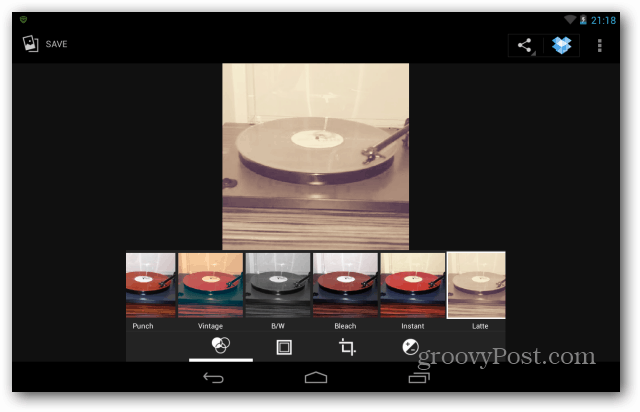
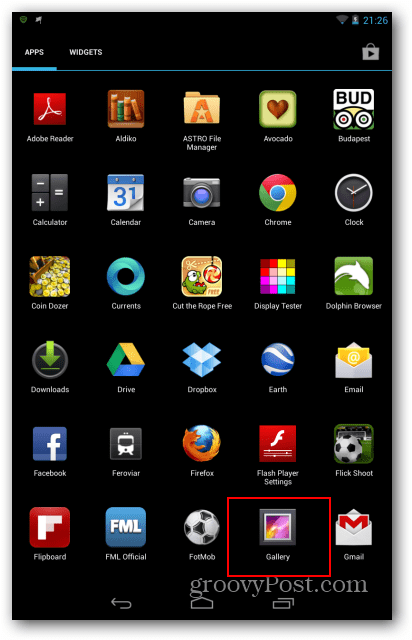
![]()