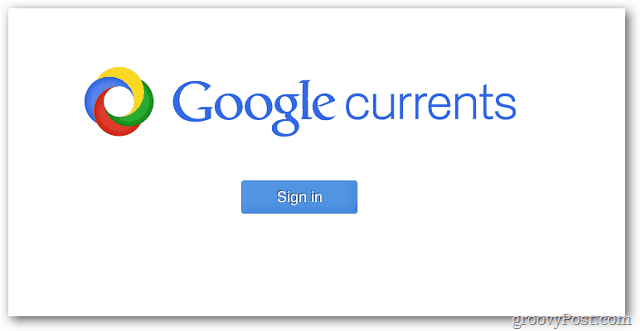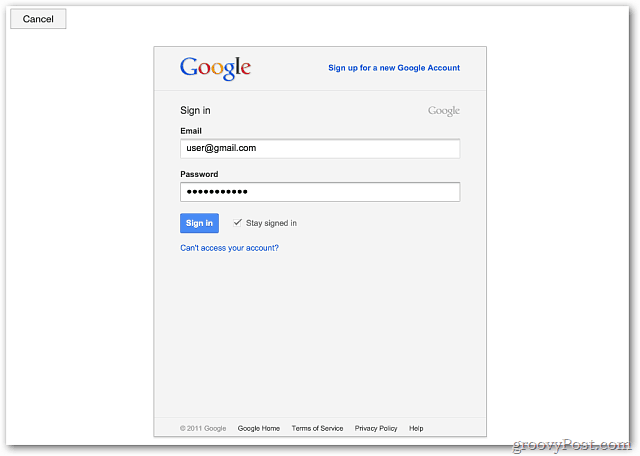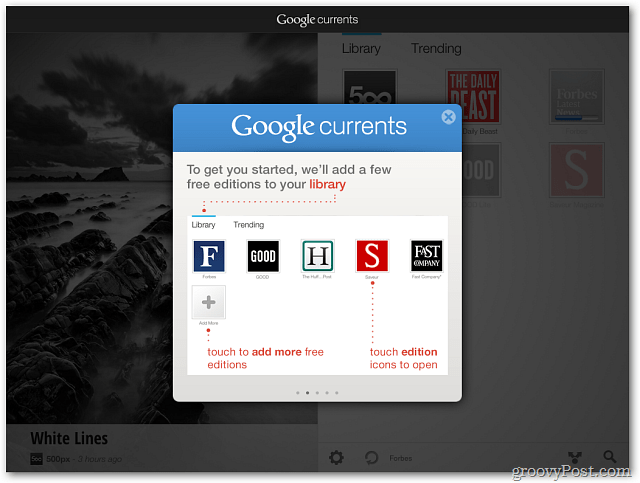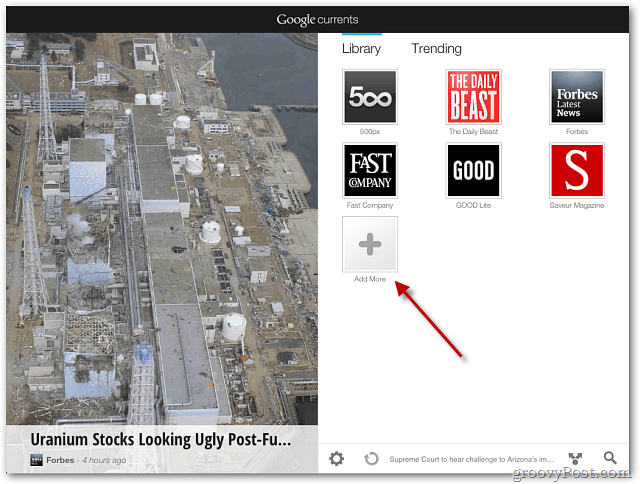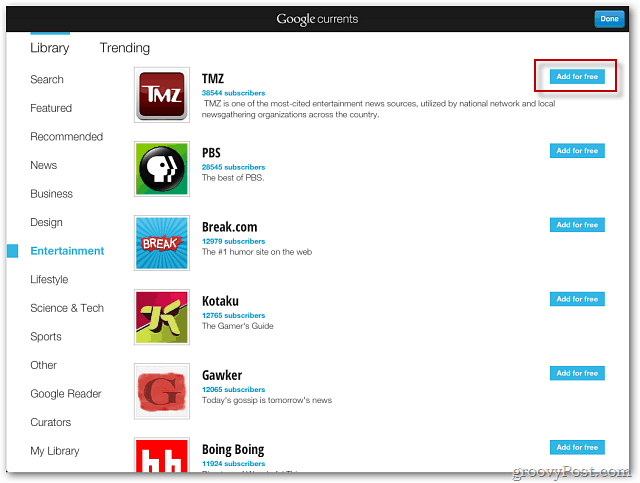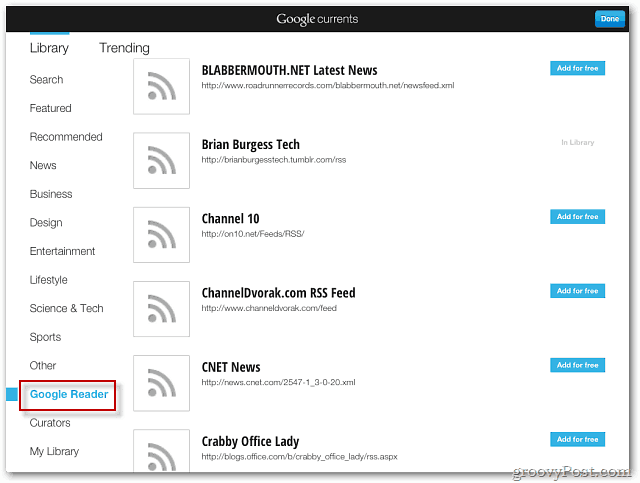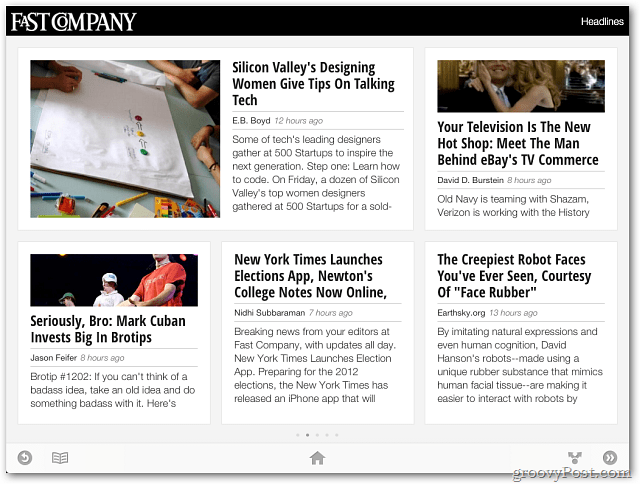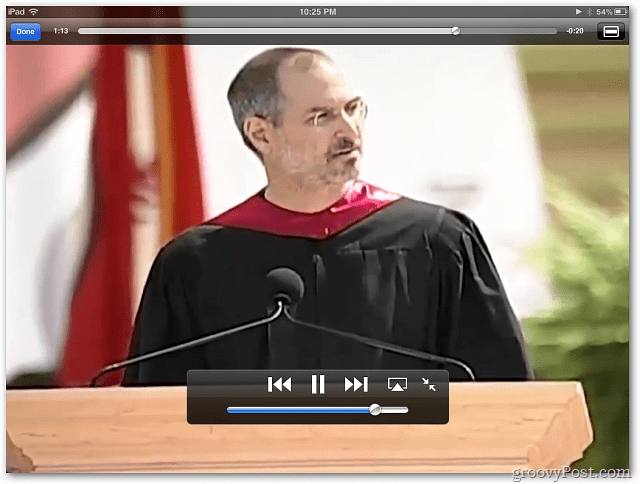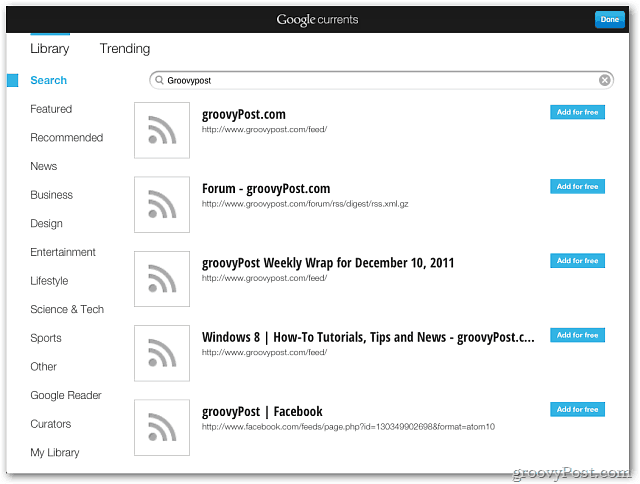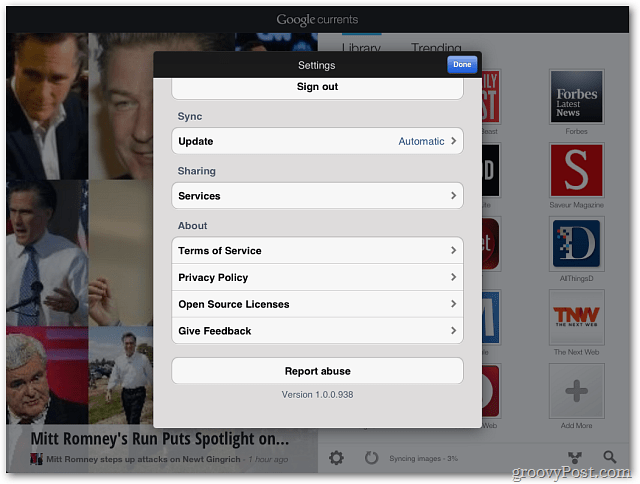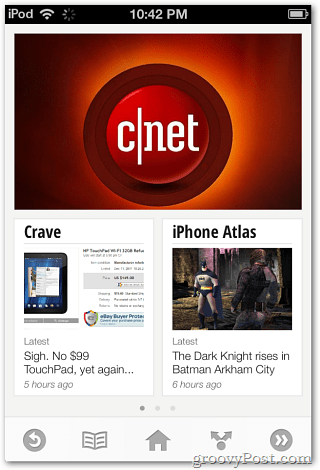Install Google Currents for iPhone, iPad or iPod touch. It’s worth mentioning that it’s available for Android devices too.
After installing Google Currents, launch the app. You’re prompted to sign in with your Google Account. Tap Sign In. Then type in your Google Account credentials.
The first time you’re offered a quick tutorial on how to use Google Currents.
At first you’re offered a few news sources in your Library. The Daily Beast, Forbes, Fast Company and others. I wanted to add more sources right away. Tap the Add More icon.
This lets you browse through different feeds from several categories. When you see a feed you want, tap Add For Free.
If you’re a fan of Google Reader on your computer, you can easily add its feeds to the Google Currents Library.
Tap on an image or story to read the full version.
Tap the arrow icon at the bottom of the screen to pull up a list of ways to share an interesting article. It lets you share articles via Email, Tumblr, Facebook, Google+ and more.
Tap an image in an article to pull it up separately with a clean and crisp photo view.
Once you’re in the photo view you can can keep scrolling horizontally to see all of the pictures in an article. Very nice.
If an article includes a video, you can watch it full screen. Like this example of a Steve Jobs article.
Customize Google Currents even further by doing a search for specific content. Here I’m adding groovyPost.com RSS feeds.
It also lets you view news by what’s trending. Tap on Trending and scroll through articles in different categories. This shows an hourly build of editions tracking the five most recent trending stories on Google.
Google Currents lets you customize settings like how it syncs articles, sharing services and more.
To delete a news feed tap on My Library. Tap the red minus icon next to the feed you no longer want and tap Unsubscribe.
Here’s an example of what it looks like on an iPod touch. Same features, just less screen real estate. By signing in with the same Google account, it syncs your choices between devices.
Overall, I enjoy Google Currents for creating a customized news magazine. If you’re already happy with another app like Zite or Flipboard, it doesn’t offer anything that warrants a switch. The experience was generally intuitive and smooth, but when it’s syncing, it stutters and is slow. These issues should be fixed with future app updates. If you live in the Google ecosystem, Google Currents is a solid solution for a digital news magazine app. It’s free so worth the download. Try it out and tell us what you think. If you’re a fan of Flipboard to create your customized magazine, they recently made it available on iPhone and iPod touch. Comment Name * Email *
Δ Save my name and email and send me emails as new comments are made to this post.