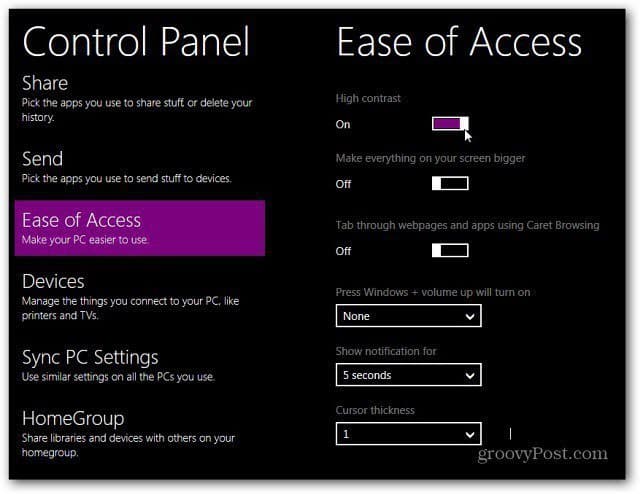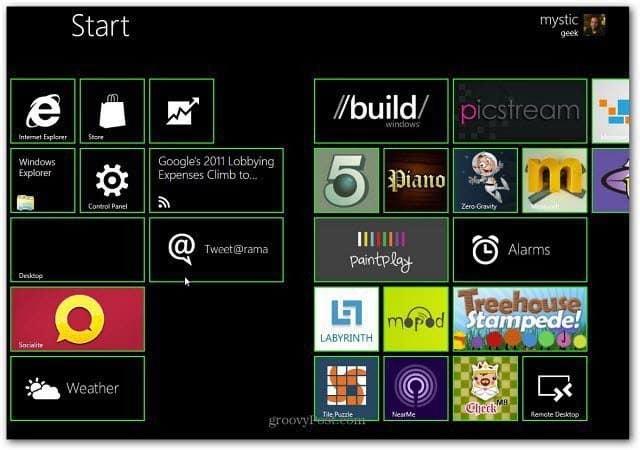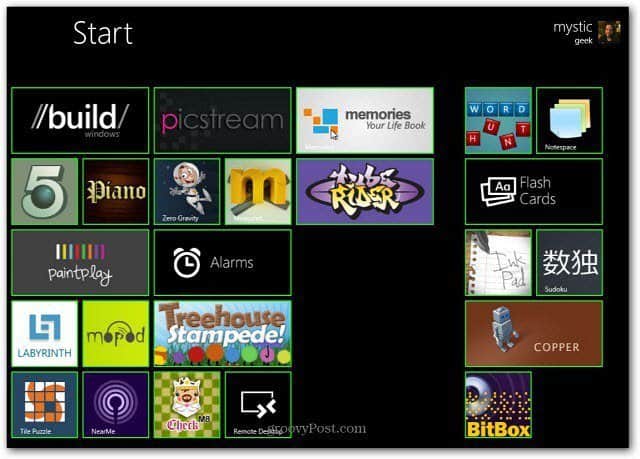Launch Windows 8 Developer Preview and tap or click Control Panel from the Metro UI.
Next, scroll down and select Ease of Access Center.
Now, next to High Contrast move the slider to the On position.
Give your system a few seconds to make the changes. When it’s done here is what you’ll see.
Here are a couple of shots of what the main Metro UI looks like in High Contrast mode.
If you’re looking for a way to change up the scenery of Windows 8 Dev Preview, this is a groovy way to do it. Comment Name * Email *
Δ Save my name and email and send me emails as new comments are made to this post.