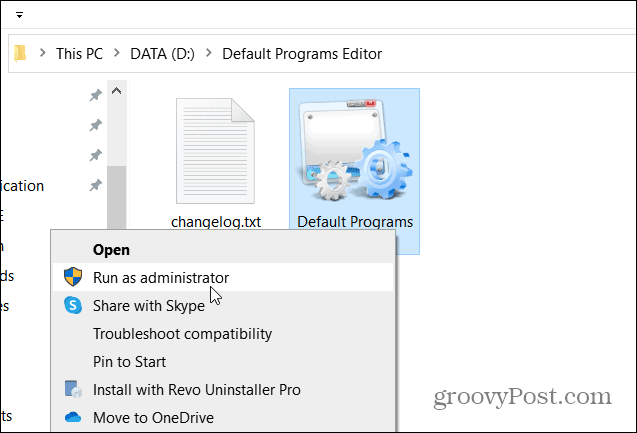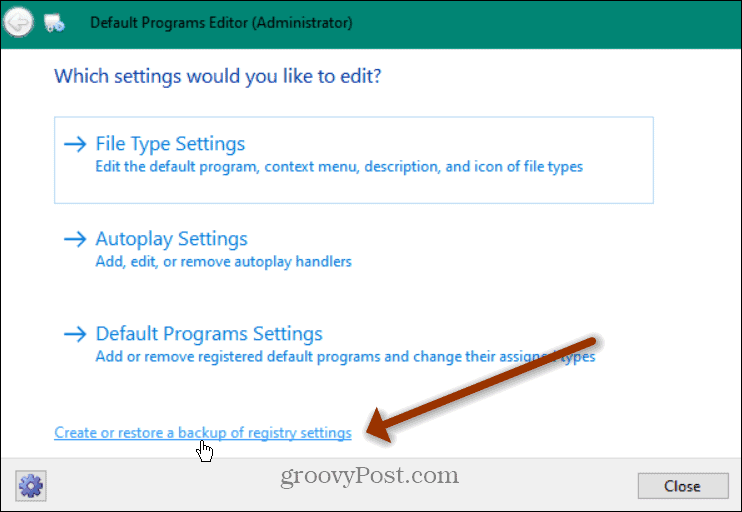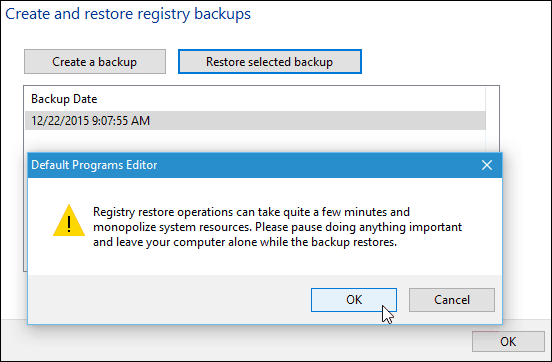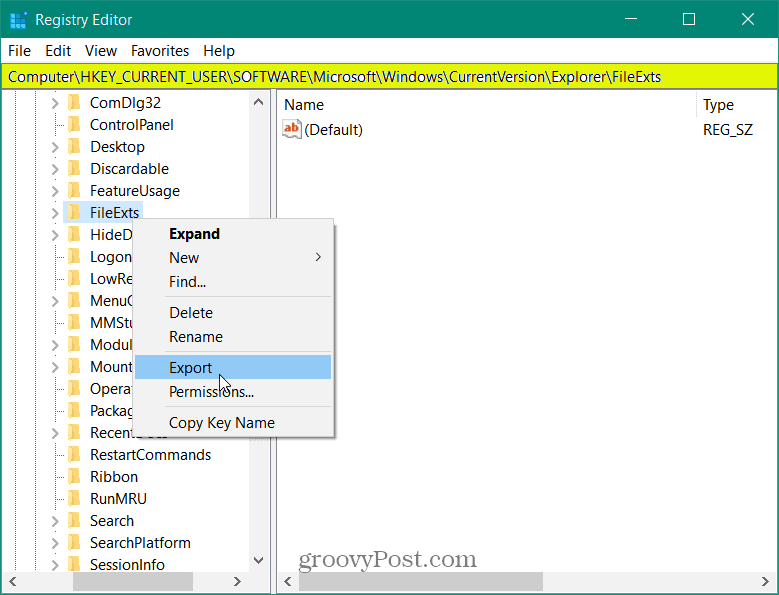I’ve heard from several readers that this type of thing is happening to them even after installing minor cumulative updates, too. I’ve had this happen to me. Since I deal with a lot of screenshots every day, I set my default to Windows Photo Viewer, and after the November Update, it was switched back to the built-in Photos app. It’s also worth noting that I set my default program for most music and video file types to VLC, and a major update might reset them back to Groove Music or the Movies & TV app. There are several other examples I could give, but you get the idea. For additional information on how to change your default programs, read our article: How to Set Default Programs in Windows 10.
Back Up Windows 10 Default File Associations
To make things easier, the next time Windows 10 gets a major update, your best bet is to back up your current file associations. You can do this manually through the Registry, but there’s an easier way. Download the free utility that will do it for you called Default Programs Editor. After you download it, just extract it to a convenient location and run it. No installation is required so you can run it from a flash or network drive.
When it launches click on Create or restore a backup of registry settings link at the bottom.
Next click on Create a backup. You’ll probably want to do this anytime you make a lot of file association changes or create different backups for different PCs.
When you want to restore your settings after a major update, just launch the app again. Select the backup, and then click Restore selected backup. I should mention that I used this on the current stable version of Windows 10. As well as an Insider build and it works on both.
Backup Registry Key Manually
If you are an advanced user, you can manually back up the Registry key for file associations. Go to the following path and export the key to a secure location: HKEY_CURRENT_USER\SOFTWARE\Microsoft\Windows\CurrentVersion\Explorer\FileExts.
After restoring the key after a major update, a restart might be required.
Summing Up
Microsoft really wants you to use its new universal apps built into Windows 10, and I like most of them. But I have programs set to make my workflow as efficient as possible. I am sure this is the case with most users. And resetting everything after an update is annoying (to say the least). Hopefully, this will make things easier for you the next time a big update comes along. If this does or doesn’t work for you, leave a comment below and let us know your thoughts. Or for more detailed questions, head over to our Windows 10 Forums for additional help. A few days ago I started getting alert messages — at least 100 of them — telling me a default app was reset because of problems. Edge, Groove Music, Movie & TV, Photo, etc., all Microsoft apps which I didn’t even know I had. I use my own suite of apps. I’ve gone into Settings 5 times now and reset all Microsoft apps back to my apps. But I’m still getting those alert messages, and the defaults are still being reset. Without my permission! I feel as though Big Brother is watching and in control! How do I block this resetting process once and for all? Thanks for any help you can offer. Where did you get kingsoft from? Did it come with your PC originally? Comment Name * Email *
Δ Save my name and email and send me emails as new comments are made to this post.
![]()