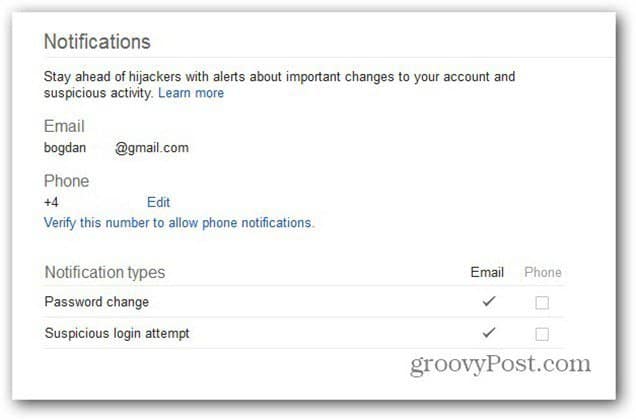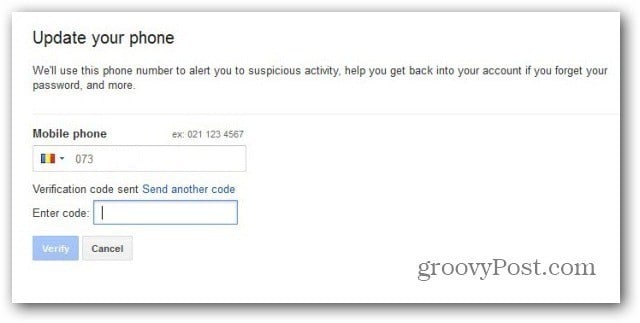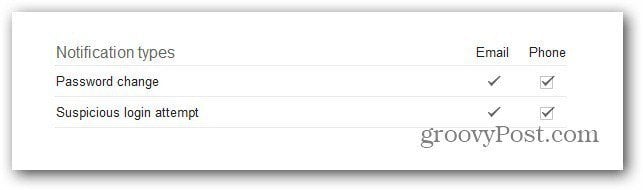First, go to the Security area of your Google account settings, by clicking here. Once there, scroll down to Notifications.
Now, check the two boxes under Phone, for Password change and Suspicious login attempt. You’ll need to re-enter your password, then to verify your phone number (if it’s not already verified), using a simple code, sent via SMS to it.
Once that’s done, you’ll be taken back to the previous page, and the notifications will be activated.
That means that every time there’s a suspicious login attempt, or somebody (hopefully you) tries to change your password, you’ll know instantly, even without a computer around. Comment Name * Email *
Δ Save my name and email and send me emails as new comments are made to this post.