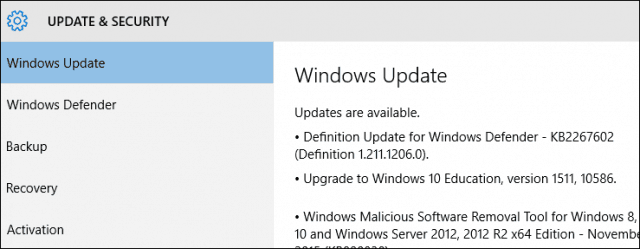As you might already know, Microsoft provides several ways to download Windows 10 November Update, including the Media Creation Tool (MCT), but according to Microsoft: You can blame the Windows.old folder. It’s possible that it’s still on your system and keeping your device waiting. Here is a quick way to work around you can use to accelerate delivery of the November Update.
Force Windows Update to Deliver November Update
Launch Disk Cleanup, the fastest way you can do this is by pressing Windows key + R then type: cleanmgr in the Run dialog and hit Enter on your keyboard.
Then follow the steps in our guide linked below: Windows 10 November Update: Reclaim 20 GB of Disk Space That article shows you how to reclaim 20 GB of disk space after the update to 1511, but the steps for cleaning system files (including Windows.old) is the same.
After finishing the cleanup, restart your computer, and within a few hours, head to Settings > Update & Security > Windows Update and the November Update should appear in Windows Update. If not, give it a day, it sure beats waiting more than a month to get it.
Another thing you can do is manually install Version 1511 Build 10586 using MCT. For a step-by-step guide on how to do that read: Not Getting the Windows 10 November Update? Install it Manually. If nothing you do seems to work, hop in our free Windows 10 Forums so the community can get additional in-depth info on what’s going on so we can come up with a solution. Comment Name * Email *
Δ Save my name and email and send me emails as new comments are made to this post.